5 Ways to Import Excel and Search in Python

Importing and searching data in Excel files using Python is an incredibly useful skill for data analysts, researchers, and anyone dealing with data management. Python provides robust libraries like pandas and openpyxl that make this task efficient and straightforward. In this post, we'll explore five effective ways to handle Excel files in Python, covering various aspects from basic imports to advanced search functionalities.
1. Importing Excel Files with Pandas
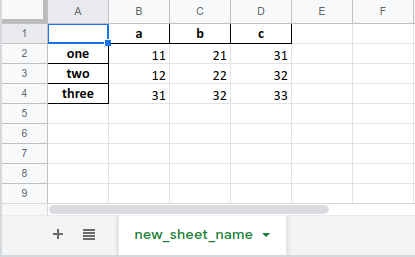
Pandas is one of Python’s most popular data manipulation libraries, and it comes with built-in functions for reading Excel files. Here’s how you can import data:
import pandas as pd
# Read an Excel file into a DataFrame
df = pd.read_excel('path/to/excel_file.xlsx', sheet_name='Sheet1')
# Display the first few rows
print(df.head())
- pd.read_excel allows you to specify the Excel file, sheet, and even header row.
- This method converts your Excel data into a DataFrame, making data manipulation much easier.
⚠️ Note: Ensure that you have the openpyxl or xlrd library installed as pandas uses these to read Excel files.
2. Using openpyxl for Direct Workbook Manipulation
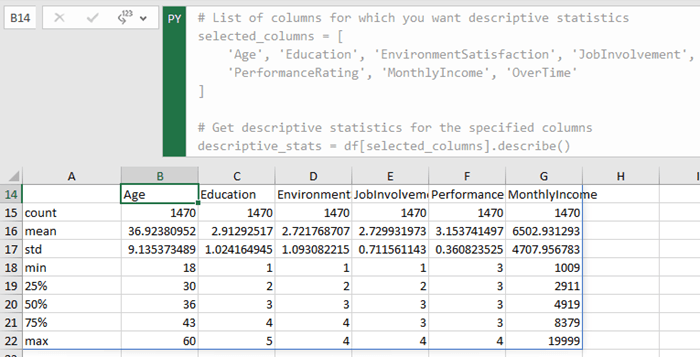
If you need more control over Excel files or wish to work with multiple sheets directly, openpyxl is an excellent choice:
from openpyxl import load_workbook
# Load workbook
wb = load_workbook(filename='path/to/excel_file.xlsx', data_only=True)
# Select a sheet
sheet = wb['Sheet1']
# Loop through rows to search for a value
for row in sheet.iter_rows(min_row=1, max_col=4, max_row=sheet.max_row):
for cell in row:
if cell.value == 'SearchValue':
print(f'Value found at cell {cell.coordinate}')
- openpyxl can load workbooks and allows direct interaction with cells, ranges, charts, and other workbook elements.
- Useful for when you need fine-grained control over cell operations.
3. Searching Within Excel Data with Pandas

Once you’ve imported your data into a pandas DataFrame, searching for specific entries becomes a breeze:
# Search for a specific value in any column
searched_rows = df[df.eq('SearchValue').any(1)]
# Display the rows containing the search term
print(searched_rows)
- This method checks each column for the given value and returns rows containing the search term.
- It's efficient for large datasets and allows for complex search conditions.
| Method | Description |
|---|---|
| df.eq('Value') | Checks for equality to the given value |
| .any(1) | Finds if any row has the searched value |

📝 Note: Keep in mind that pandas searches are case-sensitive by default. You can handle case insensitivity with additional preprocessing.
4. Reading and Searching with xlwings

xlwings offers an alternative approach, especially useful if you’re integrating with Excel’s COM objects:
import xlwings as xw
# Open an Excel file
wb = xw.Book('path/to/excel_file.xlsx')
# Access a specific sheet
sheet = wb.sheets['Sheet1']
# Find a value in the sheet
cell = sheet.range("A1:D50").find('SearchValue')
if cell:
print(f'Found at {cell.address}')
- xlwings uses Excel's COM interface for real-time interaction with Excel files.
- Particularly handy for scenarios where you need to work with Excel's interactive features.
5. Advanced Search and Filtering with Pandas

Pandas’ query functionality allows you to perform advanced searches and filters with SQL-like syntax:
# Query the DataFrame for rows matching a condition
filtered_df = df.query("Column1 > 100 and Column2 == 'some_value'")
# Display the filtered data
print(filtered_df)
- You can filter data using conditions on multiple columns at once.
- The
querymethod offers an intuitive way to perform complex searches without needing to write multiple boolean expressions.
🎯 Note: The query method can be slower than native pandas operations for very large datasets. Always consider performance when choosing between methods.
To sum up, whether you're dealing with basic data import or need to perform sophisticated searches, Python provides multiple ways to interact with Excel files. From using the versatile pandas library for quick and dirty analysis to more controlled manipulations with openpyxl or integration with Excel's own environment via xlwings, Python's ecosystem has tools for every level of data work. Remember to consider the scale of your data, the complexity of your operations, and the need for Excel-specific features when choosing your approach. With these methods in your toolkit, you're well-equipped to handle Excel files in Python with ease and efficiency.
What are the advantages of using Pandas for Excel files?

+
Pandas provides a high-level, easy-to-use interface for data manipulation which simplifies the process of loading, analyzing, and cleaning Excel data.
Is openpyxl suitable for large datasets?

+
While openpyxl can handle large datasets, it might be slower compared to pandas for very large files. For large-scale data work, consider using pandas or other specialized libraries like dask.
Can I use these methods with .xls files as well?

+
Yes, although pandas might require the xlrd library for reading .xls files, and openpyxl primarily works with .xlsx files. xlwings supports both formats.