Import Excel Sheets to Google Sheets Easily

Importing data from Excel to Google Sheets can streamline your workflow, especially when you're working in environments where collaboration and cloud storage are key. This post will guide you through the process of migrating your data from Microsoft Excel spreadsheets to Google Sheets seamlessly.
Why Migrate from Excel to Google Sheets?
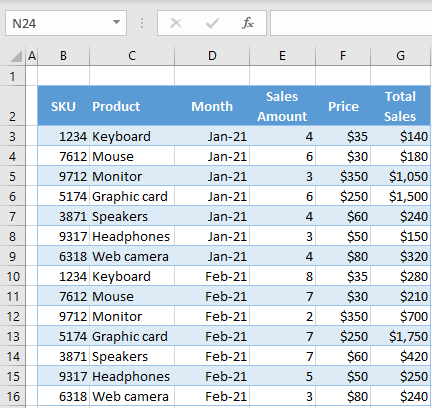
The benefits of moving from Excel to Google Sheets include:
- Cloud Collaboration: Edit spreadsheets simultaneously with team members from any location.
- Accessibility: Access your documents from anywhere, not just from your office computer.
- Version Control: No more worrying about different versions; Google Sheets auto-saves and tracks changes.
- Integration: Google Sheets integrates seamlessly with other Google services like Google Drive, Gmail, and Google Forms.
Preparation for Data Import

Before diving into the actual import, ensure the following:
- Your Excel files are in a compatible format (like .xlsx or .xlsm).
- Remove any personal or sensitive information not meant for sharing.
- Check for large data sets as Google Sheets has cell limits, and consider splitting very large files.
Steps to Import Excel into Google Sheets

Upload Your Excel File to Google Drive

First, navigate to Google Drive, click on 'New', then 'File upload', and select your Excel file to upload.
Convert the File to Google Sheets

Once uploaded, right-click the file in Google Drive, choose 'Open with', and select 'Google Sheets' from the list. This will automatically convert your Excel file into Google Sheets format.
Verify and Adjust

- Check formulas for compatibility issues between Excel and Google Sheets.
- Reformat conditional formatting or charts if they don’t convert perfectly.
- Ensure all external references are updated or replaced if necessary.
Tips for a Smooth Transition

- Use Google Drive for Desktop to have easy access and sync between local and cloud files.
- Consider using Google’s built-in import function for small datasets, directly from the Google Sheets menu under 'File' -> 'Import'.
- Make use of Google Sheets Add-ons like 'Power Tools' for advanced Excel functions not natively supported by Google Sheets.
Overcoming Common Challenges

💡 Note: Formulas with specific Excel functions or macros might not work directly in Google Sheets. Conversion to compatible functions or scripting with Google Apps Script might be necessary.
| Challenge | Solution |
|---|---|
| Formula Compatibility | Use Google Sheets formula help or search online for equivalent functions. |
| Data Validation | Recreate or check the settings for any data validation rules in Google Sheets. |
| Pivot Tables | Re-establish pivot tables or explore Google Sheets' own pivot table functionality. |
| Excel Add-ins | Look for Google Sheets add-ons or scripts to replicate Excel add-in functionality. |
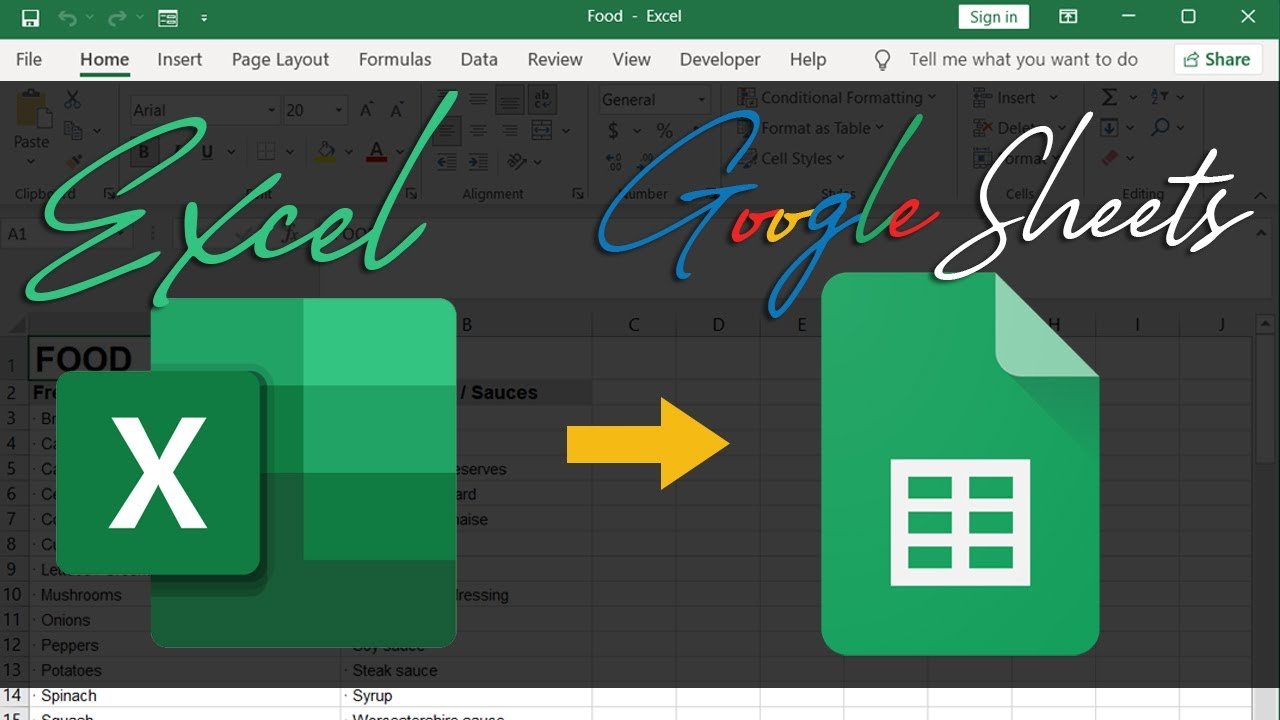
🚫 Note: Excel macros do not convert directly. You will need to rewrite them using Google Apps Script.
Summing up our exploration on importing Excel sheets to Google Sheets, this transition not only opens up a world of collaborative possibilities but also simplifies data management with cloud-based solutions. You now have the knowledge to:
- Understand the benefits of moving to Google Sheets.
- Prepare your Excel data for the migration.
- Execute the import process with confidence, tackling common challenges along the way.
Can I import multiple Excel files at once into Google Sheets?

+
Unfortunately, Google Sheets does not support batch import of multiple Excel files at once. You will need to upload and convert each file individually.
Will all my Excel charts and graphs transfer to Google Sheets?
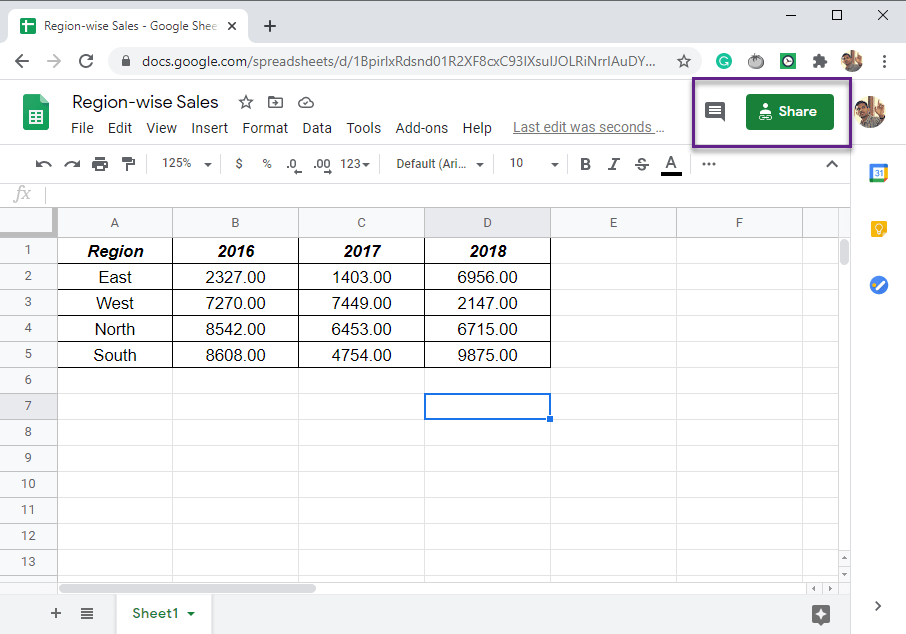
+
Google Sheets attempts to convert charts and graphs during the import process, but some formatting or specific chart types might not transfer perfectly, requiring manual adjustments.
How do I share the Google Sheet with others after importing?

+
To share your Google Sheet, open the document, click on the ‘Share’ button in the top-right corner, enter the email addresses, and set the permissions as required (view, comment, or edit).