5 Easy Steps to Import Excel Sheet into Stata
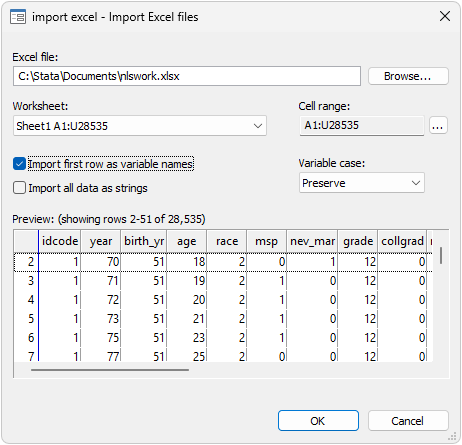
Stata, a powerful statistical software package, is widely used by researchers, statisticians, and analysts for data analysis, management, and visualization. One of the most common tasks in data analysis involves importing data from various sources, including Excel spreadsheets. Here, we will guide you through the simple yet effective steps to import an Excel sheet into Stata, making your data management process more efficient.
Step 1: Prepare Your Excel File

The first step in importing data into Stata involves ensuring your Excel file is properly formatted:
- Save your Excel file in a compatible format: Stata supports .xls and .xlsx formats. Make sure your file is saved in one of these formats.
- Ensure data types are correct: Check that numbers, dates, and strings are formatted as intended in Excel. Stata might misinterpret data types if they are not properly set.
- Limit the range of data: Select the range of cells you want to import to avoid importing blank cells or extraneous information. This can significantly reduce the processing time.
📝 Note: Avoid using special characters or symbols in your variable names or labels, as they can cause errors during importation.
Step 2: Open Stata

Once your Excel file is ready, start Stata:
- Launch Stata on your computer.
- From the menu, go to File > Import > Excel Spreadsheet…
This action will prompt Stata to open the Import Excel dialog.
Step 3: Import the Excel File

Now, you’re set to import your Excel file into Stata:
- Click the Browse button to locate and select your Excel file.
- In the Import Excel dialog, make the following selections:
- Worksheet: Choose the sheet you wish to import if your workbook contains multiple sheets.
- Cell range: Define the range of cells to import, or leave it blank to import the whole sheet.
- Variable type: Determine how Stata will read string variables.
- Click OK to proceed with the import.
📝 Note: If you have labels or notes in your Excel file, they will not be automatically imported into Stata.
Step 4: Check and Adjust Data

After importing, it’s essential to review and potentially adjust your data:
- Use the
describecommand to check the data types and variable names. - Look for any inconsistencies or errors in data importation:
- Check for missing values (Stata uses . to denote missing).
- Verify date formats and numeric data for correct representation.
- If adjustments are needed, use Stata’s commands like
recodeorreplace.
Step 5: Save Your Data

With your data now correctly imported and checked, you should save it in Stata’s native format:
- Navigate to File > Save As…
- Choose a location and enter a name for your Stata dataset file (with .dta extension).
- Click Save.
Your data is now ready for analysis within Stata’s environment.
The process of importing Excel data into Stata, while initially seeming complex, becomes straightforward with practice. This guide not only helps in quickly getting your data into Stata but also ensures it is formatted correctly for optimal analysis. By following these steps, you can make your data management workflow more efficient, focusing more on analysis and less on data preparation.
What if my Excel file has multiple sheets?

+
Stata allows you to import data from a specific sheet by selecting it in the ‘Worksheet’ field within the Import Excel dialog.
Can I import only a specific range of cells from an Excel sheet?

+
Yes, you can define the cell range in the ‘Cell range’ field of the Import Excel dialog. This allows for selective importation of data.
How can I handle errors during import?

+
Stata provides error messages if there are issues with data types or format. Use the describe command to review the data, and then use appropriate commands like recode or replace to correct any errors.
Do labels from Excel import into Stata?

+
No, labels or notes within cells are not automatically imported. You would need to manually add them in Stata using commands like label variable or label define.