Import Excel Files into Google Sheets Easily

Importing Excel files into Google Sheets has become a necessity for individuals and businesses aiming to centralize their data management and collaborate online. This blog post will guide you through the process step-by-step, ensuring you have all the information needed to make this transition seamless.
Why Import Excel Files to Google Sheets?

- Cloud-Based Collaboration: Google Sheets allows real-time collaboration among multiple users, enhancing teamwork and reducing email exchanges.
- Accessibility: Access your spreadsheets from any device with internet connectivity.
- Integration: Google Sheets integrates with other Google services, simplifying data handling and automation.
- Backup: Google’s cloud ensures your data is backed up, reducing the risk of data loss.
Step-by-Step Guide to Importing Excel Files into Google Sheets
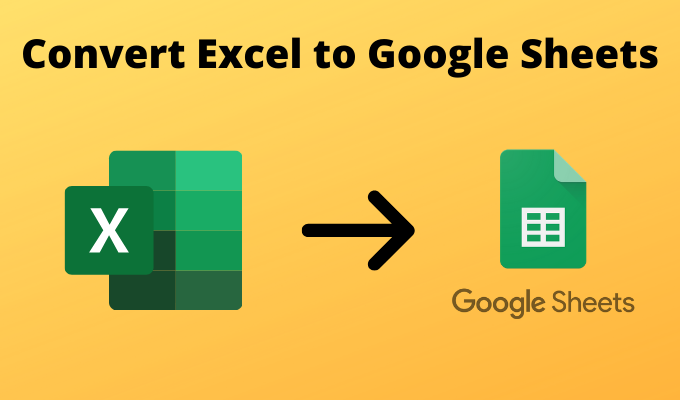
1. Access Google Drive

Start by navigating to Google Drive in your web browser and sign in with your Google account if not already signed in.
2. Upload Your Excel File

- Click the + New button on the left side of the screen, then choose File upload.
- Select your Excel file (.xls, .xlsx) from your local storage and upload it to your Google Drive.
3. Convert and Open in Google Sheets

Upon completion of the upload, locate your file in Google Drive. Right-click on the file and select Open with > Google Sheets. This action will trigger an automatic conversion process, opening the file in Google Sheets.
Notes on Conversion:
📌 Note: During the conversion process, some formatting, especially complex Excel formulas or macros, might not transfer accurately. It’s important to review the converted file for accuracy.
4. Save and Edit

- Your Excel file now exists as a Google Sheets document. You can edit it directly or choose to save it with a new name for version control.
- To save with a new name, click on File > Rename and enter a new name for the file.
5. Collaborate and Share

Once your file is in Google Sheets, you can:
- Invite collaborators by clicking the Share button in the top-right corner, entering email addresses, and setting permissions.
- Use comments to facilitate collaboration or leave notes for future reference.
Advanced Options for Importing Excel Files

Using Google Sheets Importrange

Importrange is a function that allows you to import a range from another Google Sheets document into your current spreadsheet. While not directly an Excel to Google Sheets import, it can be part of your workflow if you’re working with multiple Google Sheets files.
=IMPORTRANGE(“spreadsheet_key”, “range_string”)
Scripting for Bulk Import

For those comfortable with scripting, Google Apps Script can automate the process of importing multiple Excel files. Here’s a basic script to achieve this:
function importMultipleExcelFiles() { var files = DriveApp.searchFiles(‘title contains “.xls” or title contains “.xlsx”’);while (files.hasNext()) { var file = files.next(); var ss = SpreadsheetApp.create(file.getName() + “ - Google Sheet”);
var blob = file.getBlob(); var sheets = ss.getSheets(); ss.setActiveSheet(sheets[0]); var csvContent = blob.getDataAsString(); var data = Utilities.parseCsv(csvContent); ss.getActiveSheet().getRange(1, 1, data.length, data[0].length).setValues(data);
} }
💻 Note: Scripting can be powerful but requires knowledge of JavaScript and Google Apps Script. Use it cautiously and always test on a small set of files first.
Common Pitfalls and Solutions
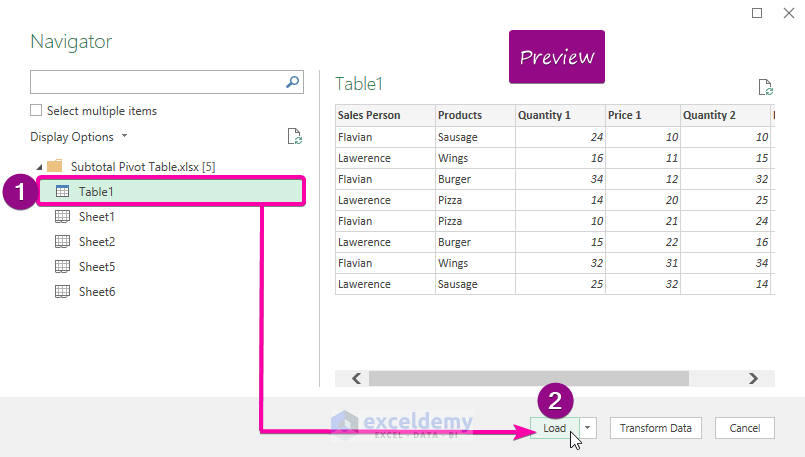
- Formatting Issues: Not all Excel formatting will transfer over. Check for issues in conditional formatting, charts, or pivot tables.
- Data Loss: Ensure the integrity of your data during conversion. Complex Excel features might not translate accurately.
- File Size Limits: Google Sheets has limitations on the number of cells and file size. Large Excel files might need to be split or streamlined before importing.
After following these steps, you should now have your Excel files safely stored and edited within Google Sheets, ready for collaboration and further analysis. Keep in mind the potential for formatting and data discrepancies during conversion, and always review your newly imported spreadsheet for accuracy. By utilizing the features of Google Sheets, you can enhance your data management workflow, making it more efficient and team-friendly. The transition from Excel to Google Sheets can offer numerous benefits, but it's essential to approach the process with awareness to ensure a smooth and productive experience.
What types of Excel files can I import into Google Sheets?

+
You can import Excel files with .xls or .xlsx extensions. Other Excel formats might not be supported or might result in conversion issues.
Will all my Excel formulas work in Google Sheets?

+
Most Excel formulas will work in Google Sheets, but some complex functions or macros might need manual editing or will not transfer accurately. It’s always good to check your formulas after import.
Can I import multiple Excel files at once into Google Sheets?

+
Currently, there’s no direct way to bulk import Excel files into Google Sheets. However, you can automate this process using Google Apps Script or upload them one by one manually.