Identifying Excel Sheet Types: A Simple Guide

Whether you're an accountant, a data analyst, or just someone who frequently uses Excel for various tasks, understanding the type of Excel sheet you're dealing with can greatly enhance your productivity. This guide is tailored to help you navigate through different Excel sheet types, identify their unique features, and utilize them effectively.
Types of Excel Sheets

Excel provides several sheet types, each serving distinct purposes:
- Worksheet: This is the default and most commonly used type for entering data, performing calculations, and managing data sets.
- Chart Sheet: Dedicated to displaying charts graphically separated from data. It's useful for presentations or when you need to focus on visual representations of data.
- Dialog Sheet: Less common in newer versions of Excel, used for creating custom dialog boxes.
- Macro Sheet: Used in older Excel versions to store macros, now largely replaced by VBA.
- XLM/Excel 4.0 Macro Sheets: For backward compatibility with very old macro functions.
- Shared Workbooks: Allow multiple users to edit simultaneously, although this feature has been deprecated in newer versions of Excel.
How to Identify the Sheet Type

Identifying the type of Excel sheet can be straightforward if you know what to look for:
- Worksheet:
- Typically seen with a grid of cells where data can be entered.
- You can perform any function, insert images, or create tables.
- Chart Sheet:
- Has no visible grid of cells; only a large chart is displayed.
- You can switch between chart types but cannot enter new data directly into this sheet.
- Macro Sheet:
- Contains macro functions and commands from older versions of Excel.
- Noticeable through the macros list accessible via Excel's menu.
Using Different Sheet Types

Here's how you can make the most out of these sheet types:
- Worksheet:
Use this for your primary data entry and analysis tasks:
- Enter your data or import from external sources.
- Utilize functions like SUM, VLOOKUP, INDEX/MATCH, and PivotTables to analyze data.
- Format cells for easy readability and consistency.
💡 Note: For large datasets, consider using tables for better data management and dynamic range naming.
- Chart Sheet:
When you want to focus solely on visual data representation:
- Select the data, go to 'Insert' > 'Chart', and then move the chart to its own sheet.
- Customize the chart with titles, labels, and color schemes for better presentation.
- Macro Sheet:
Although less common now, if you encounter or need to use:
- Access or create macros using the Developer Tab.
- Use for automating repetitive tasks or complex calculations that are not easily done with standard functions.
💡 Note: Modern VBA in Excel is more powerful and versatile for macro programming.
Table of Excel Sheet Types

| Sheet Type | Description | Usage |
|---|---|---|
| Worksheet | Grid for data entry, calculations, and analysis. | General data manipulation and analysis. |
| Chart Sheet | Single chart only, for visual representation. | Data visualization and presentations. |
| Macro Sheet | Older versions’ compatibility, stores macros. | Automation of tasks, legacy macros. |
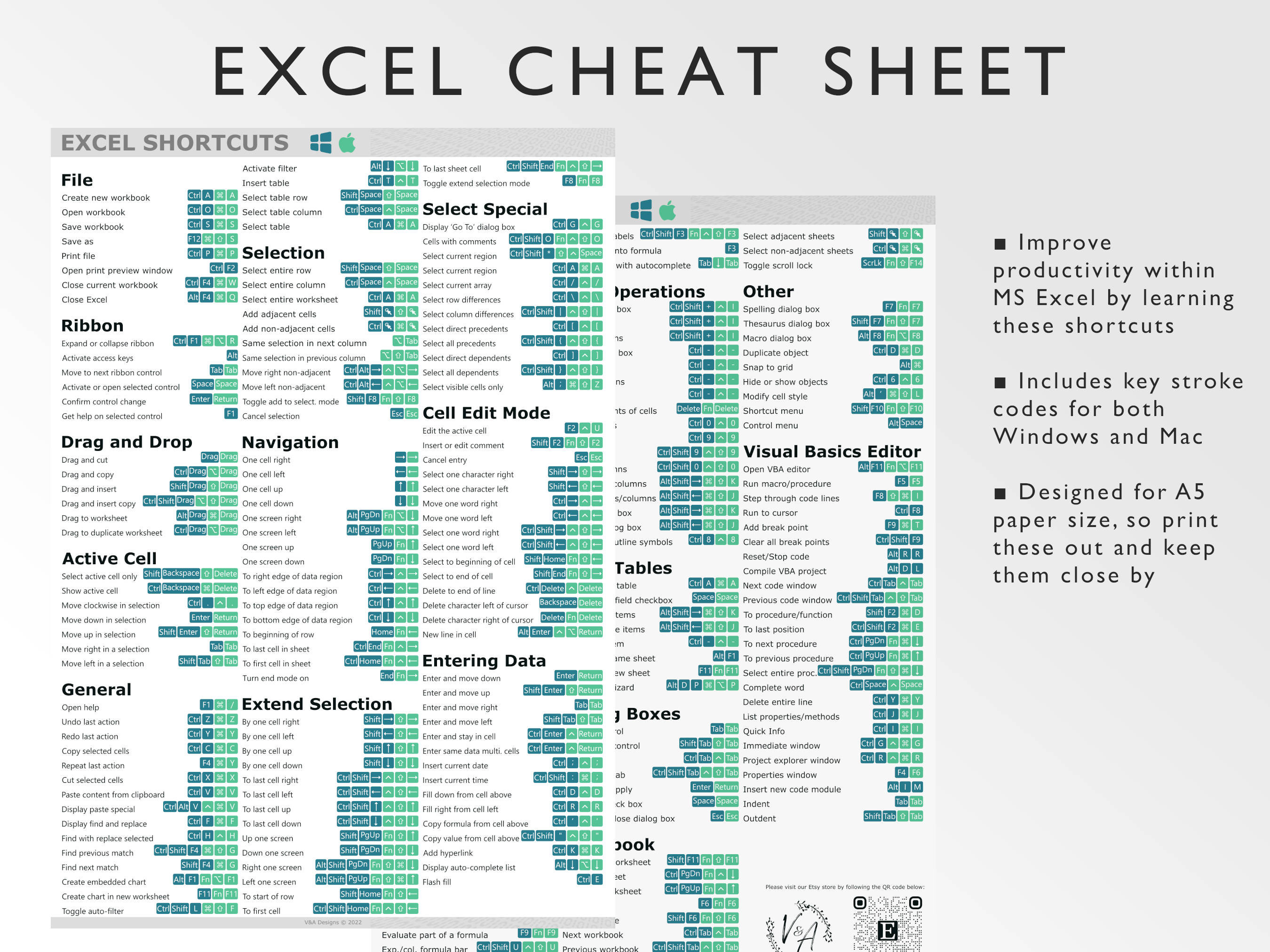
To sum up, knowing the different types of Excel sheets and how to utilize them can significantly streamline your workflow, enhance your data analysis capabilities, and improve the presentation of your findings. Whether you're managing large datasets, automating tasks, or presenting data, Excel's versatile sheet types provide the tools needed to achieve your objectives efficiently. Understanding these fundamentals not only saves time but also empowers you to make the most out of Excel's powerful features.
What is the best way to use a Chart Sheet in Excel?

+
The best way to use a Chart Sheet in Excel is for creating standalone visuals that you want to present or share. This type of sheet focuses solely on the chart, making it cleaner for presentations. You can customize the chart elements, add titles, labels, and adjust the chart type to best represent your data.
Can I convert a Worksheet into a Chart Sheet?

+
You cannot directly convert a worksheet into a chart sheet; instead, you can create a chart within your worksheet, then move it to a new chart sheet. Select the chart and use the ‘Move Chart’ option to place it in its own sheet.
Are Macro Sheets still useful in the latest versions of Excel?

+
Macro Sheets, which were more prevalent in older Excel versions, have been largely replaced by VBA for macro programming. However, for legacy compatibility or if you encounter them in an old workbook, you can still use or edit them, though VBA provides more flexibility and power for modern tasks.