5 Ways to Spot Duplicates Across Excel Sheets

Ever found yourself sifting through multiple Excel sheets, trying to identify and manage duplicate entries? Whether it's for a personal project or in the line of professional duties, the task can be daunting. This guide dives into five effective methods to spot duplicates across Excel sheets, simplifying your data management process.
1. Conditional Formatting for Visual Identification

Conditional Formatting in Excel is a powerful feature that helps you visually spot duplicates without altering data:
- Select the range where you want to look for duplicates.
- Go to the Home tab.
- Click on Conditional Formatting, then Highlight Cells Rules, and select Duplicate Values….
- Choose a color from the list to highlight duplicates.
- If looking across sheets, copy-paste the values from other sheets into the current one and apply conditional formatting there.
💡 Note: This method doesn't identify duplicates if the cells are in different sheets without copying data to one location first.
2. VLOOKUP for Comparing Two Sheets

VLOOKUP is ideal when comparing two sheets for duplicates:
- In one sheet, add a column and use VLOOKUP to check if the key value exists in another sheet.
- Here’s how to set up a VLOOKUP for this purpose:
=VLOOKUP(A2, Sheet2!A:A, 1, FALSE)
| Column A | Column B (VLOOKUP) |
|---|---|
| Value1 | =VLOOKUP(A2, Sheet2!A:A, 1, FALSE) |

🔍 Note: VLOOKUP works best for exact matches; for fuzzy matches, consider using INDEX and MATCH.
3. Excel Power Query

Power Query in Excel offers advanced data manipulation:
- Go to the Data tab, click Get Data or From Table/Range if you’re using Excel 365.
- Choose all sheets you need to combine, then select Append Queries.
- Use the Remove Duplicates option to highlight or remove duplicates from the combined data.
💡 Note: Power Query automatically detects matching columns for appending, making it easier for multi-sheet comparisons.
4. Advanced Filter

Advanced Filter allows for dynamic duplicate filtering:
- Select the data range or column you want to filter.
- Go to Data > Advanced.
- Choose ‘Filter the list, in-place’ or ‘Copy to another location’ to identify duplicates or create a separate list.
5. Third-Party Tools

If Excel’s built-in features are not enough, consider:
- Tools like Ablebits Duplicate Remover, which simplifies duplicate detection and removal.
- Functions such as Data Cleaner for more complex data cleaning tasks.
- Fuzzy Duplicate Finder for scenarios where exact matches are not feasible.
Ensuring data integrity by spotting duplicates is not just about removing excess entries but also about understanding your data better. From visual cues provided by conditional formatting to the precision of VLOOKUP and the power of Power Query, these methods offer versatile solutions tailored to different needs. Remember, the choice of method depends on the complexity of your data, the scale of comparison, and your familiarity with Excel. Each technique has its strengths, and knowing when to use which method can significantly enhance your efficiency in managing large datasets. Whether you're an Excel novice or a seasoned data analyst, these tools are your allies in maintaining data accuracy and achieving productivity.
What’s the best method to spot duplicates for beginners?

+
Conditional Formatting is user-friendly and visually appealing, making it an excellent choice for beginners looking to quickly identify duplicates within a single sheet.
Can VLOOKUP help with partial matches for duplicates?

+
VLOOKUP is designed for exact matches. For partial or fuzzy matches, you might want to explore functions like INDEX with MATCH or use Power Query for more advanced filtering.
Is Power Query available in all Excel versions?
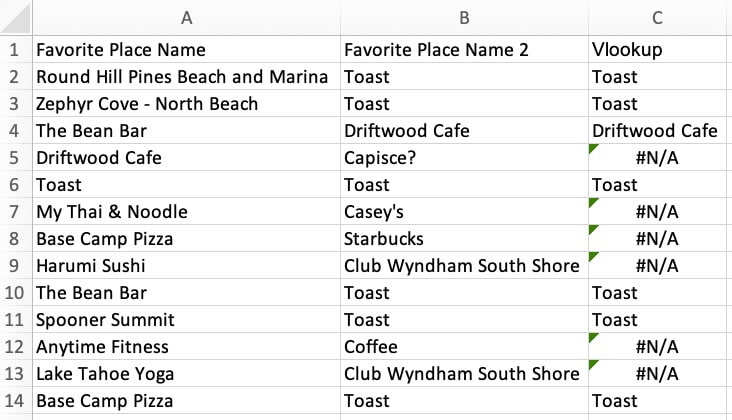
+
Power Query is available in Excel 2010 and later versions. However, for the most user-friendly interface and features, Excel 2016 and later are recommended.
What should I do if I can’t find duplicates across sheets with these methods?

+
If the built-in Excel features aren’t sufficient, consider using third-party tools or scripts, especially for complex datasets where Excel’s capabilities might fall short.
How often should I check for duplicates?

+
Regular checks for duplicates depend on data entry frequency and importance. For ongoing projects, monthly or bi-weekly checks could be beneficial to maintain data integrity.