Excel Hyperlink Magic: Link Cells Across Sheets Easily

If you've ever used Microsoft Excel, you're likely familiar with the powerful tool for organizing, analyzing, and presenting data. One of the lesser-known yet incredibly useful features is the ability to link cells across different sheets in an Excel workbook. This can be a game-changer for those who manage large datasets, financial models, or complex reports, enabling them to create more dynamic and interconnected spreadsheets. In this post, we'll guide you through the steps to create hyperlinks across sheets, discuss the benefits, and provide some useful tips to get the most out of this feature.
The Basics of Excel Hyperlinks

Excel allows you to link to cells, worksheets, external workbooks, and even websites or email addresses. Here’s how you can create these links:
- Cell Reference Hyperlink: Links to a specific cell or range within the same workbook.
- External Workbook Hyperlink: Connects to another Excel file.
- Webpage Hyperlink: Directs to a URL.
- Email Hyperlink: Opens an email composition window with pre-filled information.

Linking Cells Across Sheets

Here’s how you can link cells across different sheets within the same workbook:
- Right-click the cell where you want the hyperlink to appear.
- Select Hyperlink… from the context menu.
- In the dialog box, choose Place in This Document.
- Select the sheet and the specific cell or range you wish to link to.
- Click OK.
This method creates a clickable link that, when clicked, takes you directly to the specified cell on the other sheet. Here's a practical example:

Advantages of Using Hyperlinks

Using hyperlinks in Excel offers several key benefits:
- Improved Navigation: Makes it easy to jump between related data, charts, or summary sheets.
- Enhanced Data Management: Enables users to organize complex workbooks better by linking related data points.
- Interactivity: Allows for dynamic presentations or reports where viewers can navigate through data at their pace.
Creating an Index of Sheets

An index sheet can serve as a navigational tool for a large workbook with multiple sheets:
| Sheet Name | Link |
|---|---|
| Home | Go to Home Sheet |
| Financials | Go to Financials Sheet |
| Sales Data | Go to Sales Data Sheet |

Each link in the table above points to a different sheet, allowing users to quickly jump to relevant sections.
Advanced Linking Techniques
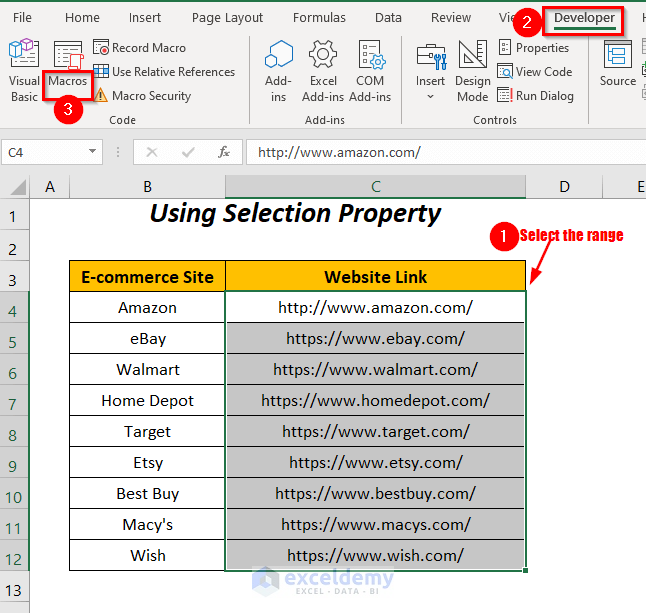
Excel’s linking capabilities extend beyond basic cell references:
- Conditional Hyperlinks: You can use formulas to create hyperlinks that only appear when certain conditions are met.
- VBA for Dynamic Links: Use VBA (Visual Basic for Applications) to create more sophisticated hyperlink behavior based on user interaction or data changes.
Here's an example of a conditional hyperlink:
=IF(A1 > 100, HYPERLINK("#Financials!A1", "View High Sales"), "Regular Sales")💡 Note: Hyperlinks created through formulas must follow strict syntax; otherwise, they won't work correctly.
The real power of Excel comes into play when you combine different features to solve complex problems. Here are some advanced uses for hyperlinks:
- Navigational Aids: Set up a dashboard or control panel where users can click through to various parts of the workbook.
- Documentation and References: Link to documentation or reference sheets that provide context or detailed instructions for certain data sets or calculations.
Remember, while hyperlinks are an excellent tool for navigation, they can also increase file size and complexity. Use them judiciously.
In summary, Excel hyperlinks are a versatile feature that can significantly enhance your spreadsheets. They provide a way to create more interactive, navigable, and interconnected data models, improving both productivity and user experience. Whether you're creating dashboards, financial reports, or simply organizing data, mastering hyperlinks will unlock a new dimension of Excel functionality for you.
Can I link to a specific cell range?
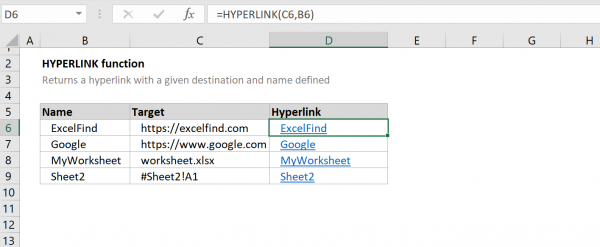
+
Yes, when creating a hyperlink, you can select a range of cells in addition to a single cell. However, if you’re using the HYPERLINK function, ensure the range is within the same sheet for the link to work correctly.
How can I make a hyperlink based on a cell value?

+
Use the HYPERLINK function in conjunction with other functions like IF or VLOOKUP. For example, =HYPERLINK(IF(A1=“Home”, “Home!A1”, “Sheet2!A1”), “Go to Sheet”) would create a hyperlink based on the value in cell A1.
What happens if the sheet I linked to is deleted?
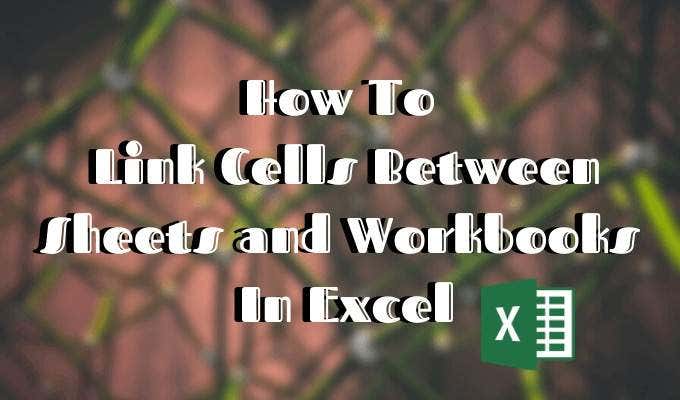
+
If the sheet is deleted, the hyperlink will show as an error. Excel provides an error message indicating the linked sheet doesn’t exist anymore.