Effortlessly Hide Sheets in Excel Using C#
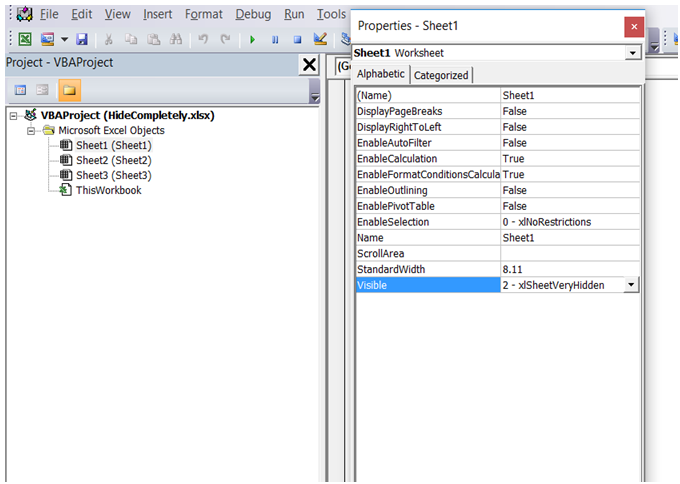
Introduction to Excel Automation with C#

Excel, a staple in data analysis and business reporting, offers numerous functionalities. However, sometimes, a task as simple as hiding sheets can become time-consuming when done manually, especially if you need to manipulate multiple sheets regularly. Here, C# with Microsoft Office Interop becomes invaluable. This powerful combination lets you automate Excel operations, making your tasks efficient and less error-prone.
Why Automate Excel with C#?

- Efficiency: Automating repetitive tasks reduces manual effort.
- Accuracy: Automate to avoid human errors when manipulating data or formatting.
- Scalability: Handle multiple Excel operations or files with ease.
Getting Started with Excel Interop

To begin, ensure you have:
- Microsoft Excel installed on your system.
- Visual Studio for development.
Here’s how you set up the environment:
Adding Reference to Microsoft.Office.Interop.Excel

Add the Excel Interop library to your C# project:
- Open your project in Visual Studio.
- Navigate to Project > Add Reference.
- Search for and select
Microsoft.Office.Interop.Excel.
Creating an Excel Application Object

using Excel = Microsoft.Office.Interop.Excel;
Excel.Application excelApp = new Excel.Application(); excelApp.Visible = false;
⚠️ Note: Ensure Excel is installed as the interop relies on it.
Hiding Sheets in Excel with C#

With the setup complete, let’s dive into the process of hiding sheets in Excel:
Opening an Excel Workbook

Excel.Workbook workbook = excelApp.Workbooks.Open(@“C:\path\to\your\file.xlsx”);Locating and Hiding Sheets

Once the workbook is open, you can either:
- Hide a specific sheet:
Excel.Worksheet sheet = (Excel.Worksheet)workbook.Worksheets[“SheetName”];
sheet.Visible = Excel.XlSheetVisibility.xlSheetHidden;foreach (Excel.Worksheet sheet in workbook.Worksheets)
{
sheet.Visible = Excel.XlSheetVisibility.xlSheetHidden;
}Saving and Closing the Workbook

After hiding sheets:
workbook.Save();
workbook.Close();
excelApp.Quit();📝 Note: Remember to release COM objects to avoid memory leaks. Here's how:
System.Runtime.InteropServices.Marshal.ReleaseComObject(sheet);
System.Runtime.InteropServices.Marshal.ReleaseComObject(workbook);
System.Runtime.InteropServices.Marshal.ReleaseComObject(excelApp);Customizing Excel Sheet Visibility

Excel offers three visibility states for sheets:
xlSheetVisible- Sheet is visible and accessible.xlSheetHidden- Sheet is hidden but can be unhidden by the user.xlSheetVeryHidden- Sheet is hidden and can only be unhidden through VBA or programmatically.
To make sheets very hidden:
sheet.Visible = Excel.XlSheetVisibility.xlSheetVeryHidden;Handling Different Scenarios

Automation often involves handling edge cases:
- Checking for sheet existence:
if (workbook.Worksheets["SheetName"] != null)
{
// The sheet exists
}foreach (Excel.Worksheet sheet in workbook.Worksheets)
{
if (sheet.Name.StartsWith("SheetPrefix"))
{
sheet.Visible = Excel.XlSheetVisibility.xlSheetHidden;
}
}Through automation, not only can you manage the visibility of sheets, but you can also:
- Create new sheets, rename them, or delete them dynamically.
- Manipulate data, formulas, and formats.
- Build complex reports or dashboards with data from various sources.
Embracing Excel automation with C# allows for:
- Data Integrity: Scripts can ensure data consistency across sheets.
- Time Savings: Automate the mundane to focus on strategic tasks.
- Flexibility: Adapt automation to unique business needs.
Finishing Thoughts

In this detailed guide, we've covered the essential steps to automate Excel sheet hiding using C# with Microsoft Office Interop. From setting up your development environment to handling various scenarios, you now have the knowledge to streamline your Excel workflows. Automating routine tasks allows you to focus on strategic analysis, enhancing your efficiency and productivity in business or data-driven environments.
How can I unhide sheets using C#?

+
Unhiding sheets is straightforward with C#:
sheet.Visible = Excel.XlSheetVisibility.xlSheetVisible;Can I automate Excel with C# if I don’t have Excel installed?

+
The Microsoft Office Interop requires Excel to be installed. However, consider libraries like EPPlus or Open XML SDK if you need to manipulate Excel files without Excel installed.
What are some best practices for Excel automation with C#?
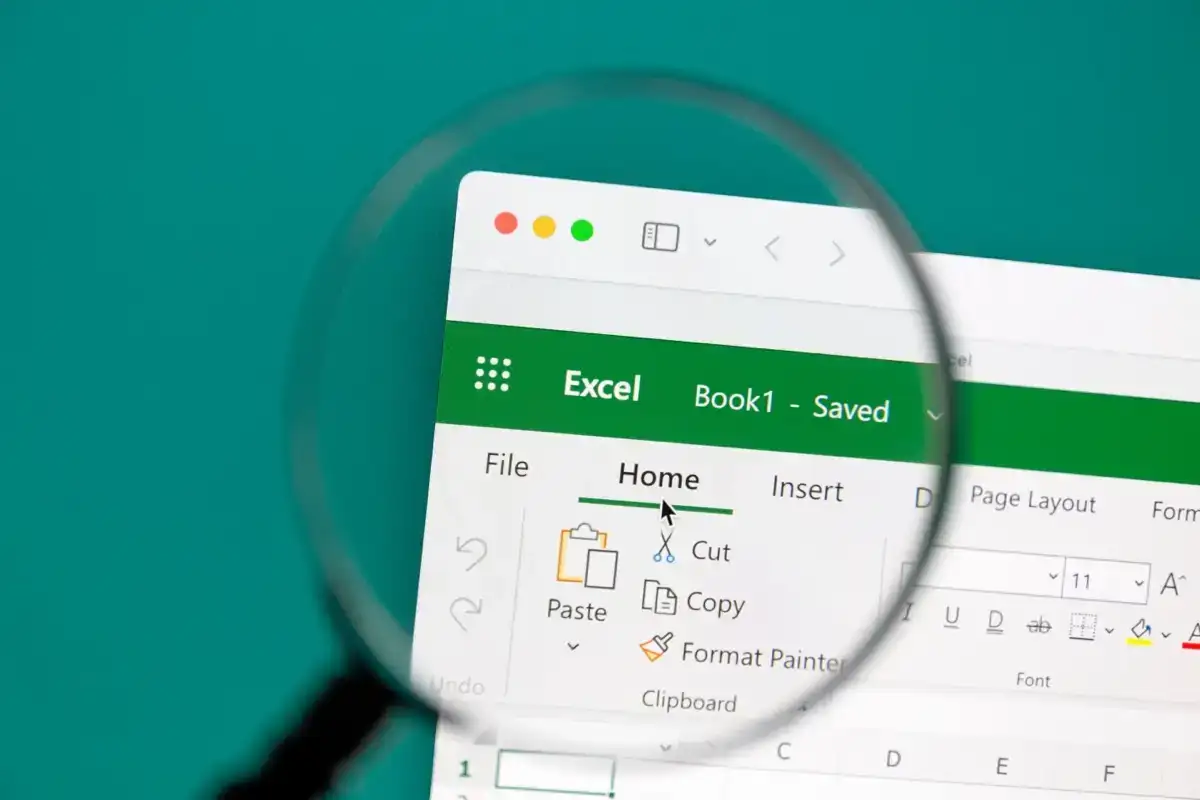
+
- Release COM objects to avoid memory leaks.
- Handle exceptions gracefully.
- Test automation on various Excel versions if possible.
- Comment your code for better maintainability.