Hide Multiple Excel Sheets Quickly and Easily
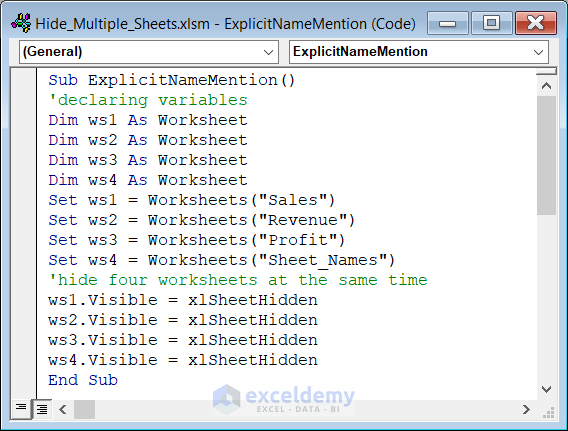
Managing large Excel workbooks with numerous sheets can often be overwhelming, especially when you need to focus on a specific set of data. Whether you're presenting financial reports, managing project timelines, or just keeping your workbook organized, being able to hide multiple Excel sheets quickly can greatly enhance your productivity. In this comprehensive guide, we will explore various methods to efficiently hide multiple Excel sheets, ensuring that you can streamline your workflow and make your data management more effective.
Why Hide Sheets in Excel?

Before diving into the techniques, let’s consider why you might need to hide sheets in Excel:
- Clutter Reduction: Hiding sheets helps declutter your workbook interface, making it easier to navigate.
- Confidentiality: You might want to keep certain data out of sight for presentation purposes or confidentiality.
- Focus: Hiding sheets allows you to focus on the relevant data or sections for the task at hand.
Manual Method to Hide Sheets

The simplest way to hide sheets involves manual selection:
- Open your Excel workbook.
- Right-click on the sheet tab you want to hide.
- Select “Hide” from the context menu.
- Repeat for all the sheets you wish to hide.
Using VBA for Bulk Hiding

For those who frequently need to hide multiple sheets, VBA (Visual Basic for Applications) offers a more efficient solution:
VBA Code to Hide All Sheets:
Sub HideAllSheets()
Dim ws As Worksheet
For Each ws In ThisWorkbook.Sheets
If Not ws.Name = "Dashboard" Then 'Avoid hiding the sheet named Dashboard
ws.Visible = xlSheetVeryHidden
End If
Next ws
End Sub
💡 Note: This script hides all sheets except for the one named "Dashboard". You can modify the condition as per your needs.
Keyboard Shortcuts for Hiding Sheets

Keyboard enthusiasts can use the following shortcuts to streamline the process:
- Alt + O, H, D: A quick sequence to hide the selected sheet.
Custom Ribbon Buttons for Hiding Sheets

Create custom ribbon buttons to automate hiding and showing sheets:
- Right-click the Ribbon and choose “Customize the Ribbon”.
- Under “Main Tabs”, add a new tab or use an existing one.
- Click “New Group”, then select “Macros” from the “Choose commands from:” list.
- Add the “Hide Sheets” macro you’ve created to this group.
📝 Note: This customization can significantly speed up repetitive tasks.
Table: Comparison of Hiding Methods

| Method | Speed | Ease of Use | Flexibility |
|---|---|---|---|
| Manual Hiding | Moderate | High | Low |
| VBA Hiding | High | Moderate | Very High |
| Keyboard Shortcuts | High | Moderate | Moderate |
| Custom Ribbon Buttons | High | High | High |
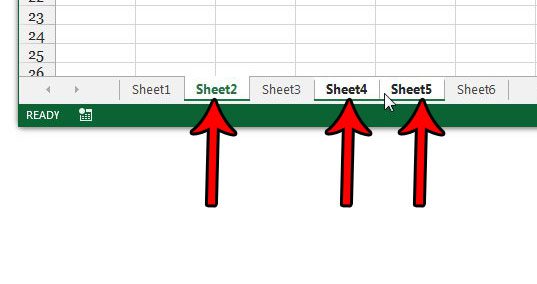
Recovering Hidden Sheets

If you need to unhide sheets:
- Go to “Home” > “Format” > “Hide & Unhide” > “Unhide Sheet” for one sheet.
- To unhide multiple sheets at once, you’ll need to use VBA:
VBA Code to Unhide All Sheets:
Sub UnhideAllSheets()
Dim ws As Worksheet
For Each ws In ThisWorkbook.Sheets
ws.Visible = xlSheetVisible
Next ws
End Sub
🔍 Note: When un-hiding sheets, make sure to double-check if any sheets are set to 'Very Hidden', which requires VBA to unhide.
Mastering the ability to hide multiple Excel sheets can transform how you work with complex workbooks. It allows for a cleaner, more focused presentation of data, enhances privacy, and speeds up your workflow. By employing manual methods, VBA scripts, keyboard shortcuts, or custom ribbon buttons, you can adapt Excel to your workflow, making it an even more powerful tool in your productivity arsenal.
Can I hide sheets in Excel without using VBA?

+
Yes, you can manually hide sheets by right-clicking on the sheet tab and selecting “Hide”. However, this method does not offer bulk operations unless you use VBA.
What happens if I hide a sheet that contains data I need later?

+
Hiding a sheet does not delete or affect the data within it; you can always unhide the sheet to access the data when needed.
Is there a way to prevent others from unhiding sheets?
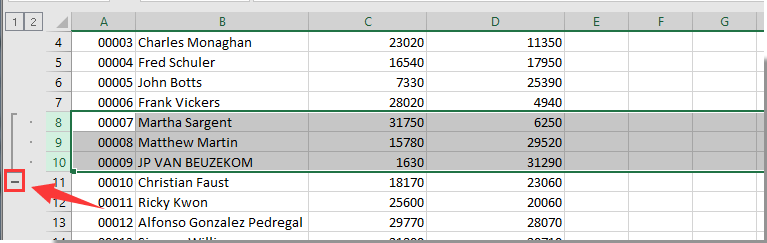
+
Yes, you can set a sheet to “Very Hidden” using VBA, which hides it in a way that it can’t be unhidden through the Excel interface without VBA.