5 Ways to Reference Sheets in Excel Easily

In the realm of Microsoft Excel, mastering the art of referencing sheets can elevate your spreadsheet skills to new heights. Excel is more than just rows and columns; it's a powerful tool for data analysis and organization. Whether you're a novice or an Excel enthusiast, knowing how to effectively reference sheets can streamline your workflow and enhance data accuracy. Here are five ways to reference sheets in Excel with ease:
1. Direct Sheet Name Reference


The simplest way to reference a sheet in Excel is by using its name. This method is straightforward:
- Click on the cell where you want to insert the reference.
- Type the equals sign (=), the sheet name, an exclamation mark (!), and then the cell or range you want to reference.
- Example: To reference cell B2 on Sheet1, you would type
=Sheet1!B2.
This method works great when dealing with a few sheets and you have straightforward names for your sheets.
2. Indirect Function for Dynamic References


If you need to reference cells or ranges dynamically, the INDIRECT function is your go-to tool. Here's how it works:
- Use the formula:
=INDIRECT("Sheet1!A1"). - This method allows you to change the sheet name or cell reference in a single place without editing every single reference.
It's particularly useful for situations where the reference might change, such as with dashboard sheets or when merging data from multiple sources.
3. Using Names for Easier Reference


Excel's naming feature can significantly simplify your work:
- Create a name for a cell or range by going to Formulas > Define Name.
- Once named, you can refer to it using that name regardless of the sheet it's on, making your formulas cleaner and easier to understand.
📌 Note: Defined names are case-sensitive and should not contain spaces or start with a number.
4. Hyperlinks for Navigation
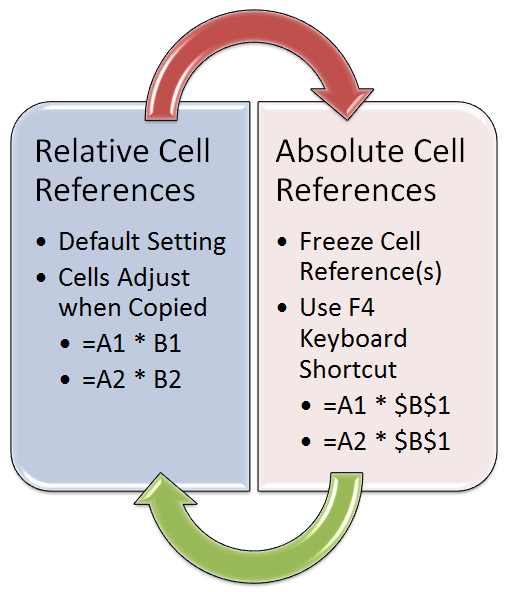

Hyperlinks aren't just for web browsing; they're incredibly useful within Excel too:
- To create a hyperlink to another sheet, select a cell, right-click, and choose "Link" or use the HYPERLINK function.
- The function looks like this:
=HYPERLINK("#Sheet2!A1", "Go to Sheet2").
This method is perfect for creating a user-friendly navigation system in complex workbooks, allowing users to jump between sheets effortlessly.
5. 3D References for Consistent Data


When dealing with data across multiple sheets, 3D references can be a game-changer:
- Select the cells in a range that spans several sheets.
- Use
=SUM(Sheet1:Sheet3!B2:B2)to sum cell B2 across these sheets.
This method ensures consistency across similar data sets, such as monthly or quarterly reports.
| Reference Method | Best Use Case | Formula Example |
|---|---|---|
| Direct Sheet Name | Simple references | =Sheet1!A1 |
| INDIRECT Function | Dynamic references | =INDIRECT("Sheet1!A1") |
| Names | Maintainability | =Total_Sales |
| Hyperlinks | Navigation | =HYPERLINK("#Sheet2!A1", "Go to Sheet2") |
| 3D References | Multi-sheet consistency | =SUM(Sheet1:Sheet3!B2) |

These referencing methods in Excel offer a range of functionalities for data management and analysis. By understanding and applying these techniques, you can not only improve the efficiency of your work but also make your spreadsheets more intuitive and user-friendly. Remember that Excel's capabilities are vast, and mastering these simple yet powerful referencing tools can transform your data handling experience into a breeze.
What is the advantage of using INDIRECT over direct referencing?

+
The INDIRECT function allows you to build formulas that reference cells based on text strings, making your formulas dynamic. This is particularly useful when references might change, as you can update the reference in one place, and it automatically updates all formulas that use that reference.
How do I rename a sheet in Excel?

+
Right-click on the sheet tab at the bottom of the Excel window, choose “Rename,” and type the new name for the sheet. Press Enter to save the new name.
Can 3D references include non-adjacent sheets?

+
No, 3D references in Excel work with adjacent sheets only. To reference non-adjacent sheets, you’ll need to use individual references or perhaps the INDIRECT function.