5 Ways to Pull Data from Excel Sheets

Importing data from Excel spreadsheets into your systems or databases can significantly streamline data management and analysis. This is crucial for businesses and researchers who deal with large volumes of data on a regular basis. Here's how you can efficiently pull data from Excel sheets using different methods:
Method 1: Excel Formulas

If you’re working within Excel and need to extract or manipulate data within the same workbook, Excel’s built-in formulas can be your first line of defense.
- LOOKUP Functions: Utilize functions like VLOOKUP or INDEX and MATCH to retrieve data from one sheet to another based on a lookup value.
- Data Query: With the Excel Query option, you can import data from external files or databases into your Excel workbook.

🔍 Note: Excel functions are powerful for internal data manipulation but are limited when dealing with external data sources or complex databases.
Method 2: Power Query

Power Query, a powerful data retrieval and transformation tool in Excel, offers a more dynamic way to pull data:
- From the "Data" tab, select "Get Data" to import data from various sources including other Excel files, CSV files, databases, and web services.
- Use the Query Editor to transform and filter the data before it's loaded into your workbook.

Method 3: VBA (Visual Basic for Applications)

For more advanced Excel users, VBA scripts can automate the process of pulling data from multiple sheets or workbooks:
- Create macros to interact with workbooks, sheets, and cells directly.
- Custom functions can be written to fetch data based on specific criteria or automate repetitive tasks.

Method 4: External Tools and Services

If you’re dealing with very large datasets or need to integrate Excel data with other software, external tools can be a game-changer:
- APIs: Services like Google Sheets, Microsoft Graph, or custom APIs can be used to access Excel data programmatically.
- ETL (Extract, Transform, Load) Tools: Software like Talend or Informatica can extract data from Excel, perform transformations, and load it into databases or other systems.
| Tool | Use Case | Advantages |
|---|---|---|
| Google Sheets API | Real-time data from spreadsheets | Highly scalable, cloud-based |
| Microsoft Graph | Integration with Office 365 | Native to Office environment |
| ETL Tools | Complex data pipelines | Handles large data sets, data transformation capabilities |
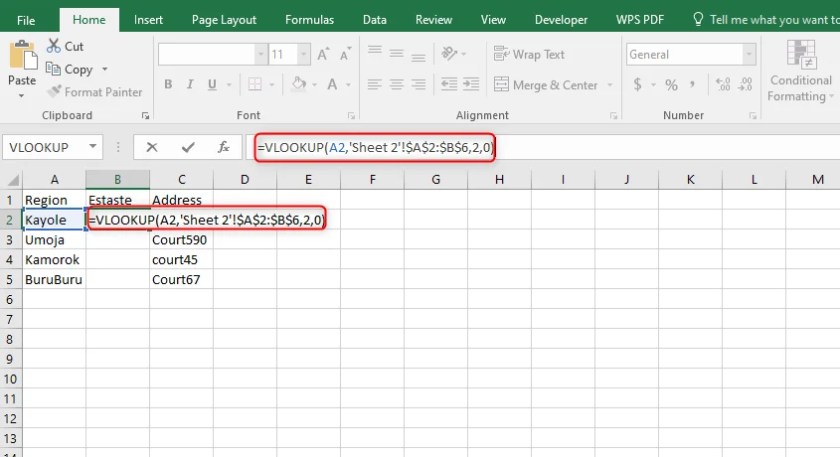
Method 5: ODBC (Open Database Connectivity) Drivers

For databases or BI tools that don’t natively support Excel, ODBC drivers provide a bridge:
- Install an Excel ODBC driver to connect databases directly to Excel files.
- Configure your data source in the tool you're using to access Excel data like it's a database.

As we wrap up this overview of pulling data from Excel sheets, it's clear that there's a range of methods available. Each method offers different levels of complexity and integration capabilities, from simple Excel functions to robust ETL tools. The choice depends on your data needs, the scale of your operation, and your familiarity with the tools at your disposal.
What if my Excel file is too large to open directly?

+
Consider using Power Query or external tools like ETL software to handle large datasets. These can load data into your system without the need to open the entire Excel file.
How can I automate pulling data on a regular basis?

+
You can automate data pulls using VBA scripts or by setting up scheduled tasks in your ETL software to fetch data at specified intervals.
Can I pull data from password-protected Excel files?

+
Yes, many tools and APIs allow you to provide the password to access protected files. Ensure you handle such sensitive information with care.
Is it possible to pull data from Excel without installing additional software?

+
Absolutely. Excel’s internal tools like Power Query and VBA are already built-in, allowing data extraction without external software.
What are the limitations of using Excel formulas for data extraction?
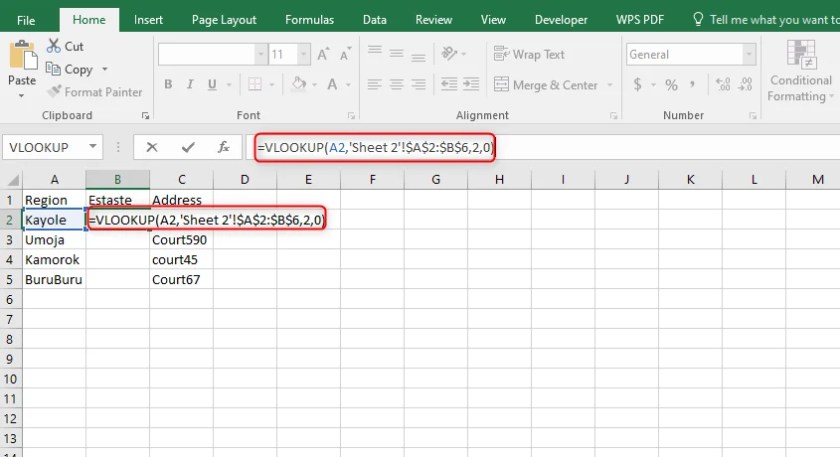
+
Excel formulas are great for straightforward data manipulation but can become unwieldy with complex data structures or large datasets, where performance and formula management become issues.