Excel Shortcuts: Fast Way to Top of Sheet
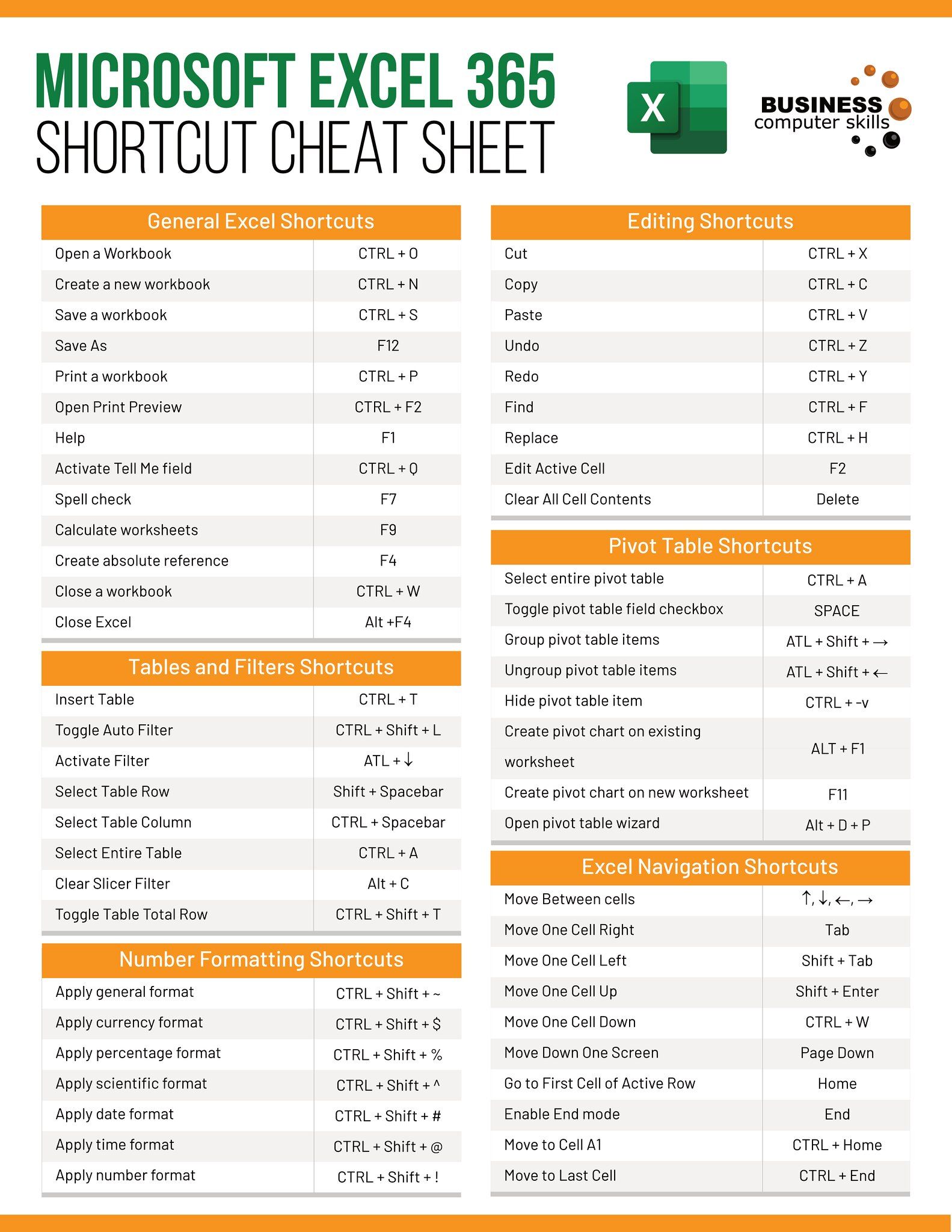
Excel Shortcuts: Fast Way to Top of Sheet
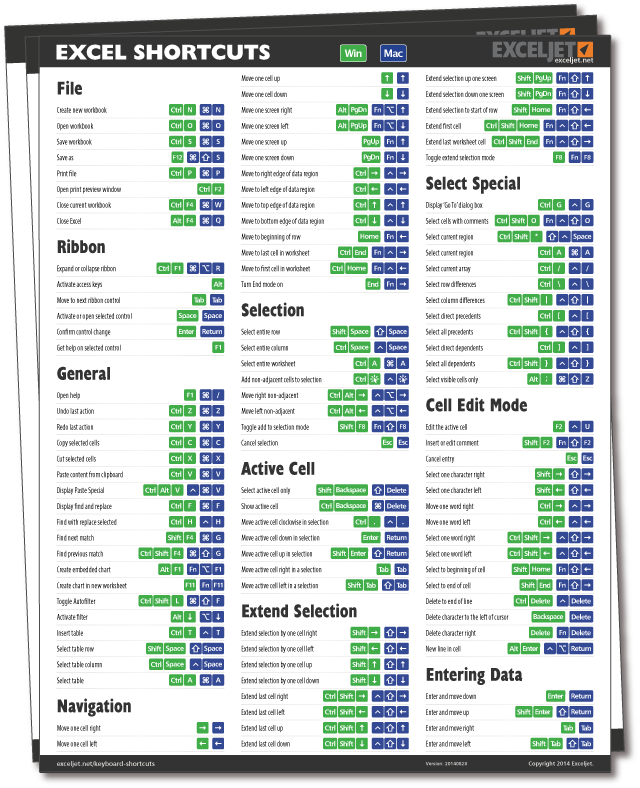
Excel is a powerful tool used by millions for data management, analysis, and visualization. One of the key elements to master in Excel to boost productivity is understanding and using shortcuts efficiently. Among the myriad of shortcuts available, navigating quickly through a spreadsheet is an essential skill. In this post, we'll explore various methods to swiftly move to the top of an Excel sheet, enabling you to save time and enhance your workflow.
Basic Navigation Shortcuts

Before delving into more advanced shortcuts, understanding the basics is crucial. Here are some fundamental navigation shortcuts:
- Ctrl + Home: This is perhaps the most straightforward shortcut to jump straight to the first cell in the sheet, typically A1.
- Page Up: While not specific to reaching the top, it moves the cursor one page up at a time.
Scrolling Shortcuts

Scrolling in Excel can be time-consuming, especially in large datasets. Here are effective shortcuts:
- Ctrl + Page Up: This not only moves you to the top but also to the previous sheet if you’re on the first cell of the current sheet.
- Scroll Lock and Arrow Keys: Turn on Scroll Lock, then use the arrow keys to scroll the sheet without moving the cursor.
Using Name Box

The Name Box in Excel is not just for naming cells or ranges; it can also be used for navigation:
- Click into the Name Box.
- Type A1 and press Enter to move directly to cell A1.
🔖 Note: Using the Name Box for navigation is especially useful in large spreadsheets where visual scanning might be inefficient.
Macro for Quick Navigation

For users who often need to navigate to specific locations, a macro can be a powerful tool:
Sub GoToTop()
Range(“A1”).Select
End Sub
You can assign this macro to a button or a keyboard shortcut for instant access to the top of your sheet.
Keyboard Navigation Combo

Combining several shortcuts can offer a custom navigation experience:
- Use Ctrl + Up Arrow to jump to the top of a data set, then Ctrl + Home for the sheet’s beginning.
- If there’s a blank row at the top of your data, Ctrl + Up Arrow twice will get you there.
Using Go To

The ‘Go To’ feature is another straightforward method:
- Press Ctrl + G to open the ‘Go To’ dialog box.
- Type A1 or Top if you’ve named that cell.
- Hit Enter.
These methods allow for quick navigation even when dealing with complex or filled worksheets.
The Power of Customization

Excel allows for significant customization to enhance productivity:
- Create custom shortcuts in the Quick Access Toolbar to navigate to frequently visited cells or ranges.
- Use Excel’s options to modify existing shortcuts or create new ones to suit your workflow.
💡 Note: Custom shortcuts can dramatically reduce repetitive tasks but require some initial setup time.
In summary, mastering shortcuts to quickly reach the top of an Excel sheet not only saves time but also streamlines your data management process. From basic shortcuts to more advanced techniques like macros, there are numerous ways to enhance your navigation efficiency in Excel. Whether you’re a beginner or an expert, incorporating these shortcuts into your daily routine can make a substantial difference in productivity.
Why should I use shortcuts in Excel?

+
Shortcuts reduce the time and clicks needed to perform repetitive tasks, significantly increasing your efficiency and reducing the risk of errors.
Can I customize Excel shortcuts?

+
Yes, you can customize Excel shortcuts using the Quick Access Toolbar or by modifying the keyboard settings under Excel’s options.
What if my ‘Ctrl + Home’ doesn’t work?

+
This might happen if your keyboard shortcuts are being intercepted by other software or if your Excel settings are altered. Check your keyboard settings and Excel options to ensure no conflicts.