5 Ways to Find Excel Sheet Name Easily
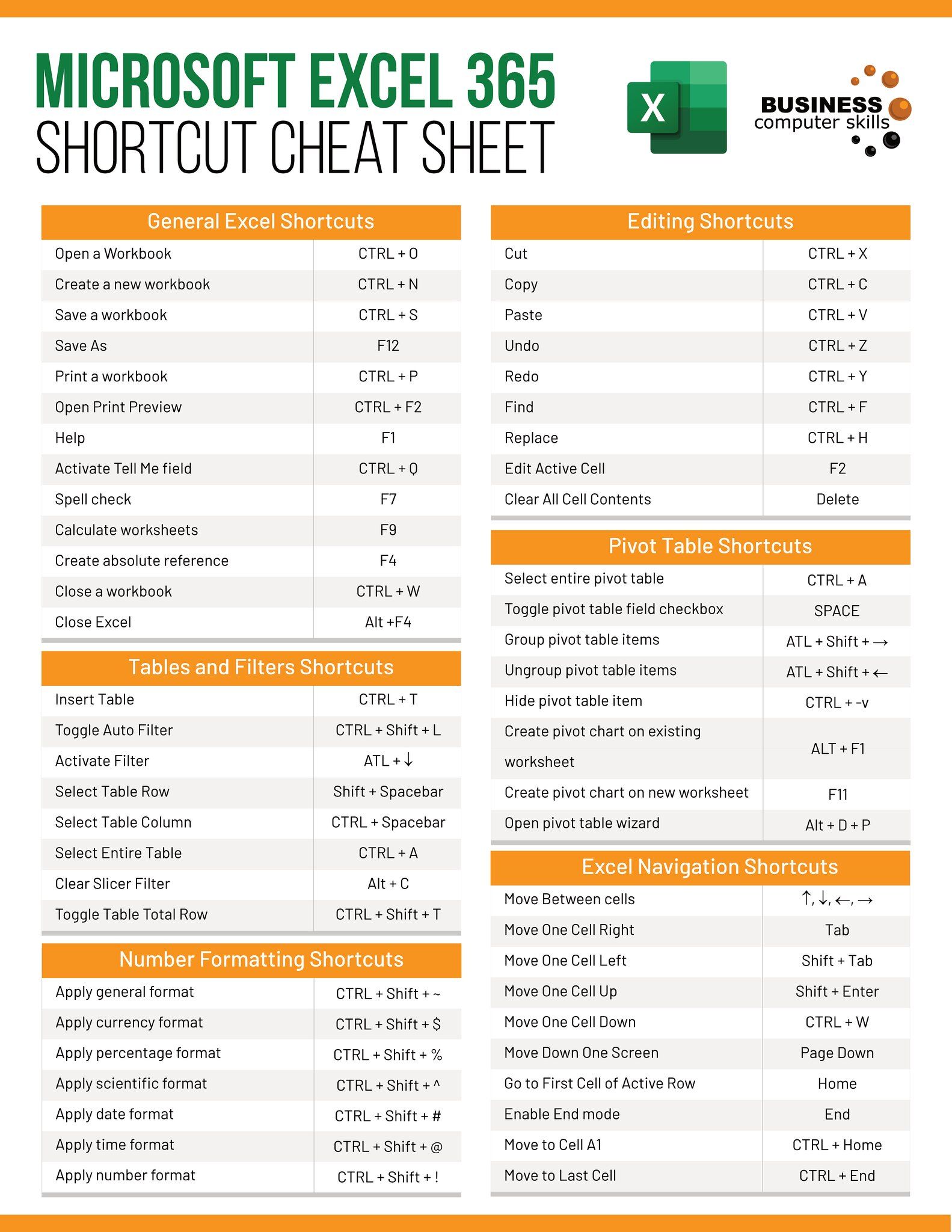
Working with Microsoft Excel can be a daunting task, especially when dealing with complex spreadsheets containing numerous sheets. Knowing how to quickly identify or extract a sheet name can significantly streamline your workflow, whether you're compiling data, creating reports, or merely organizing your workbook. This article will explore five effective methods to find Excel sheet names easily.
Using Excel Functions to Extract Sheet Names

Excel provides several in-built functions that can be used to automate the process of finding sheet names:
- Cells Function: The CELL function, combined with MID and FIND, can be used to extract the sheet name into a cell. Here’s the formula you would use:
=MID(CELL(“filename”,A1),FIND(“]”,CELL(“filename”,A1))+1,255)
This formula will return the sheet name where cell A1 is located. Remember, the workbook must be saved for this function to work.
⚠️ Note: This formula will only work if the workbook has been saved at least once.
Using VBA Code

If you’re comfortable with Visual Basic for Applications (VBA), you can write a macro to dynamically extract sheet names:
Sub ListSheetNames()
Dim ws As Worksheet
For Each ws In ThisWorkbook.Worksheets
ActiveSheet.Cells(Rows.Count, 1).End(xlUp).Offset(1, 0).Value = ws.Name
Next ws
End Sub
This VBA script lists all the sheet names in the active sheet’s first column. It’s an excellent method for sheets with dynamic or frequently changing names.
Using Power Query

Power Query in Excel allows you not only to manipulate data but also to retrieve workbook metadata:
- Create a new query by selecting Data > Get Data > From Other Sources > Blank Query.
- In the Power Query Editor, paste the following code:
let
Source = Excel.Workbook(File.Contents(“C:\yourfile.xlsx”), null, true),
Sheets = Source{[Item=“Sheets”,Kind=“Table”]}[Data],
SheetNames = Table.SelectColumns(Sheets, {“Name”})
in
SheetNames
This will give you a table of all sheet names in your Excel workbook.
💡 Note: Ensure you change the file path to the location of your Excel file.
Creating a Table of Sheet Names

Using standard Excel functions, you can manually create a table listing all sheet names:
- Go to a new or empty sheet.
- Use the formula mentioned in the “Using Excel Functions to Extract Sheet Names” section to get each sheet’s name in a separate cell.
- Convert these cells into a table by selecting them and using Insert > Table.
This method is straightforward and visually organizes all sheet names in one place.
| Sheet Number | Sheet Name |
|---|---|
| 1 | Sheet1 |
| 2 | Sheet2 |

Using Add-ins or Third-Party Tools

There are several add-ins and third-party tools available that can simplify the process:
- Quick Sheet Name Add-in: This is an Excel add-in specifically designed to list all the sheet names in a workbook quickly.
- Power Tools: Includes functionality to extract metadata from Excel files, including sheet names.
These tools can save time for users who frequently need to work with multiple sheets or large workbooks.
In this comprehensive guide, we’ve covered various techniques to retrieve sheet names in Excel, catering to both novice users and those familiar with Excel’s advanced features. From using basic Excel functions to leveraging VBA and Power Query, there’s a method suitable for every skill level. Each technique not only helps in identifying sheet names but also enhances your productivity by streamlining your interaction with Excel workbooks. Whether you’re working on a project with many collaborators or managing complex data sets, mastering these techniques will undoubtedly make your Excel experience smoother and more efficient.
What is the quickest way to get sheet names in Excel?

+
The quickest method often depends on the user’s familiarity with Excel. However, for immediate results, using the CELL function with MID and FIND as described in this post is fast and straightforward.
Can I use VBA if I’m not very good at programming?

+
Yes, you can. The provided VBA code is simple and doesn’t require extensive programming knowledge. You just need to follow the steps to implement it.
Is it possible to automatically update sheet names in a list?

+
Absolutely. With VBA or by using dynamic functions in Power Query, you can create a list that updates automatically when sheet names change.
Do these methods work across different versions of Excel?

+
Most of these methods are compatible with Excel 2013 and later versions. Power Query, for instance, is available in Excel 2016 and above, while VBA works on all versions that support macros.