Get Active Sheet Name in VBA Excel Easily

Working with Microsoft Excel's Visual Basic for Applications (VBA) can unlock powerful automation and data manipulation capabilities. One common requirement in VBA is accessing the name of the currently active worksheet. This knowledge is crucial for creating dynamic, user-interactive applications or when performing operations that need to be sheet-specific. Here's how you can retrieve the active sheet name with ease:
Accessing the Active Sheet

To access the active sheet name, VBA offers several methods, but the most straightforward is:
Dim activeSheetName As String
activeSheetName = ActiveSheet.Name
The ActiveSheet.Name property provides an effortless way to get the name of the currently selected sheet. Here are the steps:
- Open Excel and press Alt + F11 to enter the VBA editor.
- Insert a new module by right-clicking on any of the objects in the Project Explorer window, selecting Insert > Module.
- Paste or type the above code into the module.
- Execute this code in any of your macros or directly through the Immediate window (Ctrl + G).
Why Use This Method?

The ActiveSheet approach:
- Is simple and intuitive.
- Automatically adjusts if the user changes the active sheet.
- Works well in macros designed for dynamic sheet interaction.
Potential Issues and Solutions

Here are some common issues you might encounter:
- No Active Sheet: If there's no active sheet, an error will occur. You can check if
ActiveWorkbookexists first:
```vba
If Not ActiveWorkbook Is Nothing Then
activeSheetName = ActiveSheet.Name
Else
MsgBox "No active workbook open."
End If
```
- Hidden Sheets: VBA can access names of hidden sheets, but you might not want to include them in your operation: ```vba If Not ActiveSheet.Visible = xlSheetHidden Then activeSheetName = ActiveSheet.Name Else MsgBox "The active sheet is hidden." End If ```
🔍 Note: Be mindful that accessing hidden sheets might lead to unintended data exposure or user confusion.
Advanced Techniques

For more sophisticated applications, consider:
- Looping Through Sheets: ```vba Dim ws As Worksheet For Each ws In ThisWorkbook.Worksheets If ws.Name = ActiveSheet.Name Then activeSheetName = ws.Name Exit For End If Next ws ```
- Event Handling: Leveraging Worksheet_Activate event to automatically get the sheet name: ```vba Private Sub Worksheet_Activate() Dim activeSheetName As String activeSheetName = Me.Name MsgBox "The active sheet is: " & activeSheetName End Sub ```
Use this method when you need to check conditions across multiple sheets.
🔧 Note: Event-driven VBA can help with dynamic applications but adds complexity to your code.
To conclude this exploration, obtaining the active sheet name in VBA is a simple yet fundamental operation. By implementing the described methods, you ensure your VBA code is flexible, user-friendly, and error-resistant. Remember, this knowledge can significantly streamline your workflow when dealing with multiple sheets or dynamic user inputs.
What is the ActiveSheet in VBA?
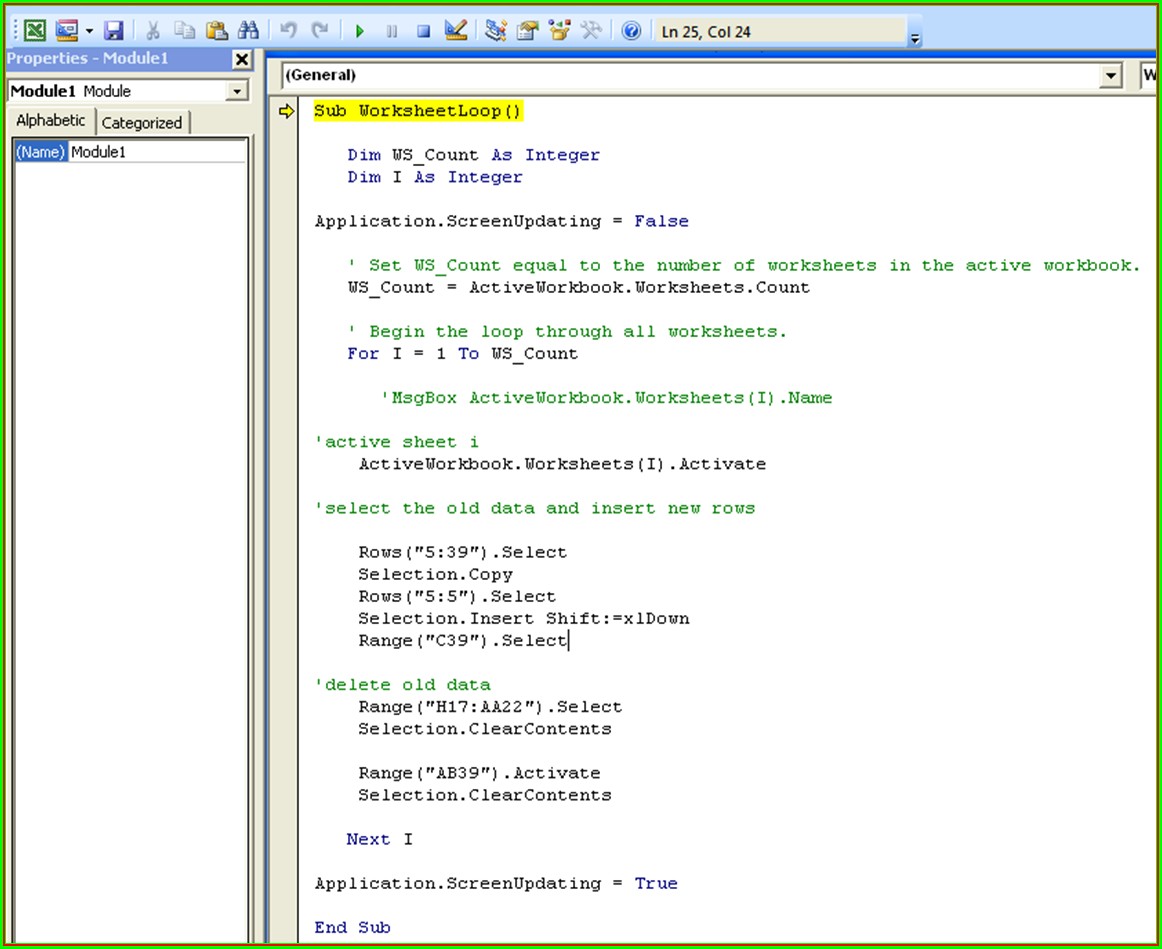
+
The ActiveSheet in VBA refers to the currently selected worksheet in the active workbook. It provides properties and methods to interact with or reference that sheet specifically.
How can I avoid errors with ActiveSheet?

+
To avoid errors, always check if there is an active workbook before accessing the ActiveSheet. Use conditional statements to handle cases where there might not be an active sheet.
Can I get the name of sheets that are hidden?

+
Yes, VBA can access the name of hidden sheets through the same methods, but you need to consider whether you want your code to interact with hidden sheets or alert the user about their status.