List All Excel Sheet Names Quickly and Easily

Are you struggling with finding your way through an Excel workbook cluttered with numerous sheets? Do you wish for a straightforward method to access, organize, and potentially automate processes involving those sheets? Then, this comprehensive guide on how to list all Excel sheet names will be your key to unlocking efficient Excel management.
Why Listing All Excel Sheet Names is Essential

Before we dive into the practical steps, let’s understand why listing Excel sheets can be beneficial:
- Efficiency: Saves time by eliminating the need to manually click through each sheet.
- Automation: Enables scripting to automate tasks across all sheets.
- Documentation: Provides a clear reference for others or for future work.
- Data Integrity: Helps in ensuring that all sheets are accounted for in reporting or data analysis.
Manual Listing of Sheet Names

Here are the steps to manually list all the sheet names:
- Open the Excel workbook you wish to work on.
- In the bottom left corner, right-click on any tab to show the context menu.
- Select “View Code” from this menu.
- This will open the Visual Basic for Applications (VBA) Editor. Here you can:
- Select “Insert” > “Module” to add a new module.
- Then, paste the following code into the module:
Sub ListSheetNames() Dim ws As Worksheet Dim i As Integer i = 1 For Each ws In ThisWorkbook.Sheets Cells(i, 1).Value = ws.Name i = i + 1 Next ws End SubWhen you run this macro, it will list all the sheet names starting from the active cell in column A.
- To execute this macro, press F5 or go to Run > Run Sub/UserForm.
💡 Note: The macro names cells sequentially from the active cell. Ensure you select the correct starting cell to avoid overwriting data.
Automating the Process with VBA

For more sophisticated Excel users or those dealing with larger or frequently updated workbooks, automating the listing process can be a game-changer:
- In the VBA Editor, paste the following code into a module:
- Run the macro by pressing F5 or going to Run > Run Sub/UserForm.
Sub ListAllSheetNames()
Dim ws As Worksheet
Dim wsList As Worksheet
Set wsList = ThisWorkbook.Worksheets.Add
wsList.Name = “Sheet Names”
With wsList
.Cells(1, 1).Value = “Sheet Name”
For Each ws In ThisWorkbook.Worksheets
If ws.Name <> wsList.Name Then
.Cells(Rows.Count, 1).End(xlUp).Offset(1, 0).Value = ws.Name
End If
Next ws
End With
End Sub
This macro creates a new sheet named “Sheet Names” and populates it with the names of all other sheets, excluding itself.
📌 Note: The macro excludes itself to avoid an infinite loop in future executions.
Creating a Custom Ribbon Button for Quick Access

To make listing sheet names even quicker:
- Go to the VBA Editor, press Alt + F11.
- Select “Insert” > “Module” if you haven’t done so already.
- Insert the code for the custom ribbon:
- Save this code and go back to Excel.
- Run the “AddToListButton” macro to add the button to the ribbon.
- Click on the new “List Sheets” button under the “My Tools” tab to run the macro for listing sheet names.
Sub AddToListButton()
Dim xRibbon As IRibbonUI
Dim CustomUI As RibbonXML
Set CustomUI = ThisWorkbook.RibbonXML
With CustomUI
.XML = “mso:ribbon” & _
“mso:tabs” & _
“” & _
“” & _
“” & _
“/mso:group/mso:tab” & _
“/mso:tabs/mso:ribbon/mso:customUI”
End With
Set xRibbon = CustomUI.Ribbon
End Sub
Using a Function to Display Sheet Names

If you’re looking for a non-VBA solution, you can use Excel’s built-in functions:
- Create a new column in your workbook where you want to list the sheet names.
- In the first cell of this column, enter the following formula:
- Drag this formula down to fill the column until all sheet names are listed.
=IF(ROW(A1)>COUNTA(ThisWorkbook.Sheets), “”, INDEX(ThisWorkbook.Sheets, ROW(A1)))
| Function | Purpose |
|---|---|
| ROW(A1) | Gets the row number of cell A1 for comparison |
| COUNTA(ThisWorkbook.Sheets) | Counts the number of sheets in the workbook |
| INDEX(ThisWorkbook.Sheets, ROW(A1)) | Indexes through each sheet name |
| IF | Checks if there are more rows than sheets |

By utilizing these methods, you can streamline the process of listing all Excel sheet names, making your work with Excel more efficient and organized.
In the end, understanding how to quickly list all Excel sheet names can significantly improve your workflow. Whether you choose to manually list them, use VBA for automation, create a custom ribbon button, or rely on built-in functions, the end goal is to make Excel management easier and more intuitive. Remember to keep these techniques handy for your daily tasks, and explore further customizations to suit your specific needs. Excel's versatility offers endless opportunities for productivity enhancements.
Can I list hidden sheets in Excel?
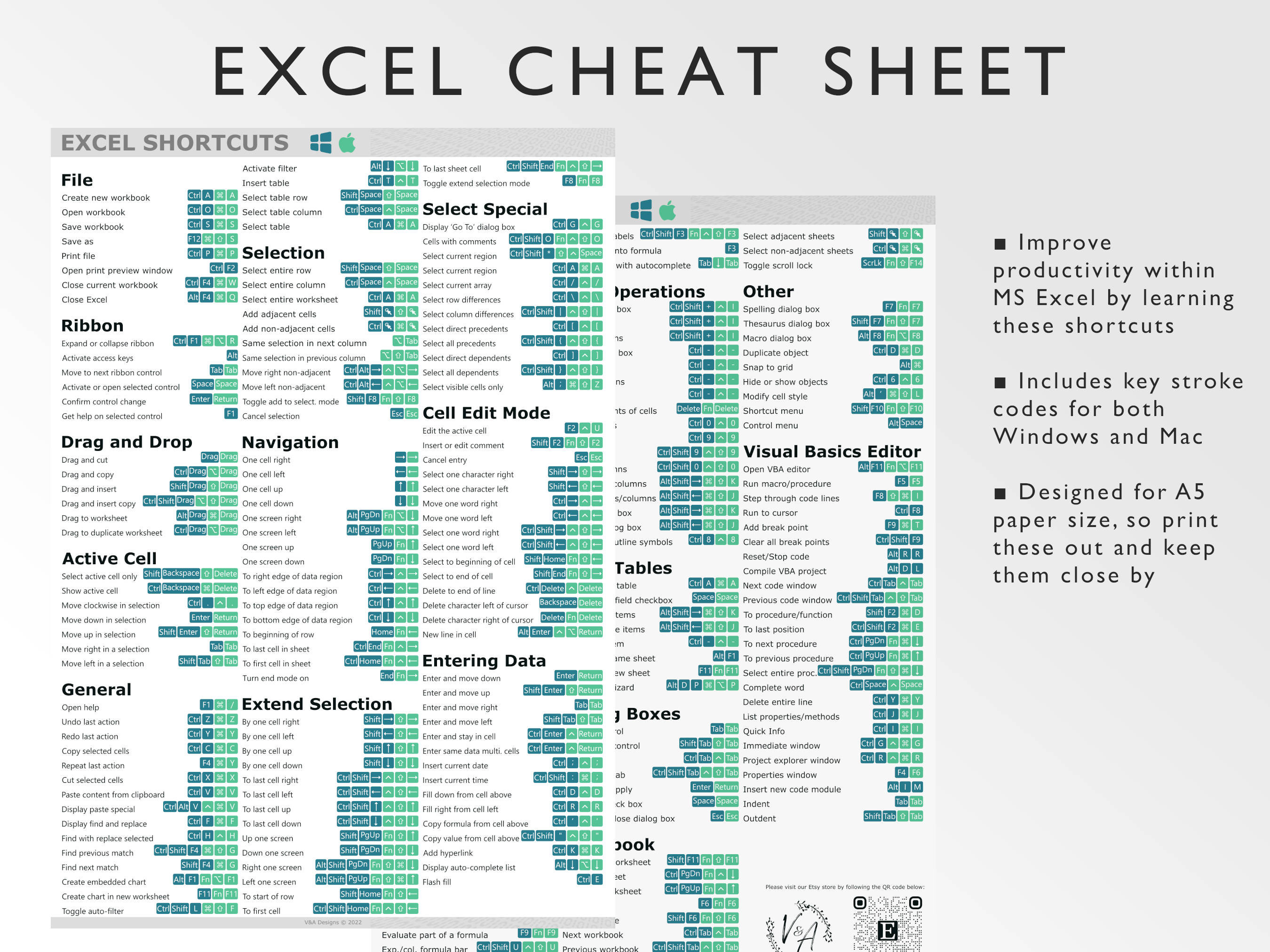
+
Yes, the VBA methods provided here will list all sheets, including hidden ones. However, if you’re using the formula method, you will need to modify it to include hidden sheets.
Is it possible to sort the sheet names?

+
Absolutely. After listing the sheets using any method, you can sort the list using Excel’s sorting features by selecting the column and choosing the sort option.
Can I run these VBA macros in all versions of Excel?

+
The VBA macros should work on Excel versions from 2007 onwards. However, the custom ribbon functionality might not be available in earlier versions like Excel 2003.


