5 Ways to Sort Entire Excel Sheet A-Z Fast

Sorting an entire Excel sheet can seem like a daunting task, especially if you're dealing with a large dataset. However, with the right techniques and Excel features, sorting your data from A-Z or any other order can be done quickly and efficiently. In this guide, we'll explore five effective methods to sort your Excel sheets in no time.
1. Using the Sort & Filter Feature


Excel’s built-in Sort & Filter feature is perhaps the most straightforward method to sort data. Here’s how you can do it:
- Select the entire dataset you wish to sort.
- Go to the Home tab on the ribbon.
- Click on Sort & Filter group, then choose Sort A to Z for an ascending order or Sort Z to A for descending.
- Excel will automatically sort the selected data by the first column if multiple columns are selected.
💡 Note: Always ensure you select all related data to avoid partial sorting which can lead to mismatched data rows.
2. Custom Sort with Headers


If your sheet has headers, Excel can sort data while preserving these column titles:
- Select your data range including headers.
- Navigate to Data tab and click on Sort.
- In the Sort dialog box, check My data has headers.
- Choose which column to sort by, the sort order, and other sorting options like case sensitivity.
3. Multi-Column Sorting

Sometimes you might need to sort by more than one column:
- Click Sort from the Data tab.
- Add Levels to sort by multiple columns by clicking Add Level.
- Define the primary, secondary, and any subsequent sort orders.
| Column | Sort Order |
|---|---|
| Name | A to Z |
| Department | A to Z |

4. Advanced Sorting with VBA

For those comfortable with VBA, automating sorting can be a powerful tool:
Sub SortSheet()
With ActiveSheet
.Range(“A1”).CurrentRegion.Sort Key1:=Range(“A2”), Order1:=xlAscending, Header:=xlYes
End With
End Sub
🔧 Note: While VBA can automate tasks, it requires enabling macros, which can pose security risks if not managed properly.
5. Using Excel’s Power Query for Dynamic Sorting


Power Query provides a robust way to sort data dynamically, especially for large datasets:
- Select your data range.
- Go to Data > From Table/Range to load data into Power Query Editor.
- In the Query Editor, go to Home > Sort & Filter > Sort Ascending or Descending.
- Optionally, apply transformations or additional filters before loading the sorted data back to your sheet.
Wrapping up, sorting an entire Excel sheet doesn't have to be a cumbersome task. From Excel's straightforward Sort & Filter feature to advanced techniques using VBA or Power Query, there are multiple paths to efficiently organize your data. These methods cater to different user skills, from beginners to those seeking automation. Remember, understanding the structure of your data and choosing the right sorting method can significantly enhance your productivity in managing spreadsheets.
What is the difference between sorting with headers and without headers in Excel?

+
When sorting with headers, Excel treats the first row as labels, ensuring these labels don’t move during the sort operation. Without headers, Excel sorts the entire range, potentially shuffling row labels.
How does Excel handle blank cells when sorting?

+
By default, Excel sorts blank cells to the bottom in ascending order and to the top in descending order. This behavior can be modified with sorting options.
Can I undo a sort operation in Excel?
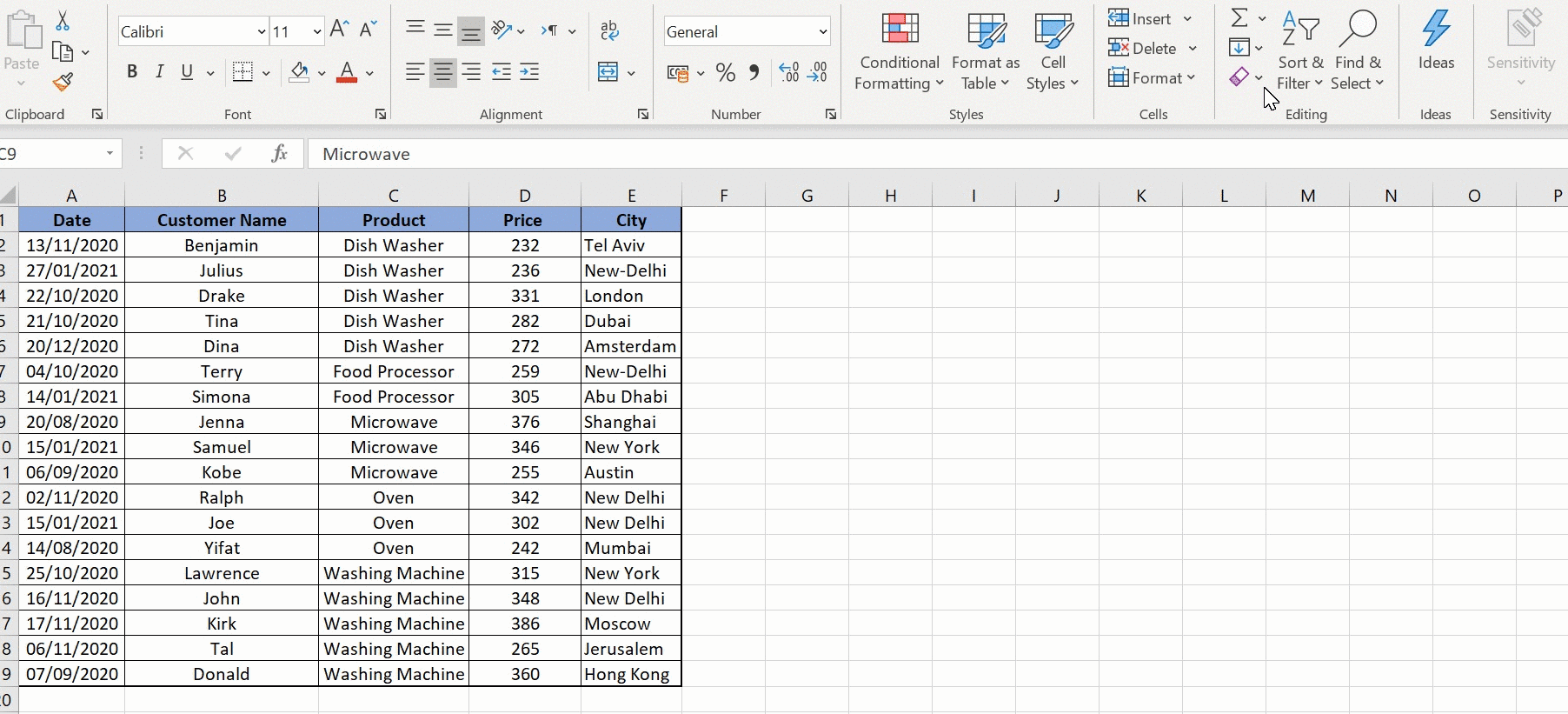
+
Yes, if you haven’t closed Excel since sorting, you can undo by pressing Ctrl + Z. However, if you have performed other actions or closed and reopened Excel, sorting is not easily reversible.