5 Ways to Prevent Excel from Rounding Numbers
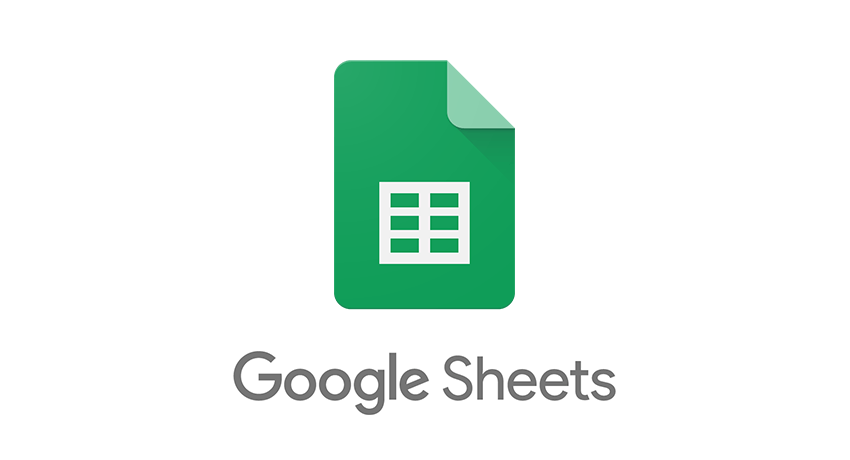
In a world increasingly dominated by data, Microsoft Excel remains a pivotal tool for businesses, researchers, and anyone who relies on manipulating numbers. One common issue that users encounter is Excel's automatic rounding of numbers, which can be particularly frustrating when dealing with financial calculations, scientific data, or any field where precision is key. Here are five effective ways to prevent Excel from rounding numbers, ensuring your data remains as accurate as possible.
1. Increase Decimal Places

By default, Excel displays numbers with a specific number of decimal places which can lead to rounding errors. To ensure no rounding occurs:
- Select the cell or range of cells where the numbers are.
- Right-click and choose ‘Format Cells’.
- Go to the ‘Number’ tab.
- Select ‘Number’ or ‘Currency’ under Category.
- Set the number of decimal places to a high value or as needed.

2. Use Text Format for Data Entry

Sometimes, you might want to enter numbers as-is without any automatic formatting:
- Before entering your data, select the cell.
- Go to the ‘Number’ section on the Home tab.
- Click on the ‘Text’ format.
- Now, when you type a number into this cell, it won’t be rounded or reformatted.
3. Import Numbers as Text During CSV Import

When importing data from a CSV file, you can specify how Excel should handle different columns:
- Open Excel and start a new workbook.
- Go to ‘Data’ > ‘From Text/CSV’.
- Select your CSV file and navigate to the preview pane.
- Click the dropdown arrow for the column that needs to be in text format and select ‘Text’.
- Finish the import, and your numbers will remain unrounded.
4. Utilize Excel Formulas for Exact Precision

Excel offers a variety of functions that can handle numbers with high precision:
- For addition, use the SUM function or even better, SUMPRODUCT if dealing with arrays or ranges.
- For multiplication or division, the PRODUCT function ensures high precision.
- To control rounding during calculations, use functions like ROUND, ROUNDUP, ROUNDDOWN, INT, or FLOOR.
5. Modify Excel’s Settings for Large Numbers

Excel has a limit on how many digits it can handle, beyond which it might round or display numbers in scientific notation:
- Go to ‘File’ > ‘Options’ > ‘Advanced’.
- In the ‘Editing options’ section, uncheck ‘Automatically insert a decimal point’.
- Set the number of decimal places for fixed decimal placement to 0.
📝 Note: These steps will change how Excel treats all numbers, so consider the implications if you frequently work with standard formatted numbers.
In summary, ensuring that Excel does not round numbers can be crucial for maintaining the integrity of your data. By increasing decimal places, using text formats, importing data correctly, employing precise formulas, and tweaking Excel's settings, you can retain the accuracy of your numerical data. Remember, each method might not suit every scenario, so understanding your data and the context of your work will guide you in choosing the most appropriate approach.
Why does Excel round numbers?

+
Excel rounds numbers either to fit the cell’s display settings or because the number exceeds Excel’s precision limit of 15 significant digits.
Can I prevent Excel from rounding numbers entirely?

+
Yes, by using methods like formatting cells as text, adjusting import settings, or using functions designed for precision. However, extreme precision beyond Excel’s capabilities might require other software.
How do I keep Excel from changing my manually entered numbers?

+
Format the cells as text before entering data or use an apostrophe (‘) before the number to force Excel to treat it as text.