Get Excel Sheet Link Easily: Quick Guide

Quick Guide: Get Excel Sheet Link with Ease

Sharing Excel sheets can significantly enhance collaboration, allowing multiple users to work on the same document concurrently. Whether you're planning projects, managing data, or conducting analyses, being able to share these files via links adds a layer of convenience and efficiency to your workflow. Here's how you can generate a shareable link for your Excel sheet in a few easy steps.
Method 1: Using OneDrive for Business

If your organization uses Microsoft 365, you can leverage OneDrive for Business to share Excel files:
- Open OneDrive in your web browser.
- Navigate to the folder containing your Excel file.
- Right-click on the Excel file and select Share.
- Choose Anyone with the link or Specific people depending on your sharing needs.
- Adjust the permissions if required (View, Edit).
- Click Apply.
- Copy the link provided and share it as needed.
📌 Note: Ensure your OneDrive settings are configured to allow external sharing if you need to share outside your organization.
Method 2: Sharing Directly from Excel Online
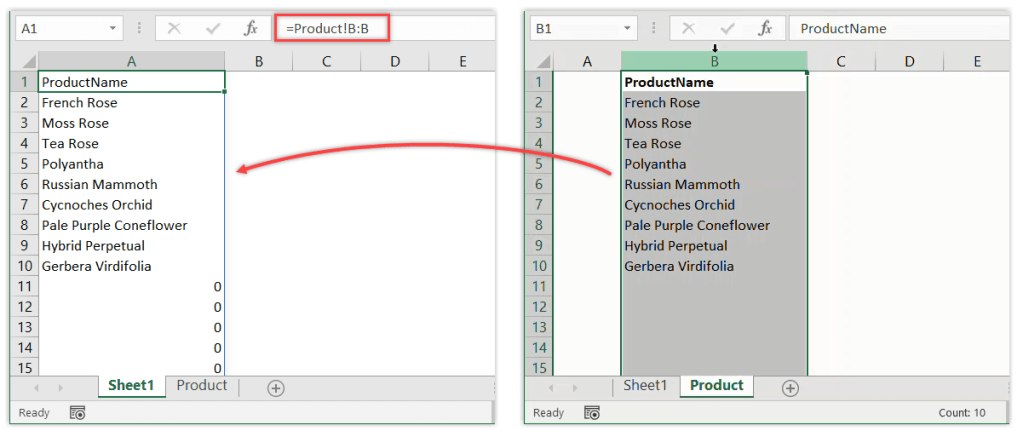
Excel Online provides a direct method for sharing files:
- Open your Excel file in Excel Online.
- Click on the Share button in the top-right corner.
- Enter email addresses or select from your contacts to invite people or choose to get a link.
- Set the permission level (View or Edit).
- Click Copy Link or Send.
📌 Note: When sharing, make sure to save your work in Excel Online to avoid any syncing issues.
Method 3: Using OneDrive Desktop App

If you're using the OneDrive desktop app on your computer, you can share files in this way:
- Open File Explorer and locate your synced OneDrive folder.
- Right-click on your Excel file.
- Select Share.
- Choose the permissions and click Share to generate a link or directly invite users.
This method syncs your file with OneDrive, allowing for seamless collaboration through the cloud.
Best Practices for Sharing Excel Files

Here are some best practices when sharing Excel sheets:
- Always set appropriate permissions to control who can view or edit the file.
- If using SharePoint, configure list settings for optimal collaboration.
- Use descriptive names for your files to make them easily identifiable.
- Regularly review who has access to your shared files to keep data secure.
Remember, sharing links should be done thoughtfully to protect sensitive data. Here's how you can manage access:
| Action | Steps |
|---|---|
| Edit Permissions | Return to the Share settings in OneDrive or Excel Online, adjust permissions as necessary. |
| Remove Access | Delete the link or remove specific users from the access list in the sharing dialog. |

To conclude, sharing an Excel sheet link is straightforward, leveraging the integration of Microsoft's ecosystem, particularly OneDrive for Business. By following the methods outlined above, you can efficiently share files for better teamwork, while also keeping your data secure and your workflow organized.
Can I share an Excel file with someone who doesn’t have a Microsoft 365 subscription?

+
Yes, you can. If you share the file with anyone who has the link, they can view or edit it using Excel Online, provided they have a Microsoft account or are using a browser that supports Excel Online.
How do I share an Excel file for offline use?

+
To share an Excel file for offline use, download it to your local machine or save it to a USB drive. Alternatively, OneDrive offers an offline mode where you can make files available for offline viewing/editing after syncing them.
What should I do if I can’t share with ‘Anyone with the link’?

+
This might be due to organizational policies set by your IT department. Contact them to adjust sharing settings or share the file with specific people through their emails.



