Extracting Excel Data: Simple Techniques
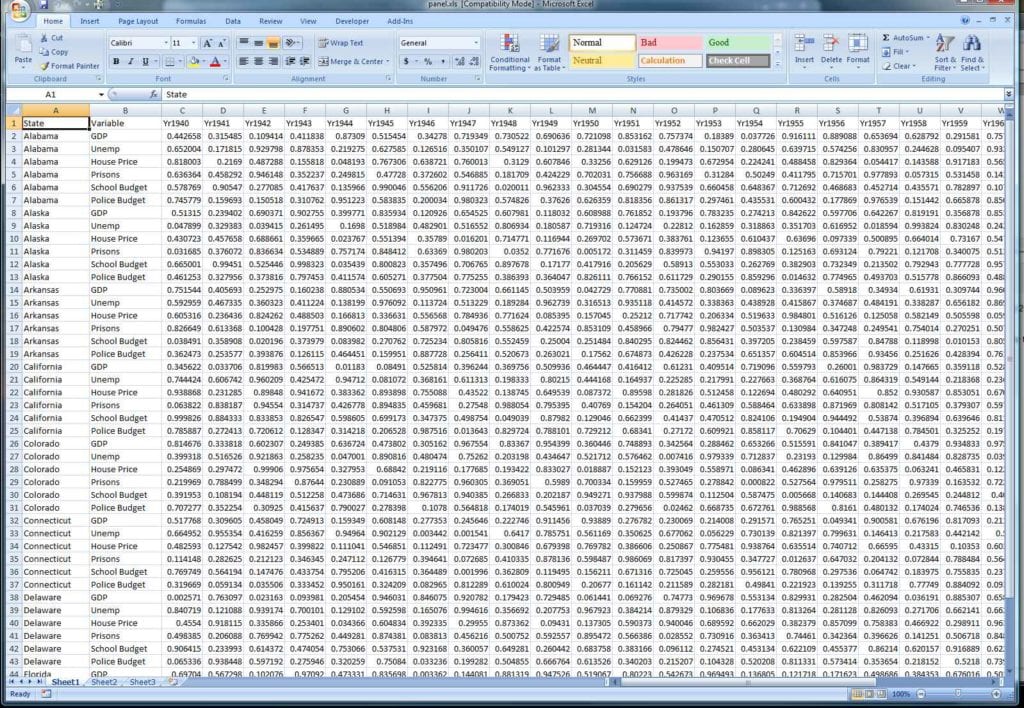
Excel spreadsheets are invaluable tools for managing and analyzing data across various industries. However, extracting data from Excel files can sometimes be a challenge, especially when dealing with large datasets or complex formats. In this post, we'll dive into some simple yet effective techniques to extract data from Excel, enhancing your ability to manipulate and utilize data efficiently.
Manual Data Extraction
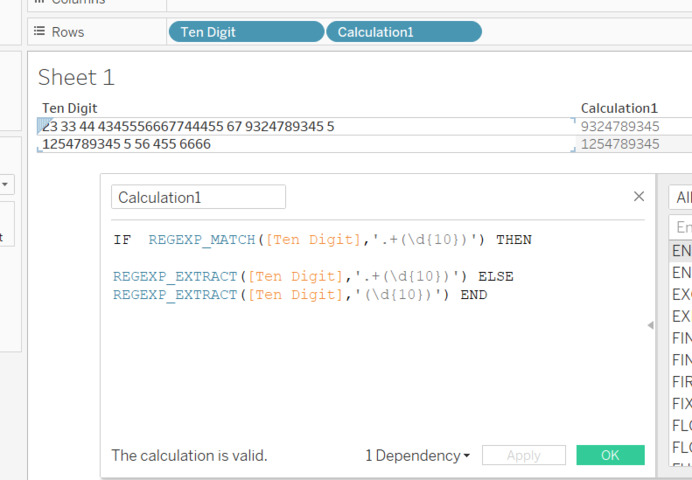
Before jumping into sophisticated tools or scripts, understanding how to manually extract data can be incredibly beneficial:
- Copy and Paste: The simplest method, suitable for small datasets. Select the range of cells you need, copy, and paste into another application or Excel file.
- Save As: If you need a portion of your data in a different file, use Excel's "Save As" feature. Here, you can choose different formats like CSV, which is widely used for data transfer.
- Filter and Sort: Excel provides powerful tools to filter or sort data, making it easier to extract what's needed. For instance, you might want to filter by certain criteria before copying the data.
📝 Note: For larger datasets, consider using macros or scripting for automation to save time and reduce errors.
Using Formulas
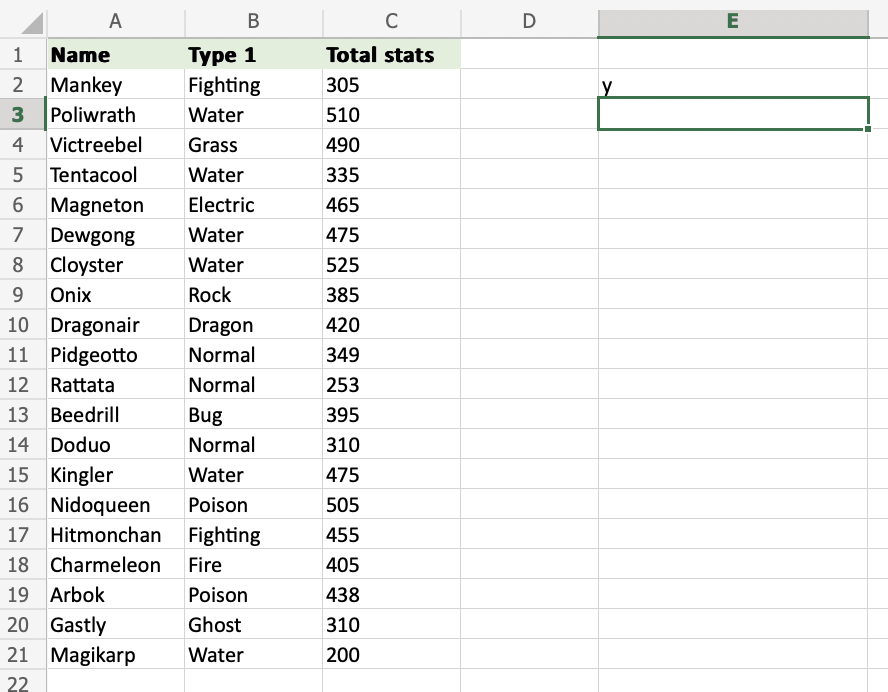
Excel formulas can be your allies in extracting data:
- Lookup Functions: Functions like
VLOOKUPorINDEX MATCHallow you to extract data from one part of your spreadsheet to another based on specific criteria. - IF Statements: Use these to extract data conditionally. For example,
=IF(A2="Specific Condition",B2,"")can filter data for further use. - Data Validation: While not a direct extraction method, setting up data validation can prevent incorrect data entry, simplifying extraction later.
Utilizing Power Query
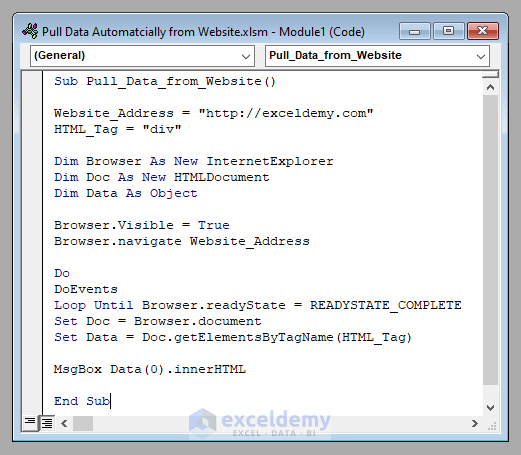
Power Query is an Excel add-in for data extraction, transformation, and loading (ETL). Here's how you can use it:
- Import Data: Power Query can import data from various sources, including Excel files, databases, or web pages.
- Data Transformation: Once data is imported, Power Query allows you to merge, split, pivot, and unpivot data to fit your needs.
- Automation: After setting up your query, Power Query can refresh data automatically, ensuring your data extraction stays up to date.
| Feature | Manual Extraction | Power Query |
|---|---|---|
| Scalability | Limited | High |
| Ease of Use | Simple for Small Datasets | Complex but Automatable |
| Automation | No | Yes |
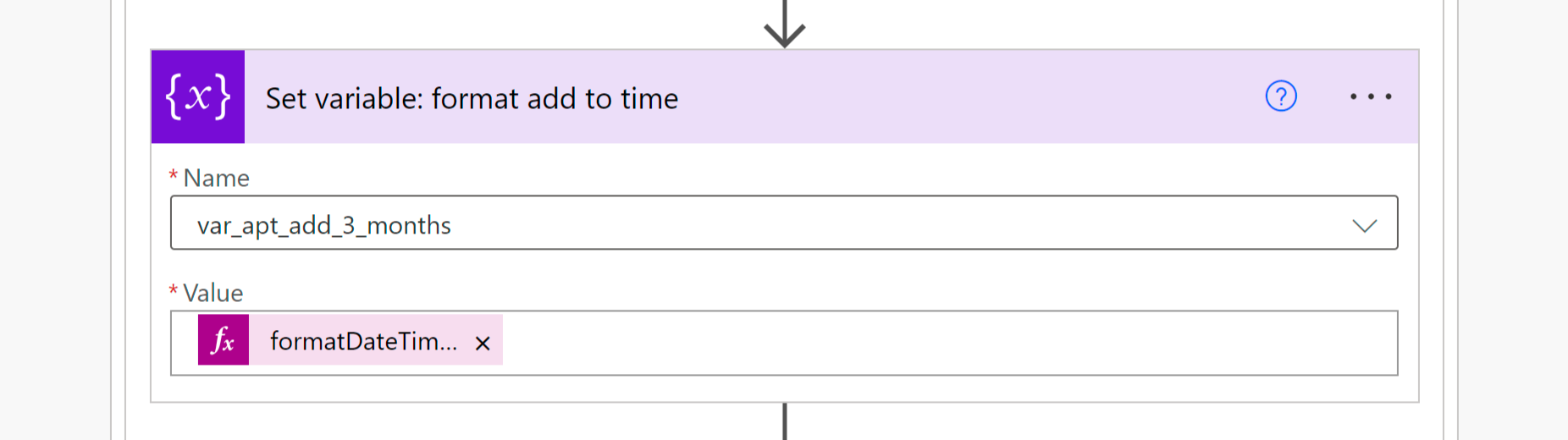
🔌 Note: Power Query is available in Excel 2010 and later versions.
Python Scripting for Data Extraction

For those comfortable with coding, Python offers powerful libraries to handle Excel data:
- Pandas: A data manipulation library, excellent for reading Excel files into a DataFrame for analysis.
- Openpyxl: An open-source library to read/write Excel files, useful for simpler extractions.
- Xlrd: Primarily used for reading data, though it's limited to Excel .xls files.
import pandas as pd
# Read Excel file
df = pd.read_excel('example.xlsx', sheet_name='Sheet1')
# Extract specific columns
new_df = df[['Column1', 'Column2']]
# Write to a new Excel file
new_df.to_excel('newfile.xlsx', index=False)
Conclusion
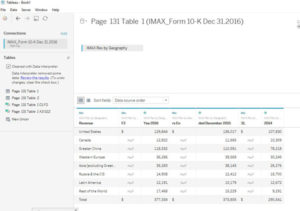
In this detailed exploration, we've reviewed several techniques for extracting data from Excel spreadsheets. From manual methods like copy-pasting and filtering to more advanced approaches like Power Query and Python scripting, there's a method to suit every level of expertise and data complexity. Each method has its merits; manual extraction is straightforward for small tasks, while automation through Power Query or Python can significantly reduce time and effort on larger datasets. Understanding these techniques not only empowers you to handle data more efficiently but also opens up new ways to analyze and utilize information effectively.
What’s the easiest way to extract small amounts of data?

+
The simplest method is to use Excel’s copy-paste feature or save a portion of the workbook as a new file.
Can I automate data extraction in Excel?

+
Yes, with tools like Power Query or by using VBA macros or Python scripts, you can automate the process of data extraction.
What’s the benefit of using Power Query over manual methods?

+
Power Query offers scalability, automation, and the ability to transform data extensively, which can save time for large and complex datasets.
Can I use Python to extract Excel data?
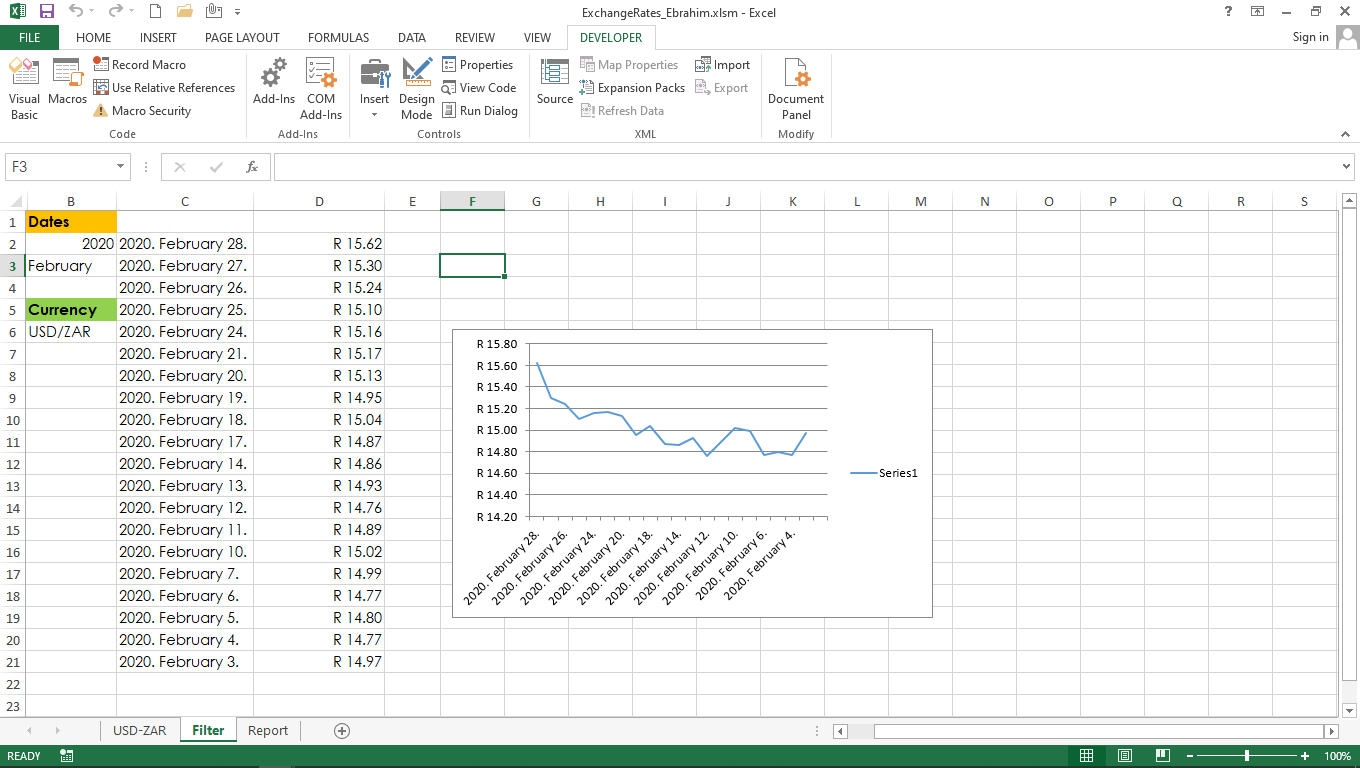
+
Yes, libraries like Pandas, Openpyxl, and Xlrd make it possible to read and manipulate Excel files programmatically.