Import Cryptocurrency Prices Directly into Excel Easily
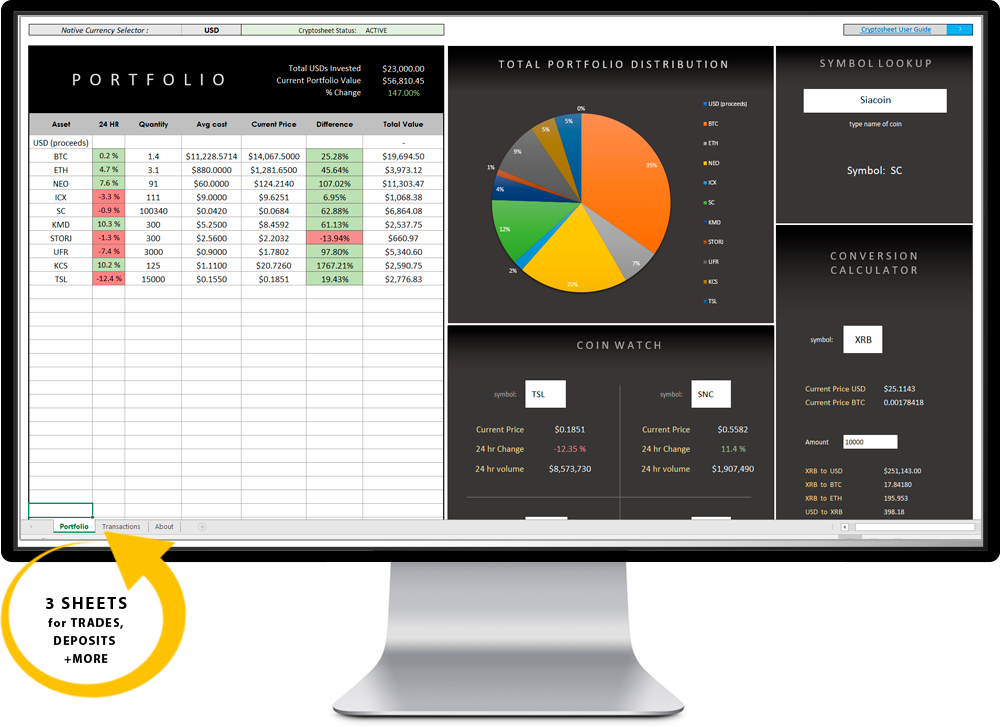
Excel is a powerful tool used by millions worldwide for data analysis, financial modeling, and much more. One of the emerging trends among financial enthusiasts and analysts is integrating real-time data such as cryptocurrency prices into their Excel spreadsheets. This allows for dynamic and instant analysis of trends, which can be crucial in the volatile cryptocurrency market. Here’s how you can effortlessly import and analyze cryptocurrency prices directly in Excel.
Why Import Cryptocurrency Prices?

- Real-time Analysis: Keep your portfolio up-to-date with the latest market rates.
- Historical Data: Analyze past price movements to predict future trends.
- Data Automation: Eliminate manual data entry errors and save time.
- Enhanced Financial Modeling: Integrate with existing financial models for better forecasting.
Steps to Import Cryptocurrency Prices

Before diving into the import process, ensure you have an internet connection as this method will fetch data directly from online sources:
1. Choose Your Data Source
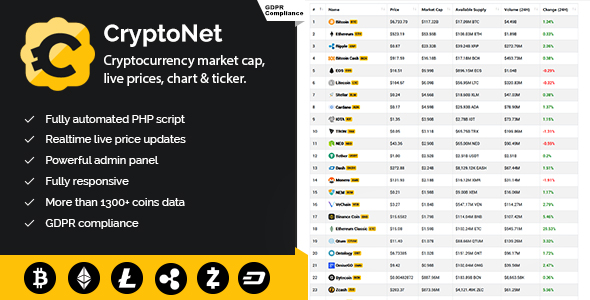
There are multiple APIs (Application Programming Interfaces) that provide cryptocurrency price data:
- CoinGecko API
- CryptoCompare API
- Nomics API
- Bitfinex WebSocket API for real-time data
2. Set Up Your Excel Workbook

- Open Microsoft Excel.
- Create a new workbook or use an existing one where you want to import the cryptocurrency prices.
3. Configure the Web Query

Follow these steps:
- Go to the Data tab in Excel.
- Click on Get Data > From Other Sources > From Web.
- Enter the URL of the API you’ve chosen. For example, using CoinGecko’s API, you might use:
https://api.coingecko.com/api/v3/simple/price?ids=bitcoin,ethereum&vs_currencies=usd. - Click OK. Excel will now attempt to connect to the API and fetch the data.
💡 Note: Ensure you’re using the proper API key if required by the data source.
4. Import Data
After connecting to the API:
- Navigate through the displayed JSON response to select the part of the data you want to import.
- Choose Load to bring the data into your Excel worksheet or select Load To to decide where and how to load the data.
5. Refresh Data

To keep your data current:
- Use Excel’s built-in refresh feature by going to Data > Queries & Connections and then refreshing the connection you’ve just created.
- Alternatively, automate this process by setting up a VBA macro or by using Power Query to refresh data at specific intervals.
6. Data Analysis

Once you have the data:
- Use Excel functions like
INDEX,MATCH, orVLOOKUPfor analyzing trends. - Create charts, pivot tables, and use data analysis tools to derive insights.
Limitations and Considerations

- API Rate Limiting: Some APIs have limits on how often or how much data you can pull. Respect these limits to avoid being blocked.
- Security: Avoid exposing API keys in public spreadsheets.
- Accuracy: Cross-check data from multiple sources if possible, due to possible discrepancies in data reporting.
Automating the Process with VBA

To enhance efficiency, you can use Visual Basic for Applications (VBA) to automate the data import:
- Press
ALT + F11to open the VBA editor. - Insert a new module and write a script to automatically fetch and refresh data at set intervals.
💡 Note: VBA scripts require basic coding knowledge. If you're not familiar, consider using Power Query for automation.
Integrating real-time cryptocurrency price data into Excel is not just about keeping up with market changes but also about empowering you with the tools to analyze, forecast, and make informed decisions. Whether you're a casual investor or a financial analyst, this functionality can transform how you approach cryptocurrency investments. Leverage Excel's powerful analytics capabilities to get insights that can help you navigate the complex and fast-paced world of digital currencies.
Can I import real-time data for multiple cryptocurrencies?

+
Yes, by adjusting the API call parameters, you can import prices for several cryptocurrencies at once. Most APIs allow you to specify multiple coins in a single request.
What if the API provider changes its endpoint?

+
If the API endpoint changes, you’ll need to update the URL in Excel. API providers typically notify users of such changes or provide redirects. Keep an eye on API documentation or newsletters.
Is there a cost associated with using these APIs?
+
Some APIs offer a free tier with limitations. For high-frequency usage or more comprehensive data, you might need to subscribe to a paid plan.