Extract Common Data from Two Excel Sheets Easily

If you frequently work with Excel, there are times when you might need to extract common data between two different sheets or workbooks. Whether you're reconciling financial records, comparing inventory lists, or analyzing datasets, finding the overlap can be crucial. This guide will walk you through some of the easiest methods to achieve this task using Microsoft Excel, ensuring efficiency and accuracy in your work.
Why Extract Common Data?

Extracting common data allows you to:
- Compare datasets to find duplicates or similarities.
- Merge or deduplicate records, enhancing data integrity.
- Analyze datasets for insights, like identifying trends or errors in multiple data sets.
Let’s dive into the practical steps:
Using VLOOKUP

VLOOKUP is one of the simplest ways to find common values between two sheets.
- Ensure your data: has a unique identifier in the left-most column.
- In the first cell where you want common data to appear, enter this formula:
```
=VLOOKUP(A2, Sheet2!A:B, 2, FALSE)
```
Replace
A2with the cell containing the first unique identifier from your source sheet,Sheet2!A:Bwith the range in the second sheet where you're looking up, and2indicates you want data from the second column of the range.
🔍 Note: VLOOKUP is not dynamic; if your data updates, you'll need to copy the formula down manually or use the 'Table' feature for an automatically updating range.
Conditional Formatting

If you want to visually identify common entries without creating a new dataset:
- Select the range in one sheet where you want to highlight common entries.
- Go to Home > Conditional Formatting > New Rule.
- Choose Use a formula to determine which cells to format.
- Enter:
This formula checks for the value in cell A2 in the second sheet’s column A.=COUNTIF(Sheet2!A:A, A2)>0 - Set a format, like a fill color, to highlight the matches.
Using Advanced Filter

Excel’s Advanced Filter can help you extract unique records or match records from one sheet to another:
- Select your data in the first sheet, including headers.
- Go to Data > Advanced.
- Choose Copy to another location.
- Specify the List range as your data, Criteria range as an empty range (for now), and Copy to where you want the filtered data to go.
- Click OK.
- Create criteria on the second sheet, like:
Here, Sheet2 is the second sheet, and A2 contains data you want to match.=Sheet2!A2
💡 Note: Advanced Filter can be a bit complex at first, but it's very powerful for more advanced operations like filtering based on multiple criteria or copying unique records to another sheet.
Power Query

Power Query (Get & Transform) is an Excel tool for more complex data manipulation:
- Go to Data > Get Data > From Other Sources > From Microsoft Query.
- Connect to your workbook, choose your tables, and load them into Power Query.
- Use the Merge Queries function to join both tables on a common column.
- Select the columns you want to keep and click Close & Load to get your results in a new sheet.
Summary

The methods described here provide you with different ways to extract common data from Excel sheets. Whether you prefer a simple formula approach like VLOOKUP, or need more powerful tools like Power Query, Excel has you covered. Each method has its pros and cons:
- VLOOKUP is easy for beginners but less flexible for dynamic updates.
- Conditional Formatting visually highlights data but doesn’t create a new dataset.
- Advanced Filter is excellent for matching data, but might require some setup.
- Power Query is robust but might be overwhelming if you’re not familiar with Excel’s advanced features.
By understanding and choosing the right method for your needs, you'll be able to efficiently compare, merge, or analyze datasets, making your work in Excel more productive.
Can VLOOKUP find multiple matches?

+
By default, VLOOKUP will return only the first match it finds. For multiple matches, you would need to use an array formula or combine VLOOKUP with other functions like INDEX and MATCH.
What if my data has no unique identifiers?

+
If your data lacks unique identifiers, you might need to find a combination of fields that create a unique key or use other methods like fuzzy matching in Power Query.
Is there a way to automate this process?
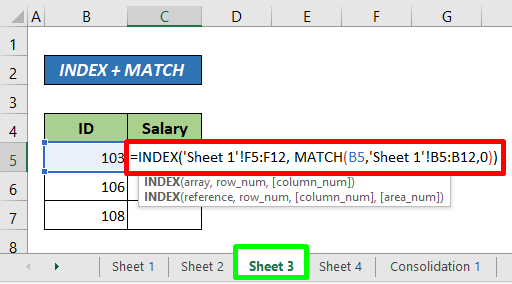
+
Yes, Excel macros or VBA can be used to automate repetitive tasks, including extracting common data between sheets. However, setting up VBA requires some coding knowledge.



