5 Proven Ways to Recover Deleted Excel Sheets

Recovering a deleted Excel sheet can seem like a daunting task, but with the right tools and methods, you can often retrieve your lost data. Here are five proven techniques that can help you recover your deleted Excel sheets effectively:
1. Check the Recycle Bin/Trash


Before you dive into complex recovery solutions, always start with the simplest option. When files are deleted from your computer, they typically move to the Recycle Bin (Windows) or Trash (Mac). Here’s how to check:
- Open the Recycle Bin/Trash on your desktop.
- Look for your deleted Excel file.
- Right-click on the file and select “Restore” to return it to its original location.
🔍 Note: Files in the Recycle Bin/Trash are only held there until it's emptied or the space is needed for new deletions.
2. Use Excel’s Temporary Files
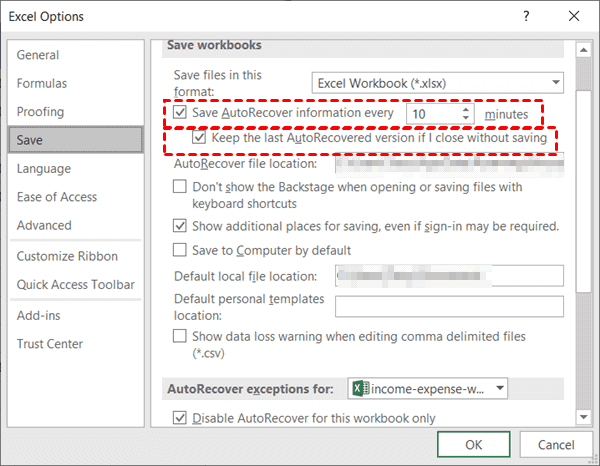

Excel, like many other applications, often autosaves your work to prevent data loss. Here are the steps to locate and recover from temporary files:
- Open File Explorer.
- Go to “C:\Users[YourUsername]\AppData\Local\Microsoft\Office\UnsavedFiles”.
- Look for files with the .tmp extension, which are temporary unsaved Excel files.
- Open these files in Excel; if they match your lost data, save them immediately.
💡 Note: The 'AppData' folder is hidden by default, so you might need to enable hidden files in File Explorer to access it.
3. Utilize File History (Windows) or Time Machine (Mac)


Both Windows and Mac have built-in version control systems for files:
- Windows:
- Navigate to the folder where the Excel file was located.
- Right-click the folder and select “Restore previous versions.”
- Choose a version that has your deleted file and restore it.
- Mac:
- Open the folder containing the deleted file.
- Use Time Machine to navigate through the history.
- When you find the file, use “Restore” to bring it back.
4. Data Recovery Software

| Software Name | Description |
|---|---|
| Recuva | A popular tool known for its ease of use in recovering lost files. |
| EaseUS Data Recovery | Offers robust features to recover from various data loss scenarios. |
| Stellar Data Recovery | Provides a wizard-driven interface for comprehensive recovery solutions. |
| Recoverit (formerly Wondershare Data Recovery) | Known for its high recovery rate and support for various file types. |

These software tools work by:
- Scanning your storage drive for traces of the deleted files.
- Identifying recoverable data, even if it’s partially overwritten.
- Allowing you to preview and recover selected Excel files.
5. Cloud Backup Recovery


If you’ve enabled cloud backups like OneDrive, Google Drive, or Dropbox:
- Access your cloud storage account from another device or the web interface.
- Navigate to the folder where the Excel file was stored.
- Check if the file is still there or look into the ‘Recycle Bin’ or ‘Trash’ section within the service.
- Download or restore the file as necessary.
In summary, recovering deleted Excel sheets can be approached from multiple angles. Start with the easiest options like the Recycle Bin or checking for temporary files. If those fail, utilize system features like File History or Time Machine. For more drastic situations, specialized recovery software or cloud backups can be your last resort. Always remember to act quickly as the likelihood of successful recovery decreases over time.
What should I do if my file is not in the Recycle Bin/Trash?
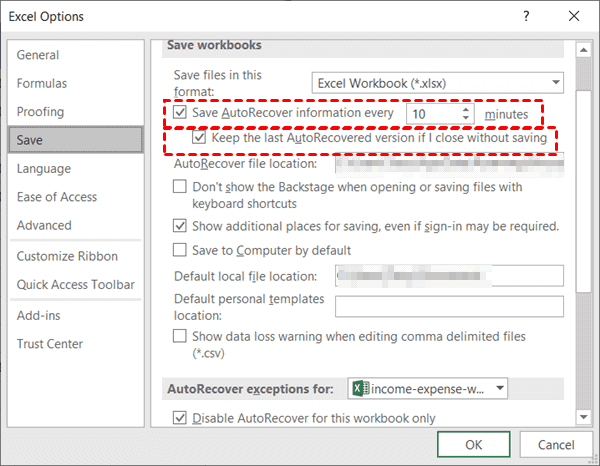
+
If your file isn’t in the Recycle Bin/Trash, try checking other locations like temporary files or use data recovery software for a more thorough scan.
Can I recover an Excel file from a crashed computer?

+
Yes, if you can access the hard drive from another computer, data recovery software can often retrieve files from a crashed system.
Is there a way to prevent data loss in Excel?

+
Regularly saving your work, enabling autosave features in Excel, and backing up files to the cloud or external drives can significantly reduce the risk of data loss.