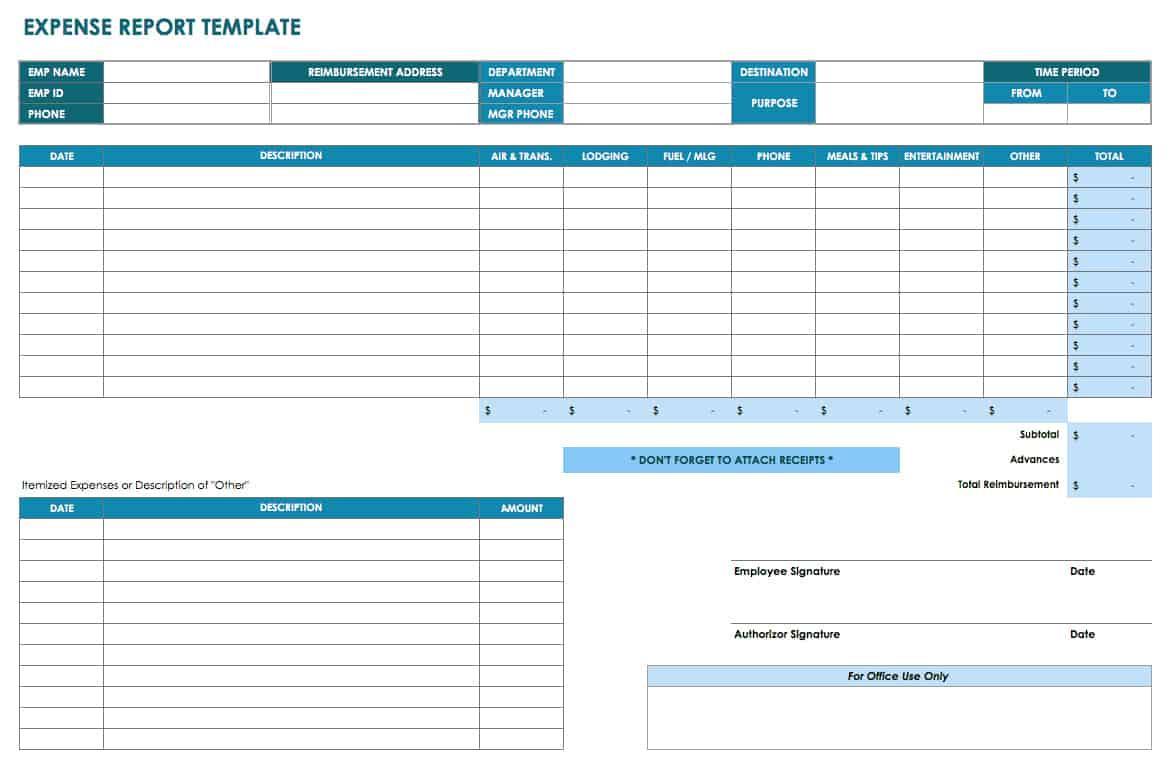Transform Excel Data into GIS Maps Easily

In today's data-driven world, the integration of spatial data analysis through Geographic Information Systems (GIS) has become indispensable for numerous fields including urban planning, environmental management, marketing, and public health. One common challenge faced by professionals in these areas is converting their existing datasets, often stored in spreadsheets like Excel, into visually appealing and analytical GIS maps. This blog post aims to guide you through the process of transforming Excel data into GIS maps efficiently and effectively.
Why Use Excel Data for GIS Mapping?

Excel, a widely used software for data analysis, stores information in a tabular format that is rich in attributes but lacks the geographic context necessary for spatial analysis. Here are several compelling reasons to convert Excel data to GIS maps:
- Spatial Analysis: GIS enables you to visualize and analyze patterns and trends that are geographically linked, offering insights that would be invisible in a standard table.
- Decision Making: Maps can communicate complex information in an intuitive way, aiding in better decision-making processes.
- Data Integration: GIS allows you to overlay different datasets, providing a holistic view of various elements interacting in space.
Step-by-Step Process to Transform Excel Data into GIS Maps

Here’s how you can efficiently convert your Excel data into GIS maps:
1. Preparing Your Excel Data

Before importing your data into a GIS, ensure it’s in the correct format:
- Check for Geographic Coordinates: Ensure your data has latitude and longitude or other geographic identifiers like postal codes or addresses.
- Data Cleaning: Remove any unnecessary columns, ensure data consistency, and correct any formatting issues.
- Data Structure: Verify that your data is structured in a way that is compatible with GIS software. Most GIS software prefers a flat file structure.
2. Choosing the Right GIS Software

Select a GIS software based on your needs:
- ArcGIS: A powerful and widely used GIS software offering extensive tools for data conversion and analysis.
- QGIS: An open-source alternative with a strong community support, perfect for those on a budget or learning GIS.
- Google Earth: Suitable for simple data visualization but limited in advanced GIS functionalities.
3. Importing Excel Data into GIS Software

| GIS Software | Steps to Import |
|---|---|
| ArcGIS |
|
| QGIS |
|
| Google Earth |
|

4. Geocoding Your Data

If your Excel data does not contain geographic coordinates:
- Use online tools like Google Maps Geocoding API or Nominatim from OpenStreetMap for bulk geocoding.
- Integrate these tools within your GIS software to add geographic coordinates automatically based on addresses or place names.
5. Visualizing and Analyzing Data

Once your data is in a GIS environment:
- Thematic Mapping: Use colors, sizes, or symbols to represent different data attributes.
- Heat Maps: Show density or intensity of occurrences across your map.
- Spatial Analysis: Perform spatial joins, buffer analysis, or proximity analysis to uncover spatial relationships.
6. Exporting Maps

After analysis, export your maps for reports or presentations:
- ArcGIS and QGIS allow for exporting in various formats like PNG, PDF, or as web maps.
- Consider the end-use of the map when choosing the export format.
💡 Note: Always ensure your data is formatted correctly to avoid errors during import.
The process of converting Excel data into GIS maps is not just about visualization but about bringing your data to life through spatial context, providing insights that enhance your analytical capabilities. By following these steps, you can unlock the full potential of your data, making it more informative and visually appealing, thus aiding in better decision-making and strategic planning.
What if my Excel data doesn’t have geographic coordinates?

+
If your data lacks geographic coordinates, you can use geocoding services to add them. Tools like Google Maps Geocoding API or Nominatim from OpenStreetMap can convert addresses or place names into coordinates.
Can I use free software for GIS mapping?

+
Yes, software like QGIS is free and offers many features needed for basic to advanced GIS work. Additionally, Google Earth, although more limited, can serve for simple visualizations.
How accurate is the geocoding process?

+
The accuracy of geocoding depends on the quality of your input data and the geocoding service. High-quality addresses usually yield precise coordinates, whereas vague descriptions might result in less accurate results.
What are some common mistakes to avoid when converting Excel data to GIS?

+
Common mistakes include not cleaning your data, ignoring data format issues, not having or incorrectly specifying geographic coordinates, and using inappropriate scales or projections for your map.