5 Ways to Retrieve Excel Sheet Names in Java

Introduction

Excel sheets are a staple in business and data management, often used for data storage, reporting, and analytics. When working with Excel files in Java, retrieving the sheet names can be crucial for various tasks like data processing or integration with other systems. This blog post will delve into five different methods to retrieve Excel sheet names using Java, catering to both beginners and experienced developers.
Method 1: Using Apache POI

Apache POI is one of the most popular libraries for working with Excel files in Java. Here’s how you can use it to get all sheet names:
import org.apache.poi.ss.usermodel.*;
import org.apache.poi.xssf.usermodel.XSSFWorkbook;
import java.io.File;
import java.io.FileInputStream;
import java.io.IOException;
import java.util.ArrayList;
import java.util.List;
public class ExcelSheetNames {
public static List<String> getSheetNames(File excelFile) throws IOException {
List<String> sheetNames = new ArrayList<>();
try (FileInputStream excelIn = new FileInputStream(excelFile);
Workbook workbook = WorkbookFactory.create(excelIn)) {
for (int i = 0; i < workbook.getNumberOfSheets(); i++) {
sheetNames.add(workbook.getSheetAt(i).getSheetName());
}
}
return sheetNames;
}
public static void main(String[] args) throws IOException {
File excelFile = new File("path/to/your/excel/file.xlsx");
List<String> sheetNames = getSheetNames(excelFile);
System.out.println(sheetNames);
}
}
💡 Note: Ensure you have Apache POI dependencies added to your project. This can be done by including the Apache POI jar in your build path or by adding it via Maven or Gradle.
Method 2: JExcelApi

JExcelApi is another library for reading Excel files. Here’s how you can use it:
import jxl.Sheet;
import jxl.Workbook;
import jxl.WorkbookSettings;
import java.io.File;
import java.io.FileInputStream;
import java.io.IOException;
import java.util.ArrayList;
import java.util.List;
public class JExcelSheetNames {
public static List<String> getSheetNames(File excelFile) throws IOException, jxl.read.biff.BiffException {
List<String> sheetNames = new ArrayList<>();
WorkbookSettings wbSettings = new WorkbookSettings();
wbSettings.setUseTemporaryFileDuringWrite(true);
try (FileInputStream excelIn = new FileInputStream(excelFile);
Workbook workbook = Workbook.getWorkbook(excelIn, wbSettings)) {
for (int i = 0; i < workbook.getNumberOfSheets(); i++) {
sheetNames.add(workbook.getSheet(i).getName());
}
}
return sheetNames;
}
public static void main(String[] args) throws IOException, jxl.read.biff.BiffException {
File excelFile = new File("path/to/your/excel/file.xls");
List<String> sheetNames = getSheetNames(excelFile);
System.out.println(sheetNames);
}
}
💡 Note: JExcelApi works well with older .xls files. For newer .xlsx files, you might need to convert them or use another library like Apache POI.
Method 3: Directly Reading with FileInputStream

For smaller files, you can directly read the file content without using external libraries:
import java.io.FileInputStream;
import java.io.IOException;
import java.util.ArrayList;
import java.util.List;
import java.util.zip.ZipEntry;
import java.util.zip.ZipInputStream;
public class DirectReadingExcel {
public static List<String> getSheetNames(String path) throws IOException {
List<String> sheetNames = new ArrayList<>();
ZipInputStream zin = new ZipInputStream(new FileInputStream(path));
ZipEntry entry;
while ((entry = zin.getNextEntry()) != null) {
String entryName = entry.getName();
if (entryName.startsWith("xl/worksheets/") && entryName.endsWith(".xml")) {
String sheetName = entryName.replace("xl/worksheets/sheet", "")
.replace(".xml", "");
sheetNames.add(sheetName);
}
}
zin.close();
return sheetNames;
}
public static void main(String[] args) throws IOException {
String filePath = "path/to/your/excel/file.xlsx";
System.out.println(getSheetNames(filePath));
}
}
Method 4: Using JAXB (Java Architecture for XML Binding)

JAXB can be used to parse the XML structure within .xlsx files:
import javax.xml.bind.JAXBContext;
import javax.xml.bind.JAXBException;
import javax.xml.bind.Unmarshaller;
import javax.xml.bind.annotation.XmlElement;
import javax.xml.bind.annotation.XmlRootElement;
import java.io.File;
import java.io.IOException;
import java.util.ArrayList;
import java.util.List;
import java.util.zip.ZipEntry;
import java.util.zip.ZipFile;
@XmlRootElement(name = "worksheet")
class Worksheet {
@XmlElement(name = "sheetPr")
private SheetPr sheetPr;
public String getName() {
return sheetPr != null ? sheetPr.getName() : "Unknown";
}
@XmlRootElement
static class SheetPr {
@XmlElement
private String name;
}
}
public class JaxbSheetNames {
public static List<String> getSheetNames(File excelFile) throws IOException, JAXBException {
List<String> sheetNames = new ArrayList<>();
JAXBContext jaxbContext = JAXBContext.newInstance(Worksheet.class);
try (ZipFile zipFile = new ZipFile(excelFile)) {
for (ZipEntry entry : zipFile.getAllEntries()) {
if (entry.getName().startsWith("xl/worksheets/sheet") && entry.getName().endsWith(".xml")) {
Unmarshaller jaxbUnmarshaller = jaxbContext.createUnmarshaller();
Worksheet worksheet = (Worksheet) jaxbUnmarshaller.unmarshal(zipFile.getInputStream(entry));
sheetNames.add(worksheet.getName());
}
}
}
return sheetNames;
}
public static void main(String[] args) throws IOException, JAXBException {
File excelFile = new File("path/to/your/excel/file.xlsx");
System.out.println(getSheetNames(excelFile));
}
}
💡 Note: This method requires understanding of XML structures within .xlsx files and JAXB parsing.
Method 5: Using GroovyScriptEngine
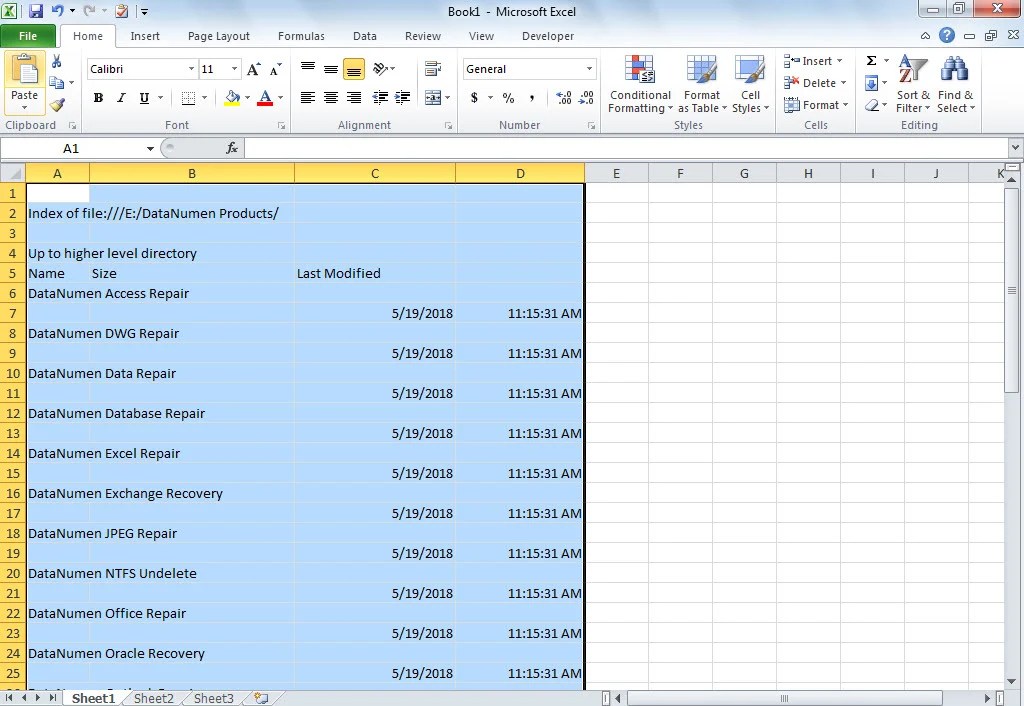
If you are willing to venture beyond pure Java, Groovy’s ScriptEngine can simplify some tasks:
import groovy.util.slurpersupport.NodeChild;
import groovy.xml.XmlSlurper;
import groovy.xml.dom.DOMCategory;
import java.io.File;
import java.util.ArrayList;
import java.util.List;
public class GroovyExcelSheetNames {
public static List<String> getSheetNames(File excelFile) throws Exception {
List<String> sheetNames = new ArrayList<>();
def zipFile = new java.util.zip.ZipFile(excelFile)
zipFile.entries().each { entry ->
if (entry.name.startsWith('xl/worksheets/sheet') && entry.name.endsWith('.xml')) {
def xml = new XmlSlurper().parse(zipFile.getInputStream(entry))
sheetNames << xml.name()
}
}
zipFile.close()
return sheetNames
}
public static void main(String[] args) throws Exception {
File excelFile = new File("path/to/your/excel/file.xlsx");
System.out.println(getSheetNames(excelFile));
}
}
This approach uses Groovy’s dynamic typing and XML parsing capabilities.
In conclusion, retrieving Excel sheet names in Java can be approached in several ways, each with its benefits depending on the specifics of your project environment, file type, and performance requirements. Whether you choose Apache POI for its robustness, JExcelApi for compatibility with older Excel files, direct file reading for simplicity, JAXB for XML manipulation, or Groovy for a script-based solution, the key is to understand your needs and the capabilities of each method.
For those new to working with Excel files in Java or looking for an efficient way to handle file operations, these methods provide a wide array of tools to leverage. Remember to consider the compatibility of the library with your Excel file format (.xls vs. .xlsx), the complexity of your project, and whether you need to perform additional operations on the Excel data.
Can I use these methods for both .xls and .xlsx files?
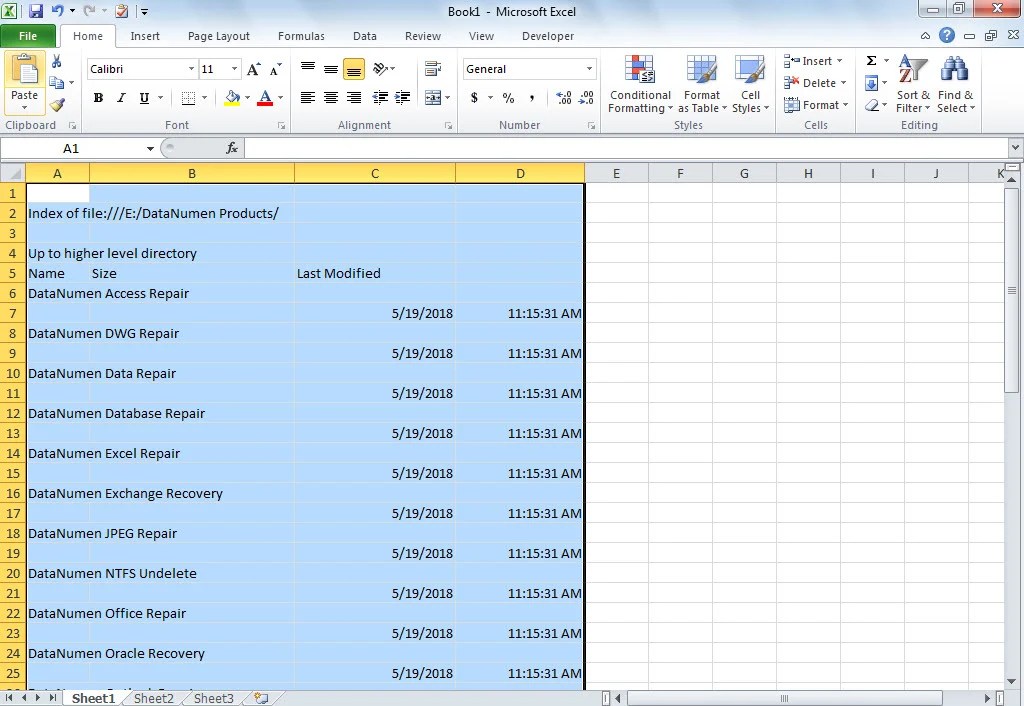
+
Not all methods are compatible with both file types. For instance, JExcelApi primarily works with .xls files, while Apache POI can handle both .xls and .xlsx. Ensure to check the compatibility before choosing a method.
Which method is best for large Excel files?

+
For large files, Apache POI with SXSSFWorkbook for streaming could be ideal due to its ability to handle large datasets with lower memory consumption. The direct reading method can also work but might be slower for very large files.
Is there a performance comparison between these methods?

+
Performance varies based on several factors including file size, hardware, and project requirements. Generally, Apache POI provides a balance between performance and functionality. GroovyScriptEngine might have an overhead due to dynamic typing, but it’s very flexible.
Can I modify sheet names or add new sheets with these methods?

+
Apache POI allows for extensive manipulation including changing sheet names, adding, or deleting sheets. Most other methods discussed here are designed more for reading or basic interaction.
What about security when dealing with Excel files?

+
Be cautious with untrusted Excel files, especially when executing macro-enabled files or when dealing with sensitive data. Use validated, secure methods for parsing and ensure your environment is secure against potential threats like macro viruses or embedded scripts.



