5 Ways to Import Cells from Another Excel Sheet
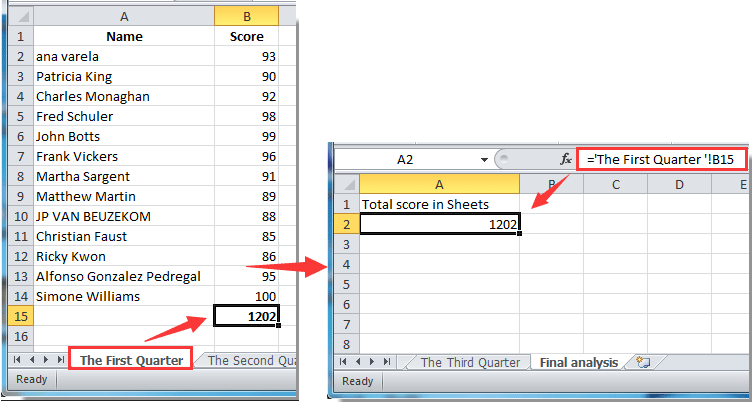
Working with spreadsheets, particularly Microsoft Excel, can streamline data management for various applications. Whether you're compiling data from different reports, merging departmental datasets, or simply organizing large sets of information, being able to import cells from one Excel sheet to another is a highly useful skill. Here are five methods to achieve this, each tailored for different scenarios to enhance your productivity and data handling capabilities in Excel.
Method 1: Using Paste Link

Paste Link is a quick method to link cells from one sheet to another:
- Select the cell or range you want to link from the source sheet.
- Copy this selection (Ctrl + C).
- Go to your destination sheet, right-click where you want to paste, and choose 'Paste Link' from the dropdown menu.
This method creates a dynamic link; changes in the source cell will reflect in the destination cell. Here's what you need to know:
- The link will be preserved even if the source file is renamed or moved, as long as you update references.
- Ensure the source file remains accessible for updates to occur.
Method 2: VLOOKUP

VLOOKUP is ideal for importing cells based on a lookup value:
- Use this formula if you need to find and import data from a table in another sheet.
- Formula Example:
=VLOOKUP(lookup_value, table_array, col_index_num, [range_lookup]) - lookup_value is the value you're searching for in the first column of the table_array.
- col_index_num is the column number in the table_array from which to return the value.
- range_lookup (optional) TRUE for approximate match, FALSE for exact.
👀 Note: VLOOKUP can be computationally intensive with large datasets. Consider using INDEX and MATCH for better performance.
Method 3: INDEX and MATCH
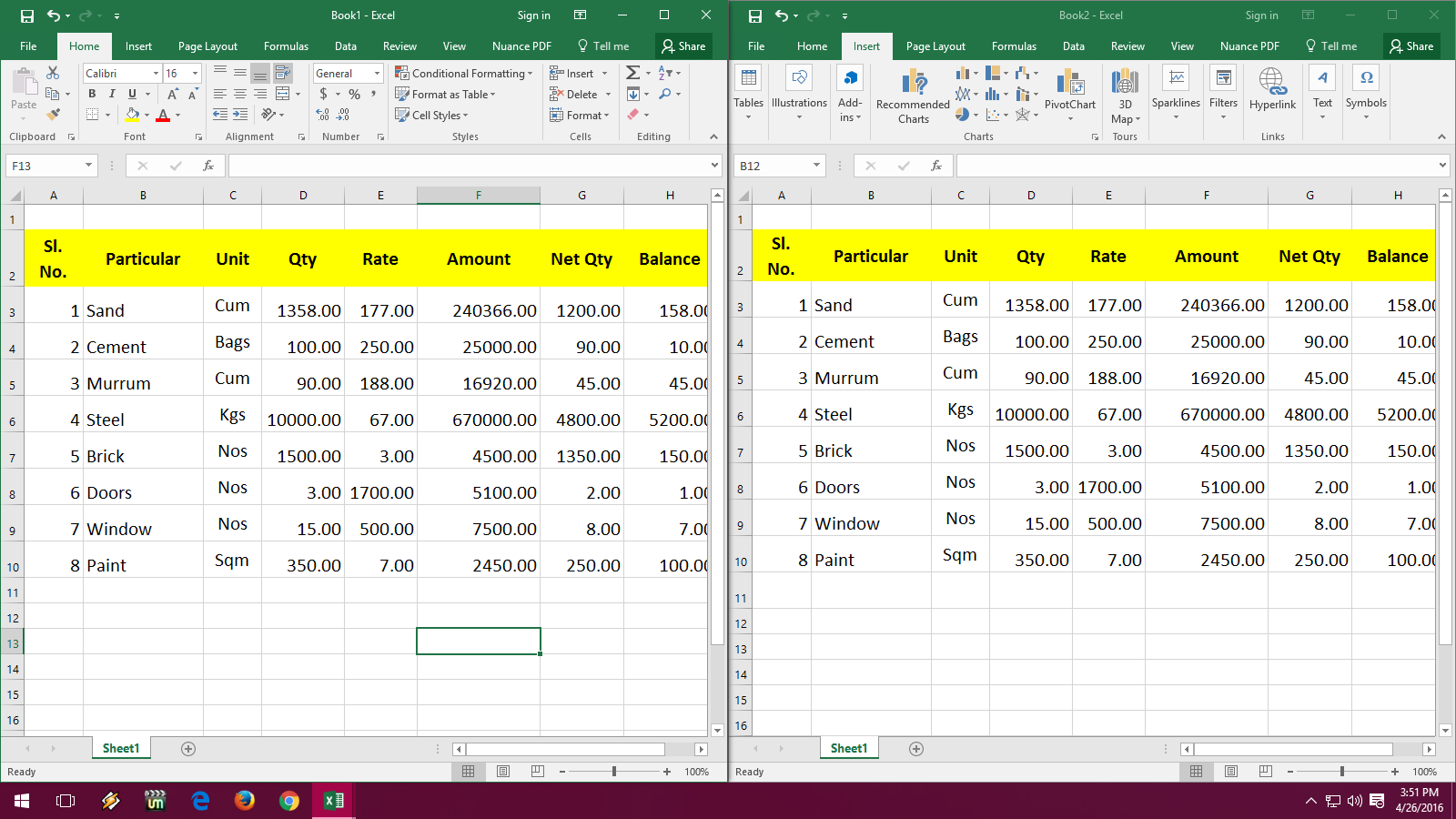
INDEX and MATCH provide a versatile way to import data:
- First, you use MATCH to find the position of your lookup value within a range.
- Then, INDEX retrieves the data from the specified position.
- Formula Example:
=INDEX(array, MATCH(lookup_value, lookup_array, [match_type]))
Here’s why INDEX and MATCH are superior to VLOOKUP:
- You can look up data from left to right in the table.
- It’s generally faster, especially with larger datasets.
Method 4: Excel's Power Query

Power Query offers advanced data transformation capabilities:
- From the Data tab, select ‘Get Data’, and then ‘From File’ or ‘From Other Sources’ as needed.
- Load the source data or directly connect to external data sources.
- Use Power Query’s user interface to merge or append tables from different sheets or even workbooks.
This method is particularly useful when:
- Working with large datasets that require transformation or filtering.
- Need to automate data import processes from multiple sources.
Method 5: Using External References (External Links)

External references allow you to directly access cells from another workbook:
- Create a link to a specific range or cell in another workbook by typing the formula
=[WorkbookPath]SheetName!Range - Remember to keep the referenced workbook accessible.
External references are advantageous because:
- They enable you to consolidate data from multiple spreadsheets without the need for copy-pasting.
- They provide dynamic updates whenever the source data changes.
In summary, importing cells from one Excel sheet to another can significantly improve your workflow by saving time and ensuring data accuracy. Whether you choose to link data dynamically with Paste Link, perform lookups with VLOOKUP or INDEX and MATCH, automate with Power Query, or use external references, each method has its unique benefits. Your choice depends on the complexity of your data, the frequency of updates, and your comfort level with Excel’s features.
What if the source sheet moves or is renamed?

+
External references and dynamic links will break if the source sheet or workbook is renamed or moved unless the path is updated in the references. For VLOOKUP, INDEX and MATCH, Power Query, you might need to adjust your queries or data source connections to reflect the new location.
Can I import data without linking?
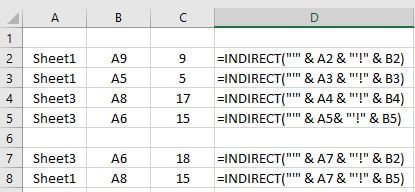
+
Yes, you can import data by simply copying and pasting cells, but this does not dynamically update if the source changes. Methods like external references or using Power Query can link data dynamically, ensuring updates reflect automatically.
How can I handle large datasets when importing?

+
For large datasets, Power Query or INDEX and MATCH are recommended due to their efficiency in handling and transforming data. Use external references with caution as they can slow down performance if not optimized.