5 Ways to Generate Data in Excel Efficiently

Microsoft Excel is an incredibly powerful tool that enables users to manage, analyze, and visualize data in countless ways. Generating data effectively within Excel can significantly streamline your data analysis processes, improve productivity, and help in making informed decisions. In this post, we'll explore five efficient methods to generate data in Excel, tailored for both beginners and advanced users looking to leverage Excel's capabilities to the fullest.
1. Using Excel Formulas to Create Random Data

One of the most straightforward ways to generate data in Excel is by using formulas. Excel offers several functions for creating random values:
- RAND() - Generates a random number between 0 and 1.
- RANDBETWEEN(bottom, top) - Generates a random integer within the specified range.
💡 Note: RAND() and RANDBETWEEN are volatile functions; they recalculate whenever a worksheet is opened or changed, which can slow down your workbook if used excessively.
2. Leveraging Power Query for Data Generation

Power Query, a data transformation tool within Excel, can be used to generate or transform data in sophisticated ways:
- Import data from various sources.
- Combine and transform datasets.
- Generate new columns or rows based on existing data or from scratch.
Here’s how you might generate 100 rows of random names and numbers:
- Open Power Query Editor.
- Add a new column with random first names using Excel’s RANDBETWEEN and vlookup for pre-defined lists.
- Similarly, add columns for last names and random numbers.
- Close & Load to insert the data into Excel.
3. VBA Macros for Custom Data Generation

For more complex data generation tasks, Visual Basic for Applications (VBA) offers unmatched flexibility. With VBA, you can:
- Write scripts to generate structured data.
- Automate data entry and formatting.
- Create user-defined functions for unique data generation needs.
Here’s a simple VBA example to create random data:
Sub GenerateRandomData() Dim ws As Worksheet Set ws = ThisWorkbook.Sheets(“Sheet1”)For i = 1 To 50 ws.Cells(i, 1).Value = "Product_" & Int(Rnd * 100 + 1) ws.Cells(i, 2).Value = Rnd * 1000 ws.Cells(i, 3).Value = Int(Rnd * 1000) Next i
End Sub
This macro would generate product names, prices, and quantities in the first three columns of Sheet1.
4. Excel Add-ins and Tools

Excel’s ecosystem includes numerous add-ins and third-party tools designed to enhance data generation:
- Power BI for data analysis and reporting can also help in generating datasets.
- Data Analysis Toolpak includes functionalities like generating random samples from existing datasets.
These tools provide features to automate repetitive tasks or to simulate datasets for testing or demonstration purposes.
5. External Data Sources

One of the most efficient ways to generate relevant data is to import from external sources:
- Connect to APIs like JSON or XML for real-time data feeds.
- Use data connectors for cloud-based services like SQL databases, SharePoint, or online platforms.
- Import from files or other spreadsheets for comprehensive data analysis.
This method not only saves time in data entry but also ensures data is up-to-date and comprehensive.
In summary, Excel offers a wide array of methods to generate data, each suited to different needs. From simple random number generation using built-in functions, sophisticated data manipulation with Power Query, to the custom control offered by VBA macros, Excel’s versatility shines through. External data integration provides real-world, current data effortlessly. By mastering these techniques, users can enhance their data generation capabilities, making their work more efficient, accurate, and insightful.
What is the RAND() function used for in Excel?
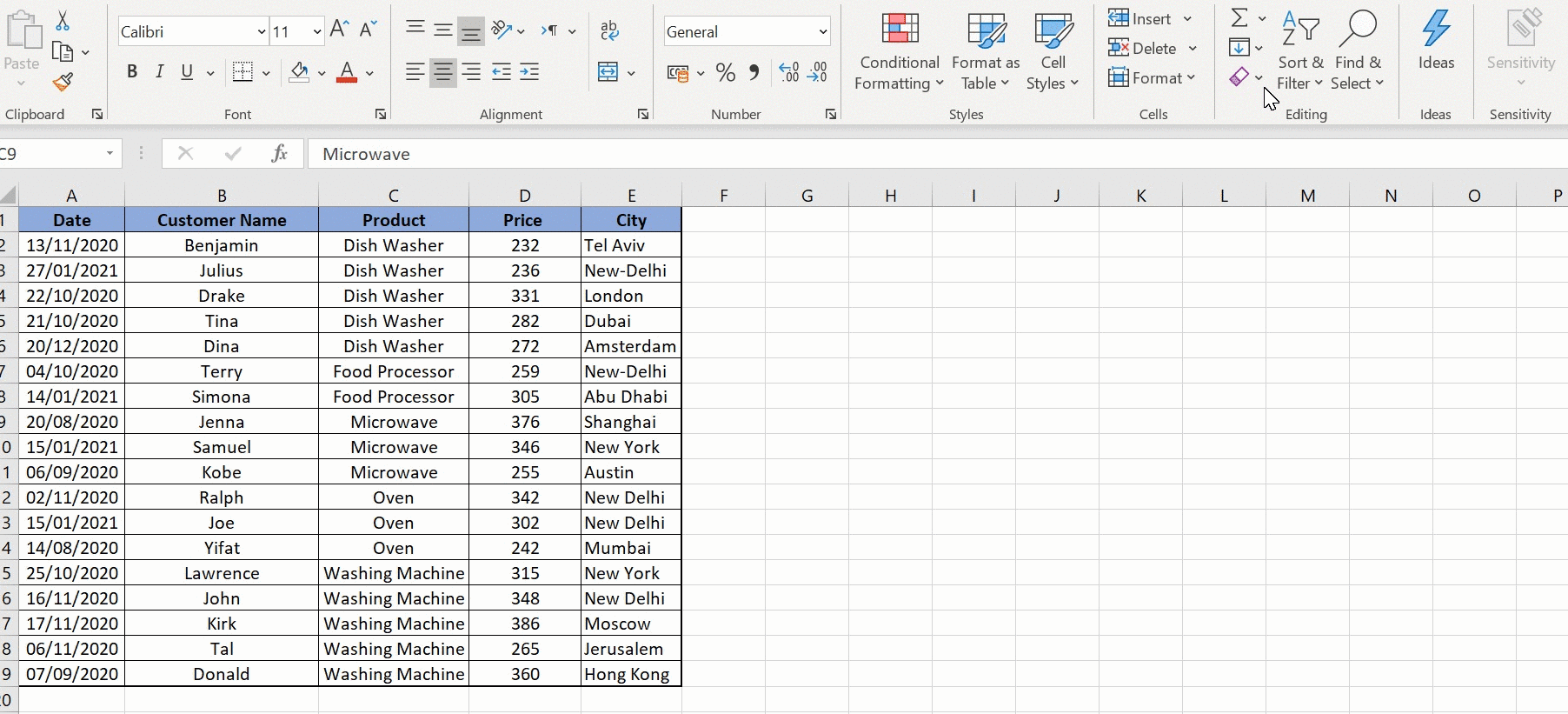
+
The RAND() function in Excel generates a random decimal number between 0 and 1 each time the worksheet is recalculated or when a cell containing the function changes.
Can I generate a dataset that doesn’t change in Excel?

+
Yes, while RAND() and RANDBETWEEN are volatile, you can copy and paste the generated values as static numbers using “Paste Values” to keep them unchanged.
Is there a way to simulate real-time data in Excel?

+
Excel can simulate real-time data through VBA scripting or by using Power Query to refresh data from external sources at set intervals.
How can I make my VBA macro run automatically?

+
Set your macro to run on workbook opening or at specific intervals by using Worksheet events like Workbook_Open() or Application.OnTime for scheduled tasks.
What are the benefits of using Power Query for data generation?
+
Power Query allows for easy data importation, transformation, and merging, reducing manual data entry errors, and providing robust data analysis capabilities.