5 Ways to Freeze Your Excel Sheet Instantly
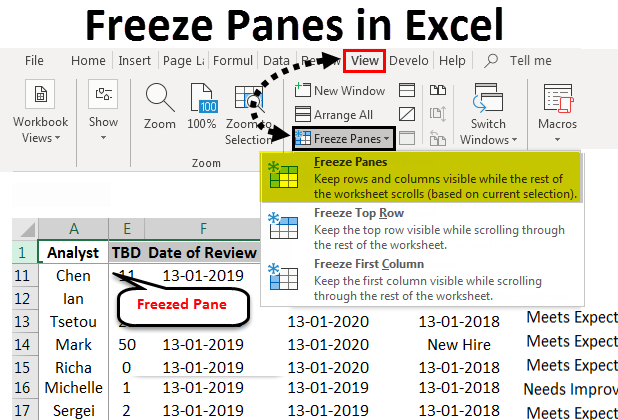
Excel users often find themselves in a situation where they need to lock or freeze cells, rows, or columns to prevent unwanted changes or to keep crucial data visible while scrolling through a large dataset. While Excel doesn’t provide a single button to "freeze" a sheet, you can achieve similar results with some clever techniques. Here, we'll explore five practical methods to instantly freeze your Excel sheet for different purposes.
1. Freeze Panes for Header Rows

When working with extensive datasets, the top row or several rows might contain headers that you want to keep visible as you scroll. Here’s how to achieve this:
- Select the row below where you want the freeze to take effect.
- Go to the View tab on the ribbon.
- Click Freeze Panes, then choose Freeze Top Row or Freeze Panes if you need more rows to be frozen.

🍒 Note: This feature only freezes the rows you select above the cell where you are when you execute the command.
2. Locking Cells for Data Protection

To protect certain cells from being edited while allowing other parts of the sheet to be edited, you can lock cells with the following steps:
- Select the cells you wish to lock.
- Right-click and choose Format Cells.
- Go to the Protection tab and ensure Locked is checked.
- Protect the sheet by going to Review > Protect Sheet, where you can also set a password for extra security.
| Action | Result |
|---|---|
| Select & Lock | Cells can’t be edited |
| Protect Sheet | Whole sheet is locked |

3. Using the Split Feature for Dual Views

The Split feature can help you keep different parts of your worksheet visible simultaneously:
- Move your cursor to the column or row where you want to split the view.
- Double-click on the border that appears between the columns/rows, or drag it to set the split line.

4. Freeze Columns for Side-by-Side Comparison

To keep one or more columns always visible, you can freeze them:
- Select the column to the right of the column(s) you want to freeze.
- Navigate to the View tab.
- Choose Freeze Panes > Freeze First Column or Freeze Panes if you need more columns.
5. Combine Freezing with Conditional Formatting

Conditional formatting can be used to highlight cells that shouldn’t be changed, providing an additional visual cue:
- Select the cells you want to highlight.
- Go to Home > Conditional Formatting.
- Choose New Rule, then set a rule like “Use a formula to determine which cells to format.”
- Format cells that you want to lock with distinct colors or styles to visually indicate they are protected or should not be edited.
📌 Note: Combining freezing with conditional formatting can make your sheet’s layout and purpose clearer at a glance.
In this article, we’ve covered five essential methods to freeze parts of your Excel sheet for various purposes. Whether you need to keep headers in view, lock specific cells for data protection, view different sections simultaneously, or use visual cues for restricted areas, Excel offers tools to help you manage your data effectively. These techniques not only save time but also improve the clarity and security of your worksheets.
Remember that while these methods are straightforward, they require careful planning to ensure they meet your specific needs. Whether you’re managing complex datasets or sharing spreadsheets with others, these Excel features can greatly enhance your productivity and data integrity.
Can I freeze both rows and columns at the same time in Excel?
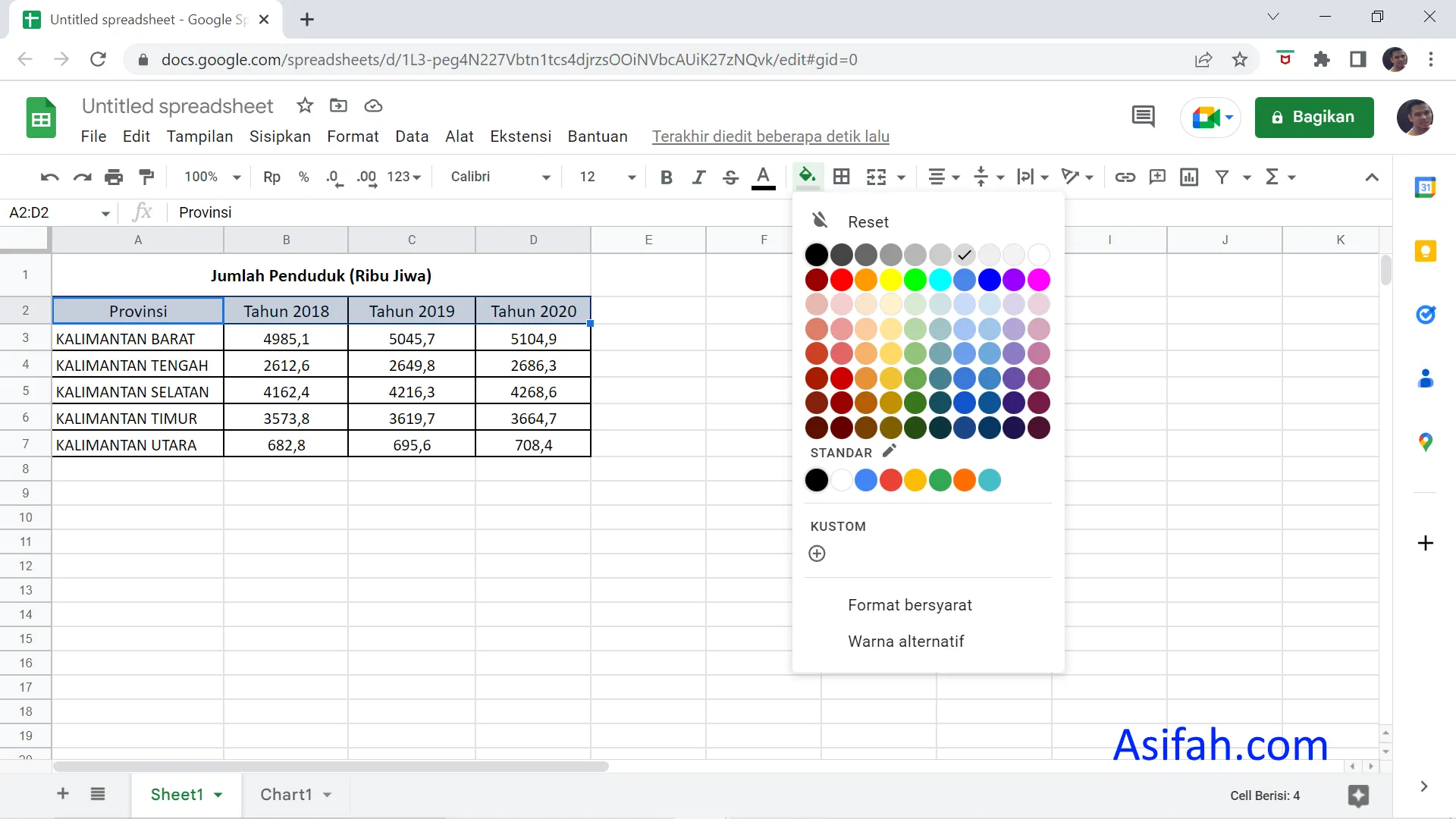
+
Yes, you can. To freeze both rows and columns, select the cell below and to the right of where you want the freeze to occur, then go to the ‘View’ tab and choose ‘Freeze Panes’ from the ‘Freeze Panes’ menu.
What happens if I protect a sheet with locked cells?

+
If you protect a sheet, only the cells that are not locked can be edited. You’ll need to unprotect the sheet to change the locked cells or set a password to give access to specific users.
How do I unfreeze panes in Excel?

+
To unfreeze panes, go to the ‘View’ tab, click on ‘Freeze Panes’, and select ‘Unfreeze Panes’.