5 Easy Ways to Freeze a Row in Excel
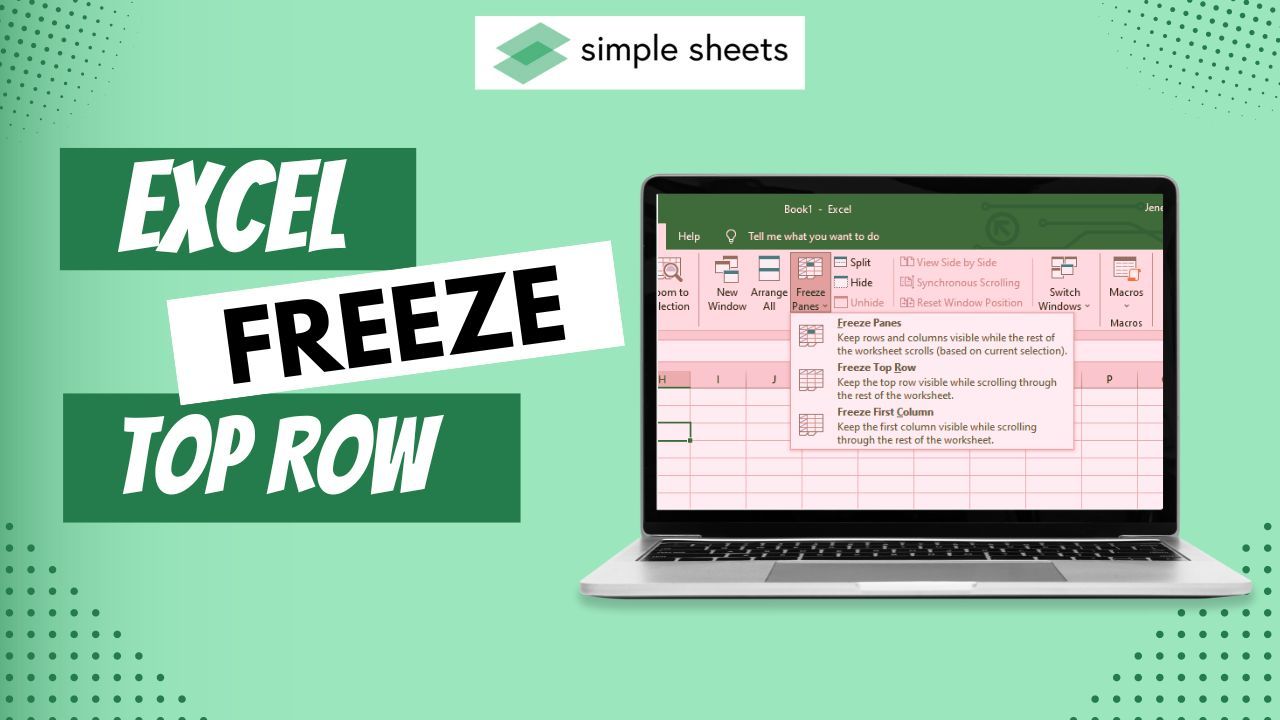
If you're someone who works with Microsoft Excel, you're likely aware of how quickly it can become overwhelming to navigate large datasets. A common productivity issue arises when you find yourself scrolling away from headers or key information, disrupting your workflow. This is where the functionality to freeze rows comes into play, allowing you to keep crucial data in view while you navigate through your spreadsheet. Here, we're going to explore five easy ways to freeze a row in Excel, ensuring your work is seamless and efficient.
Using the Excel Interface


Excel provides a user-friendly interface for basic row freezing:
- Open your Excel spreadsheet.
- Select the row below the row you want to freeze. If you want to freeze the first row, just click on the second row.
- Go to the View tab.
- Under the Window group, click on Freeze Panes.
- From the dropdown, select Freeze Panes, Freeze Top Row, or Freeze First Column depending on your needs.
💡 Note: This method allows you to freeze the top row or first column easily. If you need to freeze multiple rows or columns, adjust your selection accordingly before activating the freeze.
Customizing Freeze Rows with 'Freeze Panes'
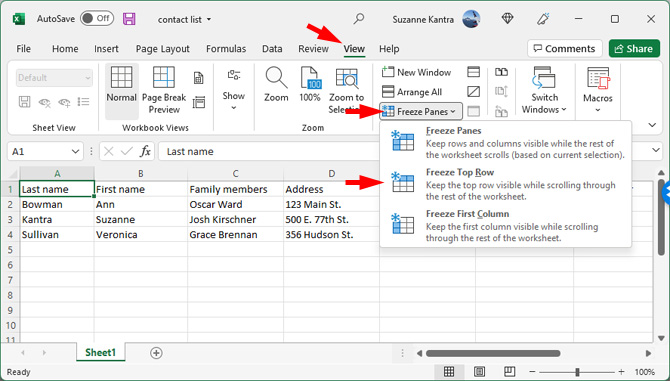
For a more tailored approach:
- Choose the cell immediately to the right of and below where you want to freeze.
- Go to View tab, then select Freeze Panes, and choose Freeze Panes.
This will freeze all rows above and columns to the left of your selection, giving you greater control over what remains static on screen.
Using Keyboard Shortcuts
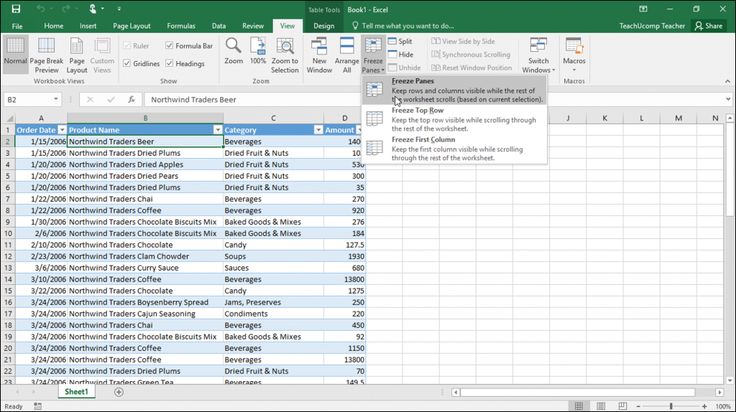
For speed and efficiency, here are the shortcuts:
- First, select the row below the one you want to freeze or the column to the right of the one you want to freeze.
- Alt + W + F - for freeze panes options.
- Alt + W, F, F - directly freezes panes.
These shortcuts can speed up the process significantly once you're comfortable with the commands.
Freezing Rows via VBA

When you need to automate or customize freezing rows further:
- Press Alt + F11 to open VBA editor.
- In the Project Explorer, double-click on the workbook where you want to apply the macro.
- Insert a new module by right-clicking, then click Insert > Module.
- Enter the following VBA code:
Sub FreezeSpecificRow()
' Freeze the 5th row
Rows("5:5").Select
ActiveWindow.FreezePanes = True
End Sub
This script will freeze the 5th row. You can modify the row number to suit your specific needs.
Table-Based Approach for Multiple Rows

Let's consider you want to freeze more than just one row:
| Number of Rows | Action |
|---|---|
| First Row Only | Select second row, then View > Freeze Panes > Freeze Top Row |
| Multiple Rows | Select cell below last row to freeze, then View > Freeze Panes |

📝 Note: Remember, when freezing rows or columns, the rest of the worksheet content will scroll beneath the frozen area.
In summary, freezing rows in Excel can significantly enhance your efficiency by keeping key information constantly visible. Whether you’re using the simple interface options, custom freeze panes, keyboard shortcuts, VBA, or table-based approaches, Excel provides multiple ways to tailor your workflow. This ensures that no matter the size or complexity of your data, you can keep your bearings while navigating through your work.
How many rows can I freeze in Excel?

+
You can freeze as many rows as you want, provided they fit within the visible area of your Excel window.
Can I freeze columns and rows at the same time?

+
Yes, selecting a cell to the right of and below the rows and columns you want to freeze will freeze both simultaneously.
What if I want to unfreeze panes in Excel?

+
Go to the View tab, click on Freeze Panes, and select Unfreeze Panes to release the frozen area.