Master Excel: Link Formulas with Ease
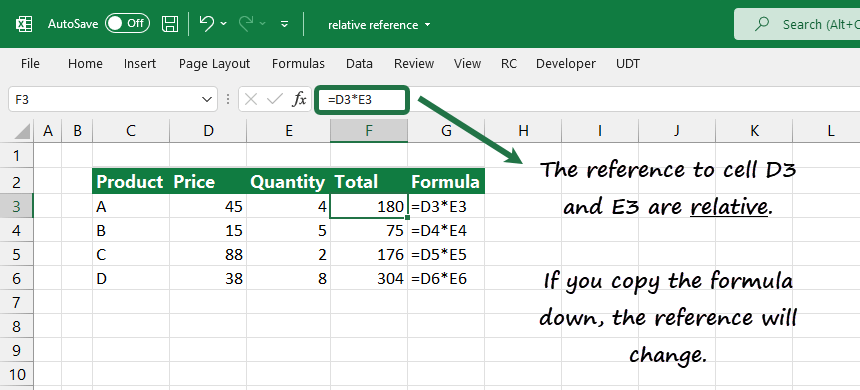
The modern office environment thrives on efficiency and speed, making tools like Microsoft Excel indispensable. Excel's formula linking capabilities are among the features that truly set it apart, allowing users to manage, manipulate, and analyze data with unparalleled ease. This blog post delves deep into how you can master the art of link formulas in Excel, enhancing your productivity and data management skills.
Understanding Formula Linking in Excel

Formula linking in Excel refers to the process where one cell’s value or calculation references another cell or range of cells within the same worksheet or even across different workbooks. This functionality is pivotal for dynamic spreadsheets where data changes frequently or needs to be consolidated from various sources.
The Basics of Link Formulas

Linking formulas can be as simple as referring to another cell:
=A1- This formula will display whatever value is in cell A1.
Or they can be more complex, involving multiple cells or even external workbook references:
=‘[WorkbookName.xlsx]Sheet1’!A1- Here, you are linking to cell A1 from another workbook named “WorkbookName.xlsx”.
Below are some examples:
| Formula | Description |
|---|---|
=SUM(B1:B10) |
Sums the values in cells B1 through B10. |
=‘[ExternalData.xlsx]Sheet2’!A1 |
Pulls data from cell A1 of Sheet2 in “ExternalData.xlsx”. |
=A1*B2 |
Multiplies the value of A1 by the value of B2. |

📝 Note: When referencing external workbooks, make sure the source file remains accessible to avoid #REF! errors.
Advanced Linking Techniques
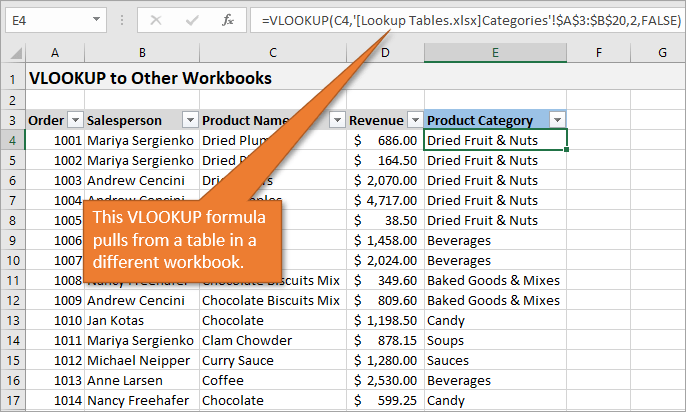
Here are some advanced techniques to link formulas effectively:
- Named Ranges: Assign names to ranges to simplify your formulas. Instead of
=Sheet1!A1:A10, you could use=IncomeData. - 3D References: Use this for summarizing data across sheets. For example,
=SUM(Sheet1:Sheet3!A1)sums cell A1 from Sheet1, Sheet2, and Sheet3. - External Data: Link to data from other sources like SQL databases or web queries to keep your data up-to-date.
Practical Examples of Formula Linking

Consolidating Financial Data

If you’re managing financial data, linking formulas can help in aggregating information from various sheets:
- Create a summary sheet where each row or column represents a different month or financial metric.
- Link to cells or ranges from individual monthly sheets using formulas like
=[JanData.xlsx]Sheet1!B1.
Dynamic Dashboard Creation
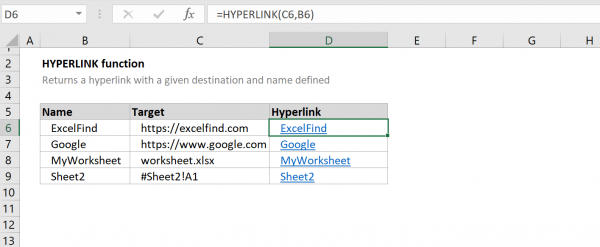
Interactive dashboards can be constructed by dynamically linking to data:
- Use named ranges or references from external workbooks.
- Set up formulas like
=AVERAGE(Indirect(Choice!A1))where “Choice” is another sheet where the user selects the data range via dropdown lists.
Managing and Maintaining Linked Formulas

Linking formulas requires meticulous maintenance to ensure data accuracy and integrity:
Checking for Broken Links

- Use Excel’s built-in tools like
Data > Edit Linksto check and update external links.
Performance Considerations
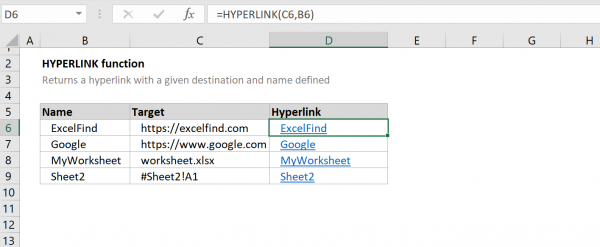
- Excessive use of linked formulas can slow down your workbook. Optimize by:
- Limiting the number of external links.
- Using tables and named ranges for easier data management.
💡 Note: Use caution when updating or moving files; linked formulas can break if paths change.
Linking Best Practices

Here are some best practices to consider:
- Use Relative and Absolute References: Understand when to use absolute references like
A1and when relative references likeA1are more appropriate. - Document Your Formulas: Keep a separate documentation sheet or comment within cells to explain complex linked formulas.
- Test for Accuracy: Regularly verify linked data to ensure no errors propagate through your calculations.
- Backup: Regularly backup your Excel files, especially when dealing with external links, to prevent data loss.
By mastering the art of linking formulas in Excel, you can significantly reduce manual data entry, increase your efficiency, and ensure data consistency across different reports. Whether you're managing sales data, financial statements, or project timelines, linking formulas can be a game-changer in how you interact with and present data.
What happens if the source file for an external link changes?

+
If the source file moves or changes, the linked formulas in your Excel sheet will return #REF! errors unless you update the links.
Can Excel link formulas automatically update when source data changes?

+
Yes, Excel can automatically update linked data if the ‘Update Links on Save’ option is set under the Data tab for external workbooks.
How do I ensure data security when linking to external files?

+
Maintain data security by using secure file locations, keeping sensitive information off shared networks, and only linking to trusted sources.
Is there a limit to the number of linked workbooks?

+
While there’s no specific limit, performance issues can arise with an excessive number of external links, impacting workbook loading times and calculation speed.
How can I make my Excel formula links less error-prone?
+Use relative references where possible, document your formulas, and regularly check and update any external links to keep your data accurate and error-free.