5 Tips to Format Your Excel Sheets Like a Pro
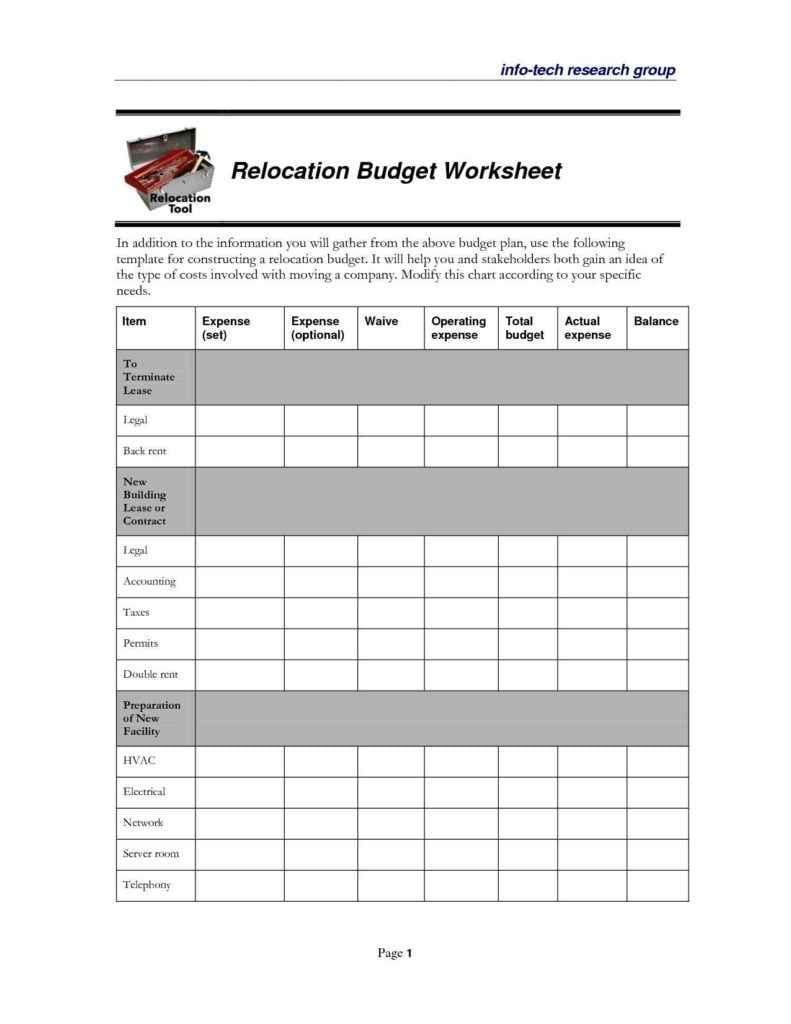
Mastering the art of Excel formatting can significantly enhance the efficiency, clarity, and presentation quality of your work. Whether you're a data analyst, an accountant, or simply someone who likes to keep their personal budget in perfect order, knowing how to format Excel sheets like a pro is an invaluable skill. Here are five tips that will elevate your Excel game and ensure your data looks great and works better:
Tip 1: Use Cell Styles to Apply Uniformity

Excel’s built-in Cell Styles provide a quick way to apply uniform formatting across your spreadsheet:
- Access cell styles by going to the ‘Home’ tab and selecting ‘Cell Styles.’
- Choose predefined styles for headers, totals, input, or any data category.
- Create your own custom style if the provided ones don’t fit your needs.
💡 Note: Custom styles can be saved and reused, making it easier to maintain consistency across multiple spreadsheets.
Tip 2: Conditional Formatting for Data Visualization


Conditional Formatting highlights data based on specific criteria, making trends and anomalies stand out:
- Select the cells you want to format.
- Navigate to ‘Home’ > ‘Conditional Formatting’ > ‘New Rule.’
- Set rules for formatting, like highlighting cells above or below a certain value, or creating data bars to visualize numerical data.
Here’s a table showing common uses of conditional formatting:
| Scenario | Formatting Option |
|---|---|
| Highlighting outliers | Data Bars or Icon Sets |
| Tracking status | Color Scales |
| Indicating sales performance | Top/Bottom Rules |

Tip 3: Freeze Panes for Easier Navigation

Freezing panes keeps specific rows or columns visible while scrolling through your data:
- Select the cell below the row you want to freeze or to the right of the column you want to freeze.
- Go to ‘View’ tab, and click ‘Freeze Panes’ > ‘Freeze Panes’ to lock the selected rows or columns.
Tip 4: Master Table Creation and Formatting

Excel’s Table feature offers numerous advantages for organizing data:
- Convert a range into a table by selecting the data and pressing Ctrl+T.
- Enjoy automatic formatting, built-in filters, and a dynamic range that expands with your data.
- Apply table styles and create a consistent look, even as new data is added.
Tip 5: Embrace Keyboard Shortcuts for Speed

Speed up your Excel work by utilizing keyboard shortcuts:
- Ctrl + 1 - Format cells dialog box.
- Alt + O + D - Delete cells quickly.
- Ctrl + Shift + $ - Apply currency format.
- Alt + H, O, I - Insert a new row.
💡 Note: Learning a few key shortcuts can cut down your formatting time significantly.
Incorporating these five tips into your Excel workflow will make your data analysis and presentation work not only more efficient but also aesthetically pleasing. Not only will these tips help you in organizing your data better, but they'll also make your spreadsheets more user-friendly and professional-looking. By consistently applying these practices, you'll find yourself formatting Excel sheets like a true pro, impressing colleagues and enhancing your productivity.
Can I apply conditional formatting to multiple Excel sheets at once?

+
Conditional formatting is typically applied to a single sheet. However, you can copy and paste the formatting using the Format Painter tool across multiple sheets or create rules that can be set on a template sheet and then replicated across others.
How do I create my own custom cell style in Excel?

+
To create a custom cell style, go to the ‘Home’ tab, select ‘Cell Styles’, then choose ‘New Cell Style’. Customize the formatting options and save it for reuse in other spreadsheets.
What are the most useful Excel keyboard shortcuts?

+
Some of the most useful shortcuts include Ctrl + C for copy, Ctrl + V for paste, Ctrl + Z for undo, Ctrl + A to select all, and F2 for editing cell content. Here are a few others:
- Ctrl + Shift + + to insert cells/rows/columns.
- Alt + E, S, V for paste values only.
- Ctrl + ; to insert the current date.