5 Ways to Format Every Sheet in Excel Instantly

Excel users know the struggle of dealing with large datasets. Often, you need to format multiple sheets within an Excel workbook in the same manner. This can become tedious and time-consuming when working on financial reports, inventory, data analysis, and other bulk operations. Fortunately, Excel provides several time-saving techniques to format all sheets instantly. Here are five efficient methods to achieve uniform formatting across all or selected sheets in your workbook.
1. Grouping Sheets

Grouping is one of the quickest ways to format multiple sheets at once. Here’s how you can do it:
- Right-click on any sheet tab at the bottom of Excel.
- Choose Select All Sheets to group all sheets or hold down Ctrl and click on each sheet tab you want to format.
- Now, any change made in one sheet will automatically reflect in all the grouped sheets.
Make sure all formatting, data entry, or editing is done while the sheets are grouped to maintain uniformity. Here’s what to remember:
📢 Note: Ungroup sheets after formatting by clicking on any single sheet or right-clicking and choosing Ungroup Sheets.
2. Using Excel’s Format Painter

The Format Painter tool allows you to replicate formatting from one sheet to another quickly:
- Format one sheet as desired.
- Select a cell or range in the formatted sheet, then double-click the Format Painter button.
- Click on the tab of another sheet where you want to apply the formatting and select the area or sheet.
- The format will be applied instantly.
Remember, Format Painter can be used across different workbooks too, offering flexibility beyond just the current workbook.
3. Creating a Macro

If you frequently need to apply a specific set of formatting rules across multiple sheets, a VBA macro could be your best ally. Here’s a basic guide:
- Press Alt + F11 to open the VBA editor.
- Go to Insert > Module to create a new module.
- Enter a macro code like:
Sub ApplyUniformFormatting()
Dim ws As Worksheet
For Each ws In ThisWorkbook.Worksheets
With ws
‘Change these formatting rules as needed
.Range(“A1:Z100”).Font.Name = “Arial”
.Range(“A1:Z100”).Font.Size = 11
.Range(“A1:Z100”).Interior.Color = RGB(220, 230, 241)
End With
Next ws
End Sub
- Close the editor and run the macro from Excel.
Macros allow for customization and automation, making complex tasks easier over time.
💡 Note: Excel macros need to be enabled in your workbook settings for them to work.
4. Using Custom Views

Custom Views can save your formatting configurations, allowing quick application across sheets:
- Format one sheet exactly as you want.
- Go to View > Custom Views.
- Add a new view, give it a name, and click Add.
- Now, go to any other sheet, and apply the view from the Custom Views dialog.
This method is handy for maintaining consistency, particularly in workbooks where formatting is crucial, like annual reports or dashboards.
5. Excel Options for Templates

You can use Excel’s option to save a workbook as a template with pre-set formatting:
- Create and format a workbook as per your requirements.
- Go to File > Save As and choose Excel Template (*.xltx) from the dropdown list.
- Name the template and save it in the Excel Templates folder.
- Next time you need a similar setup, create a new workbook from this template, and all formatting will be pre-applied.
Using templates ensures that your reports or documents look uniform without the need to repeat formatting.
In summary, formatting multiple sheets in Excel instantly can greatly improve your productivity, especially when dealing with large datasets or reports. Methods like grouping sheets, using Format Painter, VBA macros, custom views, and templates offer various levels of automation and customization, making your Excel workflow smoother and more efficient.
Can I ungroup sheets after formatting?

+
Yes, to ungroup sheets, simply right-click on any of the grouped sheet tabs and choose Ungroup Sheets.
How does Format Painter work with different sheets?

+
Format Painter can replicate formatting across different sheets. Double-click the Format Painter tool to ‘lock’ it, allowing multiple applications. Click to apply on each sheet.
Why are macros beneficial for formatting?
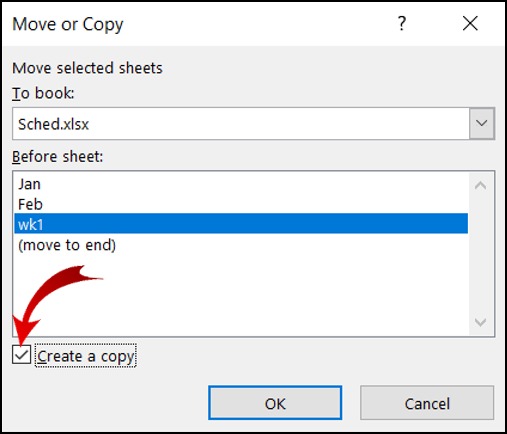
+
Macros automate repetitive tasks, saving time. They can apply complex formatting rules consistently across sheets with just a single command.



