5 Ways to Highlight Duplicate Cells Across Excel Sheets

When working with Excel, especially when managing large sets of data across multiple sheets, identifying duplicates becomes crucial. Whether you're reconciling financial records, cleaning data, or simply trying to ensure consistency across datasets, knowing how to highlight duplicates can streamline your workflow. Here's a comprehensive guide on how to highlight duplicate cells across Excel sheets, enhancing your data management capabilities.
Using Conditional Formatting for Quick Visual Reference


Conditional Formatting in Excel allows you to highlight cells based on specific criteria, like when a cell's value is found elsewhere:
- Select the range where you want to check for duplicates.
- Go to Home tab, then click on Conditional Formatting in the "Styles" group.
- Choose New Rule.
- Select Use a formula to determine which cells to format.
- In the formula box, enter `=COUNTIF(Sheet2!A:A,A1)>0` (assuming you're comparing Sheet1 with Sheet2).
- Click Format to choose a highlight color, then click OK.
- Click OK to apply the rule.
📌 Note: Replace `Sheet2!A:A` with the actual range of cells you want to compare in the other sheet.
VBA Macros for Automated Duplication Detection


VBA (Visual Basic for Applications) scripts can automate the task of finding duplicates:
- Open the Visual Basic Editor with Alt + F11.
- Insert a new module by right-clicking your workbook > Insert > Module.
- Enter the following code: ```vba Sub HighlightDuplicatesAcrossSheets() Dim ws1 As Worksheet, ws2 As Worksheet Dim rng1 As Range, rng2 As Range Dim cell As Range Set ws1 = ThisWorkbook.Sheets("Sheet1") Set ws2 = ThisWorkbook.Sheets("Sheet2") Set rng1 = ws1.UsedRange Set rng2 = ws2.UsedRange For Each cell In rng1 If Application.WorksheetFunction.CountIf(rng2, cell.Value) > 0 Then cell.Interior.Color = RGB(255, 255, 0) 'Yellow highlight End If Next cell End Sub ```
- Run the macro by pressing F5 or assign it to a button for easy access.
Power Query to Compare Sheets
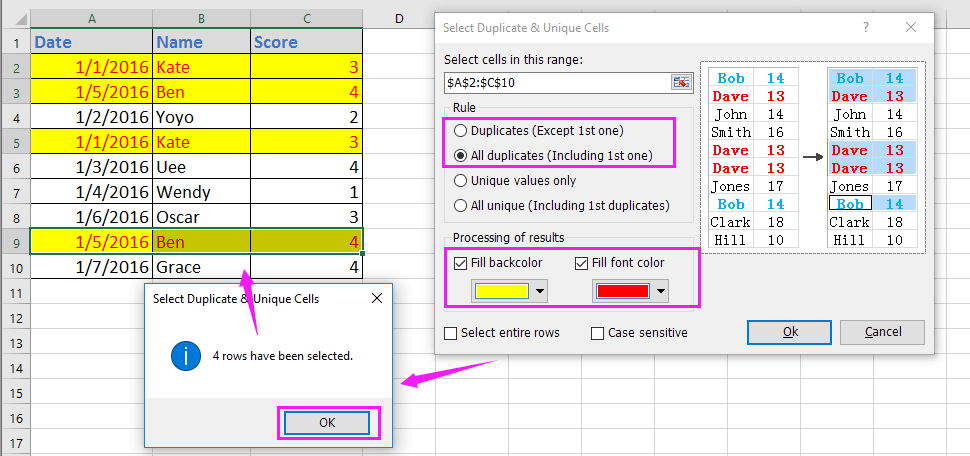

Power Query, Excel's data transformation tool, can be used to merge and compare data from different sheets:
- From the Data tab, select Get Data > From Other Sources > From Microsoft Query.
- Choose the source files or sheets, then click Next.
- Select the columns you want to compare, and then use Merge Queries to combine datasets.
- Once merged, use Conditional Column to identify duplicates with the formula `=IF([Sheet1] = [Sheet2], "Duplicate", "Unique")`.
- Apply formatting to highlight duplicates.
Excel Functions for Manual Checks


You can manually check for duplicates using Excel functions:
- Use VLOOKUP or XLOOKUP to find matches:
```=IF(ISERROR(VLOOKUP(A2,Sheet2!A:A,1,FALSE)),"Unique","Duplicate")```
```=IF(ISERROR(INDEX(Sheet2!A:A,MATCH(A2,Sheet2!A:A,0))),"Unique","Duplicate")```
Using a Pivot Table for Grouped Data Analysis


Pivot Tables offer a dynamic way to analyze and highlight duplicates:
- Select your data range and insert a Pivot Table.
- Drag the column to analyze into both Row and Value areas.
- In the value settings, click Summarize Value Field By > Count to see how many times each value appears.
- Use Conditional Formatting to highlight entries where the count is greater than 1, indicating duplicates.
📋 Note: A Pivot Table can also serve as a handy summary for your data, giving you insights beyond just duplicates.
In conclusion, identifying and highlighting duplicate cells across Excel sheets is a valuable skill for anyone working with data. Whether you're using Conditional Formatting for a quick visual check, crafting VBA macros for automated detection, leveraging Power Query for data transformation, employing Excel functions for manual checks, or utilizing Pivot Tables for detailed analysis, Excel offers a plethora of tools to suit your needs. By mastering these techniques, you not only enhance your Excel proficiency but also streamline your data analysis process, ensuring accuracy and efficiency in your work.
Can I highlight duplicates within one sheet?
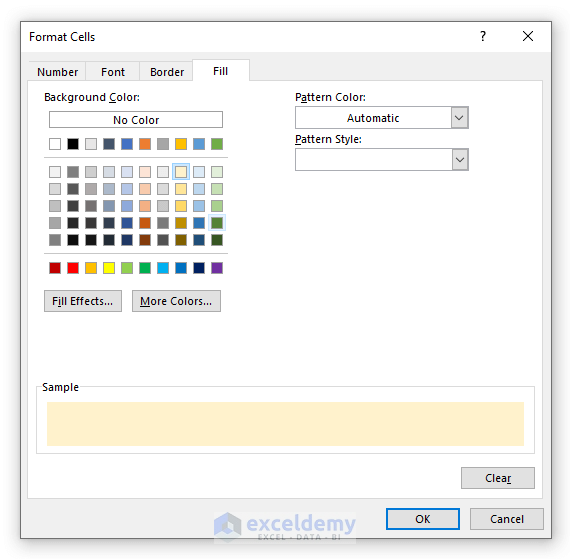
+
Yes, you can highlight duplicates within a single sheet using Conditional Formatting by selecting “Highlight Cells Rules” > “Duplicate Values.”
What is the benefit of using VBA for highlighting duplicates?

+
VBA offers automation, making it efficient for complex tasks or when you need to perform the same task on multiple sheets repeatedly.
Is there a way to highlight unique values instead?
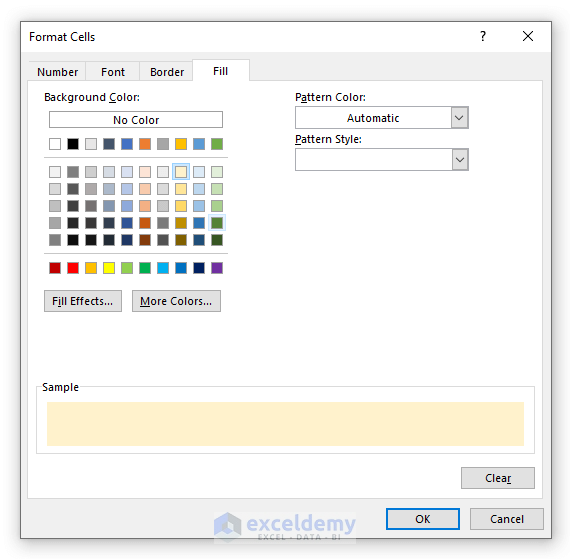
+
Absolutely, you can modify Conditional Formatting rules or use functions like VLOOKUP with ISNA to highlight cells that are unique.