Excel Formatting Tips for Stunning PDFs

Excel has long been recognized as a powerful tool for data manipulation, organization, and calculation. However, one of the less explored facets of Excel is its capability to produce visually appealing PDFs that can make a significant impact when presenting data or sharing documents. Here, we'll dive into the world of Excel formatting for PDFs, ensuring your spreadsheets not only perform well but also look stunning when converted to PDF.
Why PDF?

PDF, or Portable Document Format, is widely used due to its ability to preserve document formatting across various devices and platforms. For professionals in fields like accounting, finance, or project management, presenting data in a visually appealing manner is crucial. Converting Excel spreadsheets into PDFs offers:
- Consistency: Your document’s layout remains fixed, no matter what.
- Security: PDFs can be password-protected or encrypted.
- Accessibility: PDFs are universally accessible and can be easily shared or embedded.
Essential Formatting Tips for Stunning PDFs

1. Optimize Your Layout

Before diving into complex formatting, ensure your Excel spreadsheet has a layout that translates well into PDF:
- Use appropriate column widths to avoid text overflow.
- Organize your data logically with clear headings.
- Consider merging cells to group related data for clarity.
⚠️ Note: Merged cells can sometimes create issues with sorting and filtering. Use sparingly where needed.
2. Use Appropriate Fonts and Colors
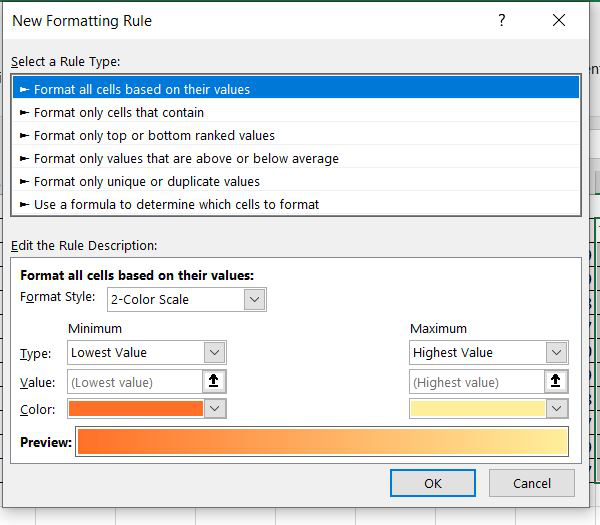
Fonts and colors play a critical role in enhancing readability:
- Choose fonts that are professional and clear, such as Arial, Calibri, or Times New Roman.
- Be cautious with colored text; use shades that remain readable when printed or viewed on different devices.
- Utilize color schemes to distinguish between headers, subheaders, and data:
| Element | Font Size | Color |
|---|---|---|
| Headers | 14-18pt | Blue (#0000FF) |
| Subheaders | 12pt | Grey (#808080) |
| Data | 11pt | Black (#000000) |

🌟 Note: Maintaining color consistency across related documents helps in branding and recognition.
3. Implement Cell Styles

Cell styles are powerful tools for visual formatting:
- Apply cell borders to separate data for clarity.
- Use fill colors to highlight important information or to categorize data.
- Consider applying patterns or gradients to headers or titles for emphasis.
📌 Note: Overuse of patterns or gradients can make text less readable. Use subtly.
4. Master Print Settings

Printing settings in Excel can significantly influence how your PDF will look:
- Set the print area to include only the relevant parts of your spreadsheet.
- Adjust page breaks to prevent data cutoffs.
- Use page setup options like margins, orientation (landscape or portrait), and scaling to fit the content properly.
📒 Note: Always preview the PDF before sharing to ensure formatting is preserved.
5. Include Headers, Footers, and Page Numbers

To make your PDF more professional and easier to navigate:
- Include headers with titles or company logos.
- Add footers for document versioning or confidentiality statements.
- Use page numbers to facilitate reference in printed documents.
⚗ Note: Be consistent with header and footer styles across all documents for branding purposes.
6. Enhance with Charts and Graphs

Charts and graphs in Excel can be visually appealing in PDFs:
- Make sure your charts are clearly labeled and color-coded for accessibility.
- Position charts strategically to avoid page breaks.
- Link data ranges to dynamic charts for automatic updates in PDF.
🎨 Note: Avoid using overly complex charts; simplicity often leads to better understanding.
7. Use Conditional Formatting

Conditional formatting adds dynamic visual impact:
- Highlight key metrics or trends with colors, data bars, or icons.
- Ensure these formats are visible and clear in PDF form.
🔍 Note: Conditional formatting does not always translate perfectly to PDF. Double-check your PDF output.
Conclusion
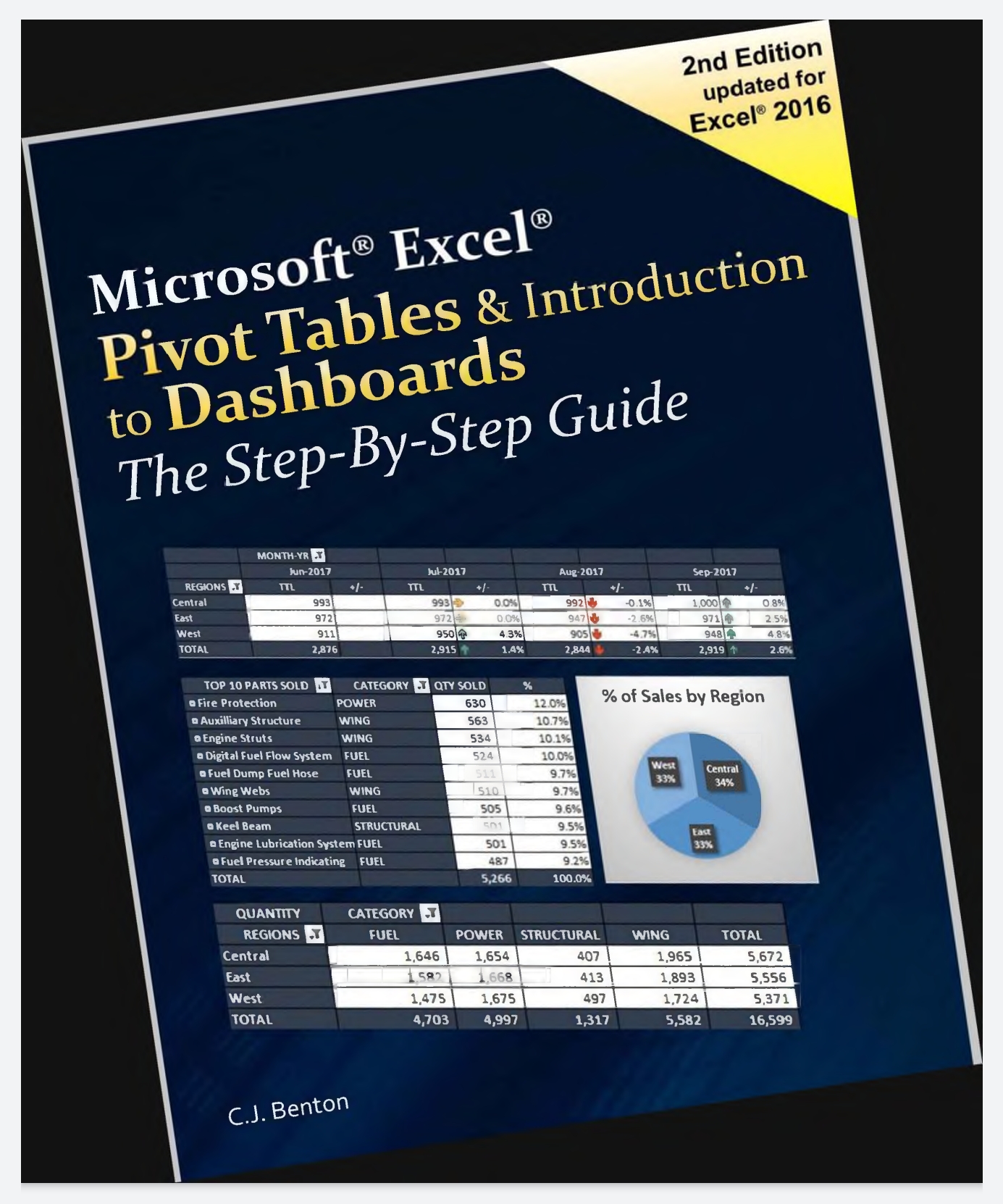
Mastering Excel formatting for stunning PDFs involves a blend of understanding Excel’s layout, formatting, and print settings capabilities. By applying these techniques, you can ensure your Excel data not only performs well but also looks professional when presented or shared. From optimizing your layout and using appropriate colors to enhancing your documents with charts and conditional formatting, these tips help in creating PDFs that stand out for their clarity, professionalism, and visual appeal. Always remember to preview your PDF to ensure the final product maintains your intended format, making your data not only informative but also visually compelling.
How can I ensure my PDF looks the same as my Excel spreadsheet?

+
Use Excel’s ‘Print Preview’ to check how your document will look when converted to PDF. Adjust settings like scaling and page breaks before finalizing the PDF export.
Can I include interactive elements like hyperlinks in the PDF?

+
Yes, Excel allows you to include hyperlinks in your spreadsheets, which remain functional in the PDF, enhancing user interaction.
What should I do if my charts aren’t showing correctly in the PDF?

+
Ensure your charts are sized appropriately and avoid overlapping them with cell borders or other content. Use Excel’s chart tools to check for formatting issues before conversion.
How can I control how my conditional formatting looks in a PDF?
+Excel’s conditional formatting might not always translate perfectly into PDF. Preview your PDF and adjust settings in Excel to ensure the formatting looks as intended.