Fixing Excel Data Issues Quickly and Easily

In today's data-driven environment, Excel has become indispensable for businesses, researchers, and individuals alike. However, working with spreadsheets can sometimes lead to data issues that hamper efficiency and accuracy. This article will guide you through common Excel data problems and provide step-by-step solutions to fix them quickly and easily.
Common Excel Data Problems

Excel’s versatility is one of its greatest strengths, but it can also lead to several types of data issues. Here are some of the most common problems you might encounter:
- Duplicates: Unintentionally repeated data entries.
- Formatting Errors: Incorrect date, number, or text formatting.
- Formula Errors: Mistakes in the formulas leading to incorrect calculations.
- Inconsistent Data: Variations in how data is entered or presented.
- Broken References: When a formula refers to a cell that has been moved or deleted.
Fixing Duplicates

Duplicate entries can skew analyses and reports. Here’s how you can quickly remove them:
- Select the range or table where you suspect duplicates.
- Go to the ‘Data’ tab.
- Click on ‘Remove Duplicates’ in the ‘Data Tools’ group.
- Choose which columns to check for duplicates. If your data is in a table, Excel will automatically select the whole table.
- Click ‘OK’ to remove duplicates.
📝 Note: Removing duplicates will permanently alter your dataset. Ensure you have a backup or consider creating a new table with deduplicated data.
Correcting Formatting Errors

Incorrect data formatting can lead to confusion and misinterpretation. Here’s how to correct common formatting issues:
- Date Formatting: Use the ‘Format Cells’ option under the ‘Home’ tab. Choose ‘Date’ and select the appropriate format.
- Number Formatting: Similar to date, go to ‘Format Cells’, then ‘Number’, and pick the correct display format.
- Text Issues: If numbers are stored as text (left-aligned), use ‘Text to Columns’ from the ‘Data’ tab to convert them.
Example of Fixing Number Formatting

| Original Format | Corrected Format |
|---|---|
| $1,000.00 | 1000 |
| (123) 456-7890 | 1234567890 |

Debugging Formula Errors
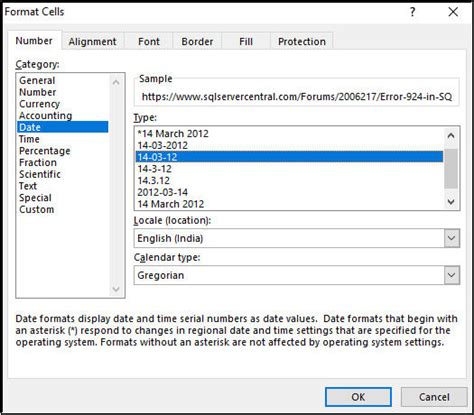
Formulas are crucial for automating calculations, but errors can creep in easily:
- Use Formula Auditing tools under ‘Formulas’ tab to trace errors.
- Use ‘Evaluate Formula’ to step through the formula’s logic.
- Check for #REF! errors which indicate broken cell references.
- Verify if cell references are correct and the cells they reference exist.
🔍 Note: For complex formulas, break them into smaller parts to identify where the error occurs.
Handling Inconsistent Data Entry
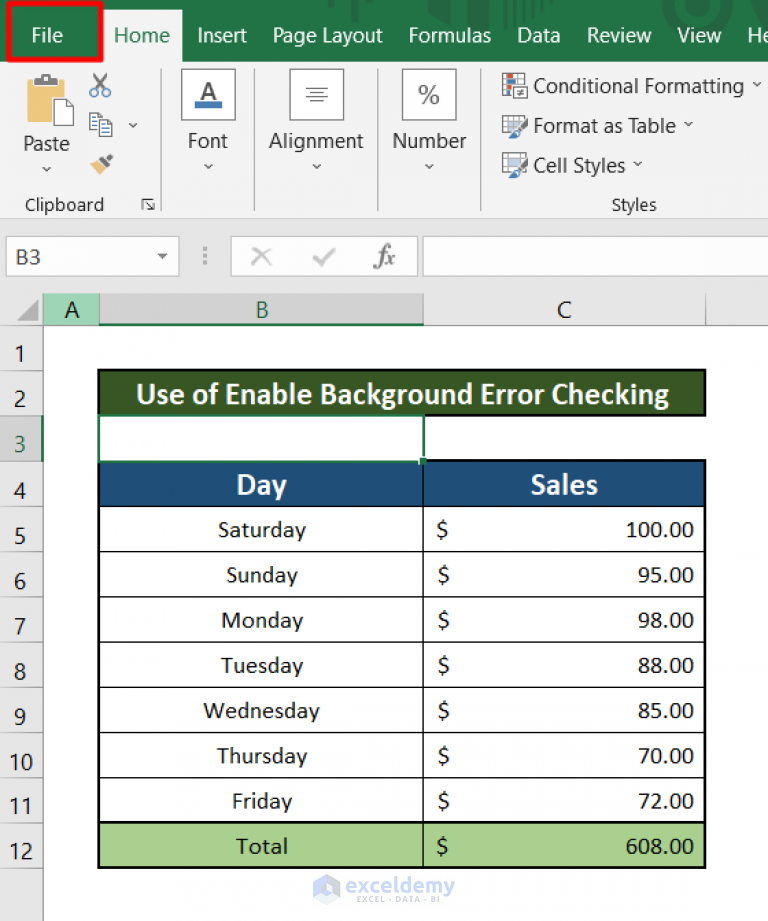
When different people enter data or when it’s entered over time, inconsistencies arise. Here’s how to tackle this:
- Data Validation: Use the ‘Data’ tab’s ‘Data Validation’ tool to set rules for what can be entered into cells.
- Use Lists: Implement dropdown lists to ensure data consistency.
- TRIM Function: Use =TRIM(cell) to remove extra spaces.
- Standardize Text: Use functions like UPPER(), LOWER(), or PROPER() to make text uniform.
Resolving Broken References

When cells move or are deleted, formulas referencing those cells can break:
- Use ‘Find & Select’ to locate cells with #REF! errors.
- Update the formula manually or use ‘Edit Links’ in the ‘Data’ tab if the workbook contains external references.
- Consider using named ranges to make references more stable.
Incorporating these steps into your workflow can greatly enhance the reliability of your data and, consequently, your decisions based on that data. Excel provides the tools to fix these issues, and with practice, you'll find the process becomes second nature, saving you time and improving the quality of your work.
By addressing these common Excel data issues, you're not just fixing immediate problems but also optimizing your spreadsheet for better future performance. Remember, maintaining clean data is an ongoing process, but with these techniques, you'll find that managing Excel becomes less of a challenge and more of a routine part of your workflow.
What are the most common Excel errors?

+
The most common Excel errors include: #DIV/0! (division by zero), #N/A (not available), #NAME? (unrecognized formula), #VALUE! (wrong type of argument or operand), and #REF! (broken cell references).
How can I prevent data entry errors in Excel?

+
To prevent data entry errors, use data validation rules, implement dropdown lists, and set up forms for consistent data entry. Regularly review and audit your data using conditional formatting to highlight anomalies.
Can I recover data if I accidentally removed duplicates?

+
If you have not saved the workbook after removing duplicates, you can use ‘Undo’ (Ctrl+Z). If saved, you’ll need to revert to a previous version or backup if available, or manually re-enter the data from memory or another source.