5 Tips to Fit Your Excel Sheet on One Page

Printing an Excel worksheet can sometimes lead to it spilling over multiple pages, making data review less straightforward. Learning how to fit an Excel sheet on one page is a crucial skill for anyone looking to create professional and concise reports, presentations, or documentation. This post will guide you through 5 tips to help you achieve this, enhancing your Excel print optimization.
Adjust Margins

Margins define the non-printing area of your document. Here’s how to adjust them for better use of the print area:
- Go to Page Layout > Margins.
- Choose Custom Margins for precise control.
- Reduce the default margins, often set at one inch, to half an inch or less. Keep in mind that very narrow margins might clip printer capabilities.
💡 Note: Print previews or test prints are crucial before finalizing your report to ensure content isn’t cut off by tight margins.
Change Orientation
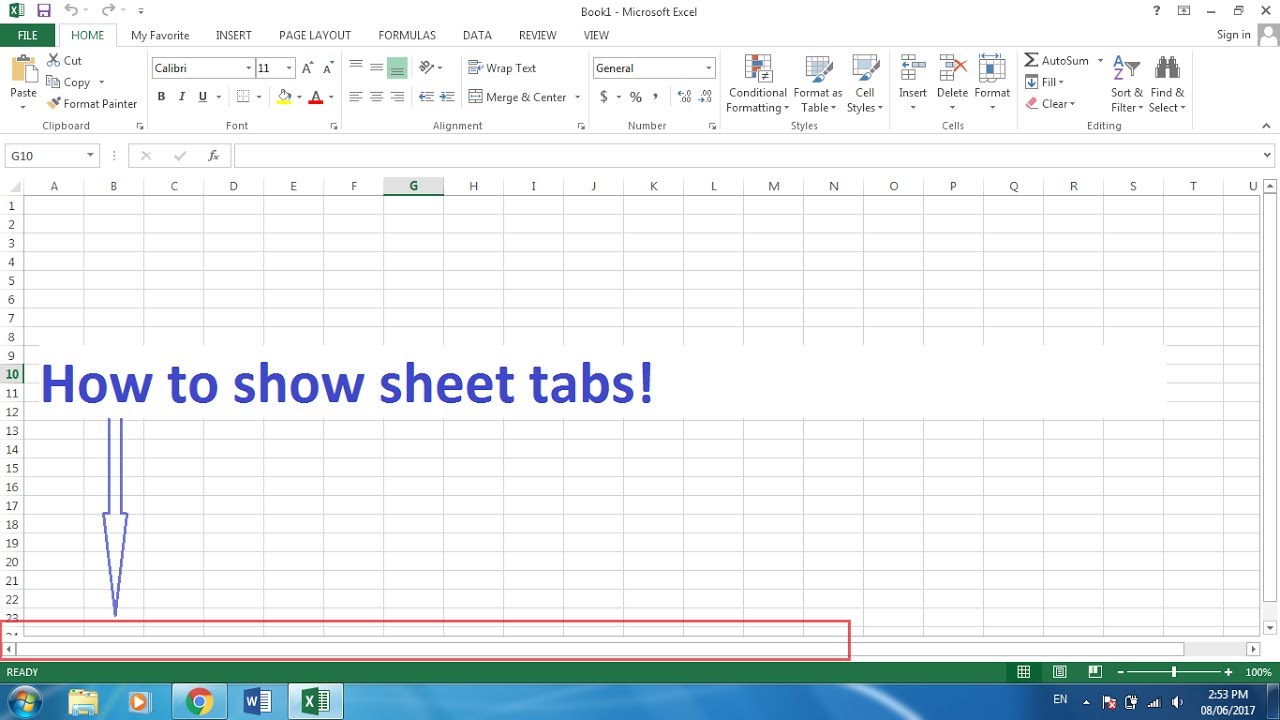
Switching between landscape and portrait orientations can significantly impact how much data fits on a page:
- Navigate to Page Layout > Orientation.
- Try both options to see which one fits your content better.
Depending on the data, landscape might work better for tables, while portrait suits vertically arranged information.
Adjust Scale

Scaling can shrink or enlarge your worksheet to fit the page without altering data:
- Go to Page Layout > Scale to Fit.
- Use Width and Height to reduce or increase the print size, aiming for 100% if possible.
Over-scaling can make text unreadable, so balance is key.
Modify Page Setup Options
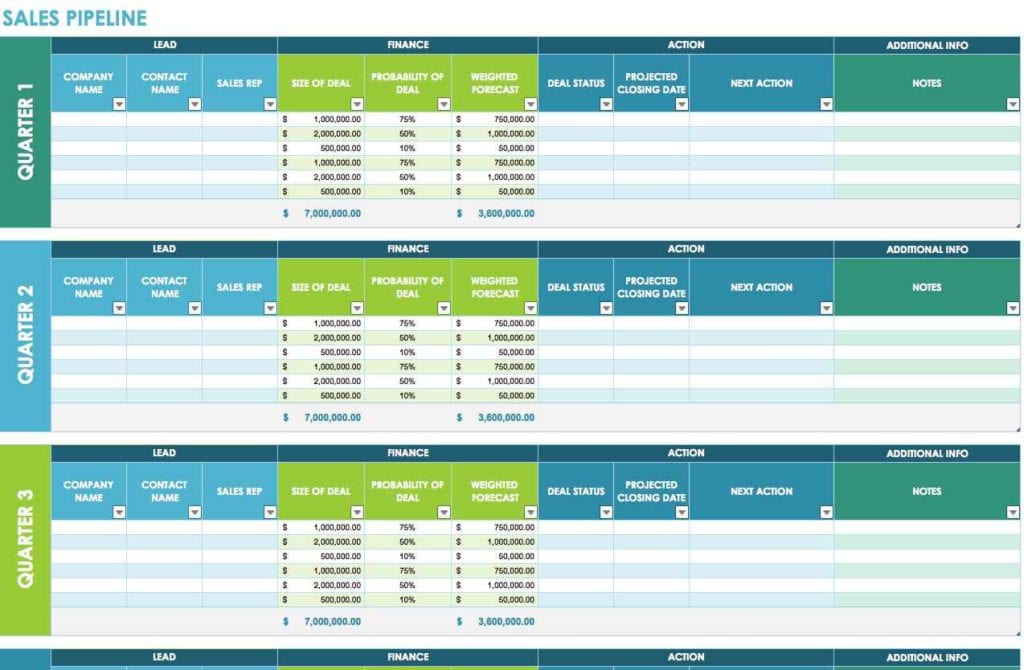
The Page Setup dialog provides advanced settings:
- Select File > Print or Page Layout > Page Setup.
- Adjust Print Area to print only essential data.
- Use Print Titles to keep column or row headings on each page for clarity.
- Check the Print Preview to make final adjustments.
These tweaks can enhance your Excel data presentation.
Font Size & Row/Column Adjustments

Adjusting the appearance can make a big difference:
- Reduce font size to fit more text.
- Use Format Cells to decrease row and column sizes.
- Avoid overly compressing content for readability.
Use Tables for Data

Formatting data into tables can:
- Automatically adjust to content.
- Offer styling options for better visual presentation.
- Allow for easy data analysis and filtering.
In summary, mastering the art of fitting Excel spreadsheets on one page involves a combination of adjusting the print setup, managing data presentation, and previewing your work. These tips not only help you create concise reports but also enhance your Excel worksheet management. Applying these techniques will lead to more efficient and professional-looking outputs, streamlining your Excel usage for better productivity.
What if my Excel sheet still won’t fit on one page after these tips?

+
Consider breaking the sheet into smaller, themed sections. Alternatively, use a larger paper size or a PDF printer for more control over the layout.
Can these techniques be applied to Excel for Mac?

+
Yes, most of these tips are applicable, but some interface elements might differ slightly.
Does reducing font size affect print quality?

+
Not necessarily, but ensure the font size remains legible after scaling. Also, high-quality printers can handle smaller sizes well.