5 Foolproof Ways to Unprotect Your Excel Sheet Now

Excel spreadsheets are a staple in the world of business and personal finance management, often containing sensitive or critical data. For various reasons, users might find themselves needing to access or edit data in a protected Excel sheet. Here are five methods to unprotect an Excel sheet, providing solutions for different situations:
Method 1: Using VBA Macro

If you have basic programming knowledge or are willing to learn, Visual Basic for Applications (VBA) can offer a straightforward way to unprotect an Excel sheet:
- Open your Excel workbook and press ALT + F11 to open the VBA editor.
- Go to Insert > Module to create a new module.
- Copy and paste the following code:
Sub UnprotectSheet()
Dim i As Integer, j As Integer, k As Integer
Dim l As Integer, m As Integer, n As Integer
Dim sheet As Worksheet
On Error Resume Next
For Each sheet In Worksheets
sheet.Unprotect Password:=“”
For i = 65 To 66: For j = 65 To 66: For k = 65 To 66
For l = 65 To 66: For m = 65 To 66: For i1 = 32 To 126
sheet.Unprotect Chr(i) & Chr(j) & Chr(k) & Chr(l) & Chr(m) & Chr(i1)
If sheet.ProtectContents = False Then
MsgBox “Password is ” & Chr(i) & Chr(j) & Chr(k) & Chr(l) & Chr(m) & Chr(i1)
Exit Sub
End If
Next: Next: Next: Next: Next: Next
Next
End Sub
Important Notes:
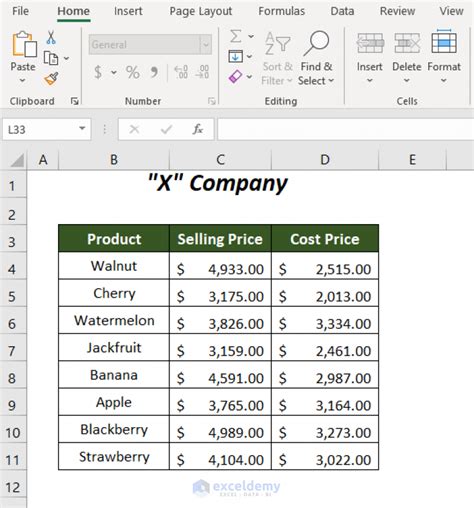
💡 Note: This method does not guarantee success since Excel sheets can have complex passwords. Ethical considerations are important when attempting to access protected sheets.
Method 2: Leveraging Google Sheets

If VBA seems too technical, Google Sheets provides a less complex method:
- Open Google Sheets in a web browser.
- Go to File > Import.
- Select Upload > Choose a file from your computer.
- Upload your protected Excel file. Google Sheets will attempt to remove the protection, but the spreadsheet will be stripped of any VBA code.
Important Notes:
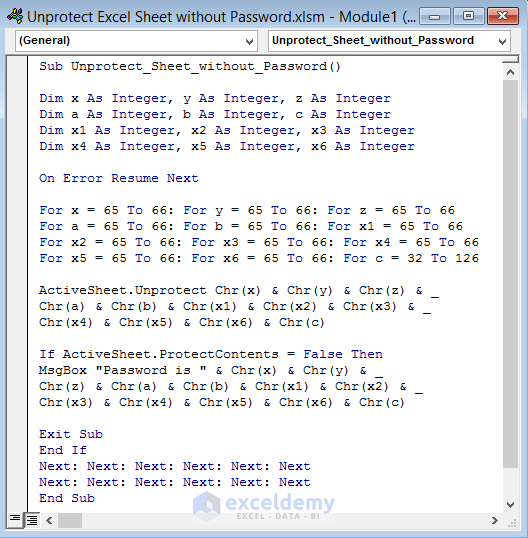
🌐 Note: This method is effective for data recovery but not for maintaining the original Excel file’s integrity.
Method 3: Online Unprotection Services

When local methods fail, online unprotection services can be an alternative:
- Visit an online service that specializes in unprotecting Excel files.
- Follow the website’s instructions for uploading your Excel file.
- The service will process the file and provide a downloadable version without protection.
Important Notes:

⚠️ Note: Use this method cautiously due to data privacy concerns. Ensure the service is reputable.
Method 4: Password Recovery Software

Specialized software can help recover or remove Excel passwords:
- Download and install a reputable password recovery tool like Excel Password Recovery Tool or Passware.
- Follow the software’s instructions to select the file for password recovery.
- The software will attempt to recover or remove the password, allowing you to access the sheet.
Important Notes:

🔐 Note: Most password recovery software has a trial version that might only work with partially protected files or time limits.
Method 5: Reset Protection

If all else fails, resetting the protection can be a last resort:
- Save your Excel file to .XLS format which reduces protection.
- Use a Hex Editor to locate and overwrite the password string with zeros or modify the relevant code bytes to disable protection.
Important Notes:

🔧 Note: This method involves significant technical skills and risks file corruption. Ensure you have a backup of your data.
In summary, there are multiple ways to unprotect an Excel sheet ranging from the straightforward use of VBA scripts to more advanced techniques involving password recovery tools, Google Sheets, or hex editing. Each method has its advantages and potential pitfalls, and users should choose according to their technical proficiency and the specific needs of their situation. Ethical considerations and privacy are paramount when dealing with sensitive or confidential data. Remember, these methods are meant to aid in legitimate data recovery or access to files you are authorized to use.
Is it legal to unprotect an Excel sheet?

+
Unprotecting an Excel sheet is legal if you have the right to access the data contained within it. However, unauthorized access or manipulation of protected sheets can breach privacy laws and ethical standards.
Can using VBA code to unprotect an Excel sheet damage the file?

+
While VBA code primarily tries to remove protection, there is a slight risk if the code contains errors or if the sheet is using newer Excel features not fully supported by the macro. Always backup your file before attempting any unprotection.
What should I do if none of these methods work?

+
If all methods fail, consider reaching out to the person who protected the file, seeking professional help from an IT specialist, or reviewing alternative data recovery methods. Ensure you have a legal right to access the data before proceeding.
Can I use these methods for files I’ve lost the password to?

+
Yes, these methods are useful if you’ve forgotten the password or lost access. However, again, ensure you have the legal right to access or alter the file.