5 Proven Methods to Recover Protected Excel Sheet Password
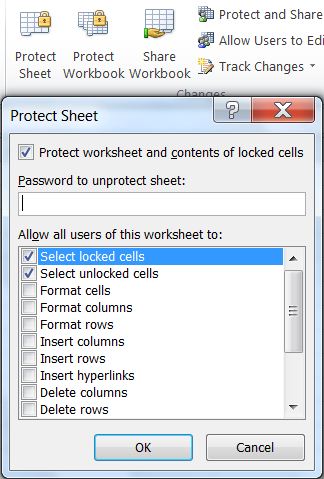
Excel spreadsheets are widely used across various industries and sectors due to their versatility and powerful functionality. Often, these spreadsheets contain sensitive data, prompting users to password-protect them. However, there comes a time when you might need to recover the password to access critical data. Whether it’s due to a forgotten password or an inherited workbook, the need to unlock an Excel sheet can be pressing. This post will walk you through five proven methods to recover or bypass the password protection on your Excel sheets.
Method 1: Use Online Password Recovery Tools

Online password recovery tools have become quite popular for their ease of use and instant accessibility. Here’s how you can use one:
- Search for a reputable online Excel password recovery tool.
- Upload the protected Excel file to the website. Be cautious about the security and privacy policy of the site, as you’re uploading sensitive data.
- Enter any known information about the file, like the file name or partial passwords.
- Wait for the tool to crack or bypass the password.
⭐ Note: Many online tools offer both free and paid services. Free services often come with limitations like file size restrictions or slower recovery rates.
Method 2: Use Excel Password Recovery Software

When dealing with more complex passwords or if security is a major concern, dedicated software is a better choice:
- Download and install a reputable Excel password recovery tool.
- Open the software and import your locked Excel file.
- Choose the recovery method - brute-force, dictionary attack, or known part of the password.
- Let the software attempt to recover the password. This can take anywhere from a few seconds to several hours depending on the password complexity.
🔍 Note: Recovery software can be more reliable than online tools but often requires a purchase for full functionality or to remove limitations.
Method 3: Use VBA Macro Code

VBA (Visual Basic for Applications) can offer a workaround to unlock an Excel sheet:
- Open Excel in a new workbook or a sheet that’s not protected.
- Press Alt + F11 to open the VBA editor.
- Go to Insert > Module to add a new module.
- Paste the following VBA code:
Sub PasswordBreaker()
Dim i As Integer, j As Integer, k As Integer
Dim l As Integer
Dim m As Integer, n As Integer
Dim i1 As Integer, i2 As Integer, i3 As Integer
Dim i4 As Integer, i5 As Integer, i6 As Integer
On Error Resume Next
For i = 65 To 66: For j = 65 To 66: For k = 65 To 66
For l = 65 To 66: For m = 65 To 66: For i1 = 65 To 66
For i2 = 65 To 66: For i3 = 65 To 66: For i4 = 65 To 66
For i5 = 65 To 66: For i6 = 65 To 66: For n = 32 To 126
ActiveSheet.Unprotect Chr(i) & Chr(j) & Chr(k) & _
Chr(l) & Chr(m) & Chr(i1) & Chr(i2) & Chr(i3) & _
Chr(i4) & Chr(i5) & Chr(i6) & Chr(n)
If ActiveSheet.ProtectContents = False Then
MsgBox “The password is ” & Chr(i) & Chr(j) & _
Chr(k) & Chr(l) & Chr(m) & Chr(i1) & Chr(i2) & _
Chr(i3) & Chr(i4) & Chr(i5) & Chr(i6) & Chr(n)
Exit Sub
End If
Next: Next: Next: Next: Next: Next
Next: Next: Next: Next: Next: Next
End Sub
📝 Note: This method might take a considerable amount of time depending on the password length. Also, it only works if the password consists of alphabets and symbols.
Method 4: Hex Editing

For those comfortable with technical methods, hex editing can sometimes bypass Excel protection:
- Make a backup of the Excel file first to avoid data loss.
- Open the file in a hex editor (like HxD).
- Search for the string ‘DPB’ or ‘GC’ which can be related to password protection.
- Replace the characters following ‘DPB’ or ‘GC’ with ‘01000000’ or ‘00000000’.
- Save the file and open it with Excel.
⭐ Note: Hex editing can potentially corrupt your file. Always work with a backup copy.
Method 5: Contact the Original Creator

If none of the above methods work or if you prefer a more direct approach:
- Get in touch with the person who originally set up the password.
- If the individual is still accessible, request the password or ask for them to unlock the file for you.
🔍 Note: This method assumes the original creator is reachable and willing to share the password or unlock the file.
In sum, there are several methods to recover or bypass the password on a protected Excel sheet, ranging from simple to highly technical. Online tools, specialized software, VBA macros, hex editing, or simply contacting the creator can help you regain access to your data. Always ensure you have the right to access the data you’re trying to unlock, especially if it's not your own. Keep in mind that while these methods can provide solutions, some may come with their own risks and limitations, so choose the one that best fits your needs and technical comfort level.
Can these methods unlock any Excel sheet?

+
Not all methods will unlock all Excel sheets. Some might require the exact version of Excel used to protect the file, or might not work if additional security layers were applied.
What if the Excel file is on a shared drive?

+
If the file is on a shared drive, you might need permission or ownership rights to perform some of these methods, especially hex editing or using software that modifies the file directly.
Are there ethical considerations?

+
Yes, trying to unlock files you don’t have permission to access could be ethically questionable or illegal. Always ensure you have the legal rights to modify or unlock a file before proceeding.