5 Clever Tricks to Crack Protected Excel Passcodes

Password protection in Microsoft Excel is a widely used feature for securing sensitive data. However, there might come a time when you're faced with a file you need access to, but the password is either forgotten or unknown. Here, we'll explore 5 clever tricks to crack those protected Excel passcodes ethically and legally.
Understanding Excel Password Protection

Before diving into the tricks, it’s beneficial to understand how Excel implements password protection:
- File Level Encryption: Passwords protect the entire workbook or specific sheets.
- Zip Compression: Excel files are essentially zip files, allowing for some manipulation.
- Weak Encryption: Earlier versions of Excel used weaker encryption, which can sometimes be bypassed.
Trick 1: Use VBA to Unlock Sheets

If you need to unlock a worksheet rather than the entire workbook, Visual Basic for Applications (VBA) can be your friend:
- Open a new workbook.
- Press Alt+F11 to open the VBA editor.
- Go to Insert > Module, and paste the following VBA code:
Sub PasswordBreaker() Dim i As Integer, j As Integer, k As Integer Dim l As Integer, m As Integer, n As Integer Dim i1 As Integer, i2 As Integer, i3 As Integer Dim i4 As Integer, i5 As Integer, i6 As Integer On Error Resume Next For i = 65 To 66: For j = 65 To 66: For k = 65 To 66 For l = 32 To 126 For m = 32 To 126 For i1 = 32 To 126 For i2 = 32 To 126 For i3 = 32 To 126 For i4 = 32 To 126 For i5 = 32 To 126 For i6 = 32 To 126 ActiveSheet.Unprotect Chr(i) & Chr(j) & Chr(k) & Chr(l) & Chr(m) & Chr(i1) & Chr(i2) & Chr(i3) & Chr(i4) & Chr(i5) & Chr(i6) If ActiveSheet.ProtectContents = False Then MsgBox “One usable password is ” & Chr(i) & Chr(j) & Chr(k) & Chr(l) & Chr(m) & Chr(i1) & Chr(i2) & Chr(i3) & Chr(i4) & Chr(i5) & Chr(i6) Exit Sub End If Next: Next: Next: Next: Next: Next: Next: Next: Next: Next Next Next: Next: Next: Next: Next Next End Sub - Close the VBA editor and run the macro on the protected sheet.
This script will attempt to unlock your sheet by trying different passwords. Be cautious with its use.
⚠️ Note: This approach works on older versions of Excel (2007 and earlier) due to the way protection was implemented back then.
Trick 2: Zip File Manipulation

Here’s how you can bypass protection by manipulating the underlying file structure:
- Change the file extension from .xlsx to .zip.
- Extract the zip file.
- Locate and open the ‘xl’ folder, then the ‘worksheets’ folder.
- Open the XML file corresponding to the sheet you want to unlock.
- Look for the
<sheetProtection>element and remove it or change the attributes to make the protection ‘0’ or ‘false’. - Save the changes, re-zip the folder, and rename it back to .xlsx.
⚠️ Note: This method might result in data corruption, so back up the original file first.
Trick 3: Online Password Recovery Tools
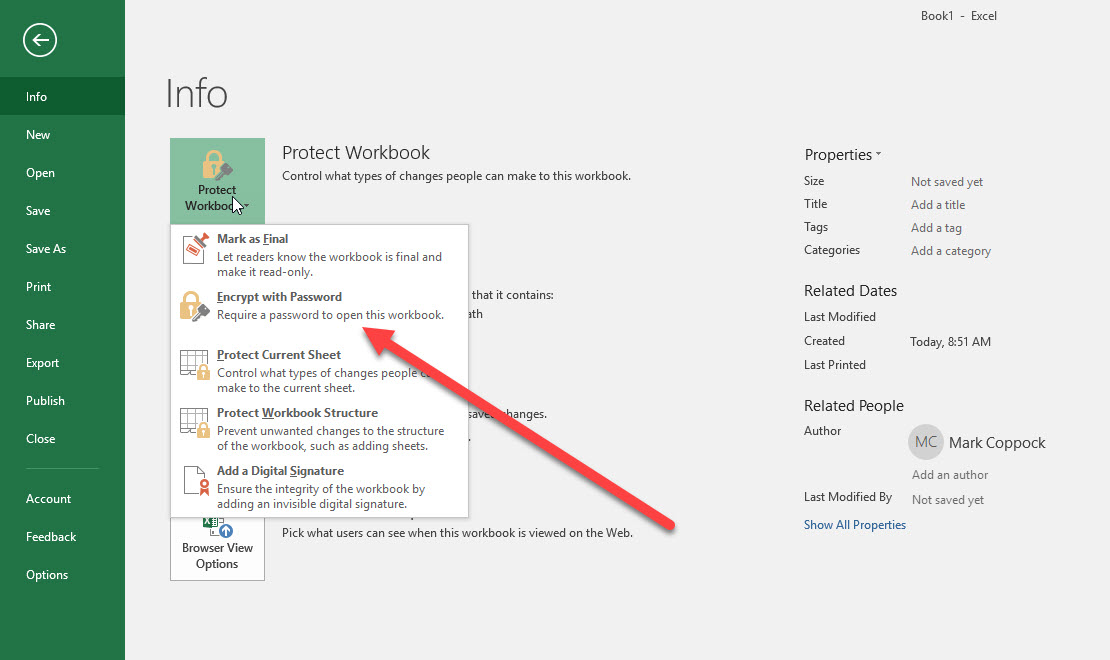
Various online platforms offer Excel password recovery services. Here are a few points to consider:
- Ensure the site is reputable to avoid data breaches.
- Be aware that these tools can take a considerable amount of time.
- Some services might charge a fee.
Trick 4: Use Specialized Software

Here are some specialized software tools:
| Software | Description | Price Range |
|---|---|---|
| Advanced Office Password Recovery (AOPR) | Offers both instant and brute-force attacks on various document formats. | From 49</td> </tr> <tr> <td>PassFab for Excel</td> <td>User-friendly software with high recovery rates for Excel files.</td> <td>15.95 to 39.95</td> </tr> <tr> <td>Excel Password Recovery Master</td> <td>Focuses on fast password recovery for Microsoft Office documents.</td> <td>19.95 |

Trick 5: Leverage Scripting to Exploit Known Vulnerabilities
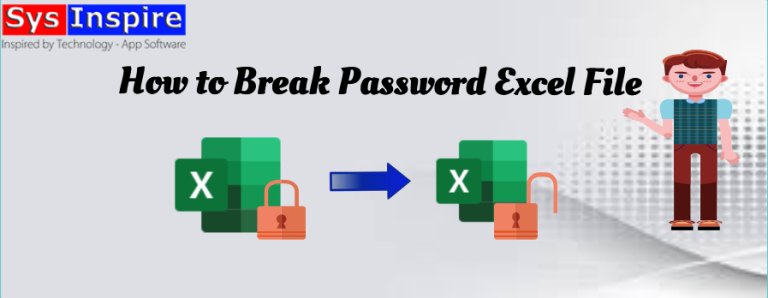
Utilizing scripting languages like Python can help exploit known vulnerabilities in older Excel versions:
import zipfile
def remove_protection(file_path):
with zipfile.ZipFile(file_path, ‘r’) as z:
xml_file = z.read(‘xl/worksheets/sheet1.xml’)
xml_file = xml_file.replace(b’sheetProtection’, b”)
with zipfile.ZipFile(file_path, ‘w’) as z:
z.writestr(‘xl/worksheets/sheet1.xml’, xml_file)
This script demonstrates how to remove protection elements from an Excel file. However, this trick only works on unprotected or poorly protected Excel files.
To sum up, while Microsoft Excel provides strong tools for protecting data, ethical approaches to bypass protection are crucial. Always respect data privacy laws and use these methods only when you have legitimate access to the file. Remember, these techniques can be highly specialized, and the success of retrieving a password depends on the complexity of the original password set. Employ these tricks with caution and ethical consideration, ensuring you're not infringing on anyone's privacy or intellectual property.
Is it legal to recover passwords from protected Excel files?

+
It depends on the context. If you’re the owner of the file or have permission from the owner to access it, then it is legal. Unauthorized access or intent to decrypt without permission is illegal and against data protection laws.
Can VBA scripts unlock password-protected workbooks?

+
VBA can unlock worksheets in older Excel versions, but not workbooks protected by encryption.
What are the risks of using online password recovery tools?

+
Key risks include data breaches, privacy issues, and the possibility that the tool might not return your file or might fail to recover the password, especially if the encryption is strong.