5 Simple Ways to Find Max Rows in Excel
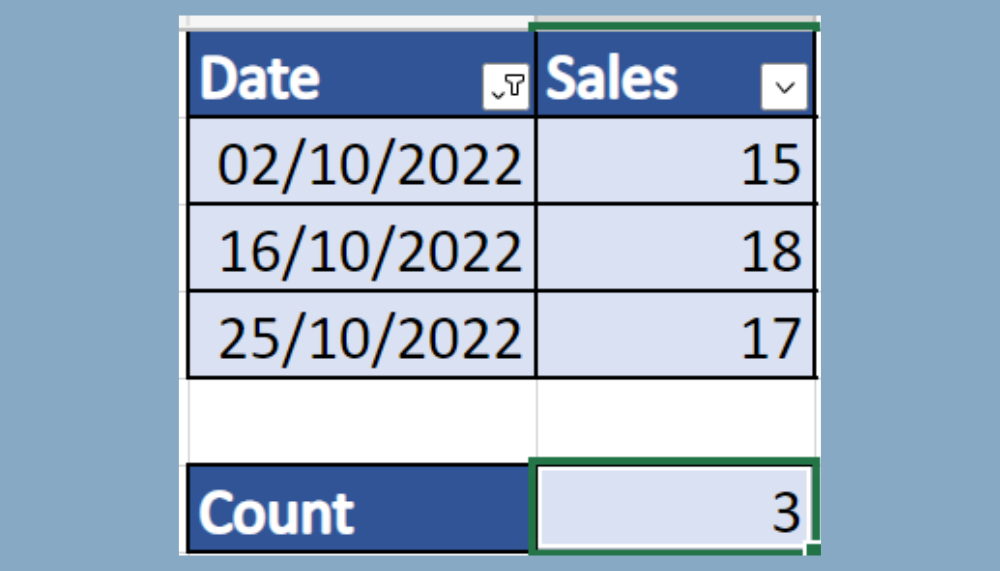
In today's data-driven world, understanding how to efficiently manage and analyze spreadsheets is crucial. Excel, a staple tool in many business environments, offers various methods to find the maximum rows in your dataset, each with its unique advantages. This guide will walk you through 5 simple yet effective ways to discover the maximum row count in Excel, ensuring you can handle any size of data with ease.
1. Using the Row Function

The simplest way to determine the last row with data is by utilizing Excel's ROW() function. Here's how you can do it:
- Click on an empty cell to place your result.
- Enter the following formula:
=ROW(A1048576)
This function returns the row number of a cell in a range. Since Excel 2007, the maximum number of rows is 1,048,576, so A1048576 is the last cell in the first column.
Notes:

👀 Note: This method returns the maximum row number for the worksheet, not necessarily the last row with data.
2. Keyboard Shortcuts

Excel provides keyboard shortcuts to quickly navigate to the last row with data or the end of your sheet:
- Press Ctrl + G, then type
A1048576to jump to the last row of the sheet. - Use Ctrl + ↓ to move from the top to the bottom of your data set, effectively highlighting the last used row.
Notes:

💡 Note: The Ctrl + ↓ shortcut will stop at the last row with content if you are already in that row or in an empty row below data.
3. Using VBA Macro

For those familiar with Excel’s Visual Basic for Applications (VBA), a macro can automate this task:
Sub MaxRow()
Dim MaxRow As Long
MaxRow = Cells(Rows.Count, 1).End(xlUp).Row
MsgBox "The last row with data is: " & MaxRow
End Sub
Here's how to run this macro:
- Open the VBA editor with Alt + F11.
- Insert a new module and paste the above code.
- Run the macro with F5.
Notes:

⚠️ Note: This method works if your data has no gaps. If there are blank rows within your data, it might not give the correct result.
4. Counting Formula

Another straightforward approach is using Excel’s COUNT function:
- Select an empty cell.
- Type in this formula:
=COUNTA(A:A)
This formula counts the number of non-empty cells in column A, which can be adjusted to suit your data range.
| Column | Formula | Description |
|---|---|---|
| A | =COUNTA(A:A) | Counts non-empty cells in column A |
| B | =COUNTA(B:B) | Counts non-empty cells in column B |

Notes:

📊 Note: This method is particularly useful if you want to count only the rows with data in a specific column.
5. Excel’s Name Manager

Excel’s Name Manager can also be employed to find the last row:
- Navigate to the Formulas tab and select Name Manager.
- Create a new named range with the following formula:
=ROW(INDEX(A:A,MATCH(1E+307,A:A,1))) - When you reference this named range, it will return the row number of the last cell with content in column A.
Notes:

🏷️ Note: This method requires your data to be sorted in a manner where the last row is the highest value in the column.
By mastering these techniques, you enhance your Excel skills, making data management more efficient. Each method has its strengths, depending on your specific needs, from simple navigation to complex VBA scripting. Now, whether you're tracking sales, inventory, or any other data, finding the maximum rows in Excel will be second nature, optimizing your workflow and boosting productivity.
What if my dataset has blank rows?

+
VBA methods or formulas like COUNTA might not capture the last row correctly if there are blank rows within your data. In this case, you might need to manually review or use a more tailored approach like Excel’s advanced filters or helper columns.
Can I find the max row number for multiple columns at once?

+
Yes, you can extend formulas like COUNTA or VBA scripts to work across multiple columns by either referencing multiple columns in your formula or looping through columns in a VBA script.
How does Excel handle row limits in older versions?

+
Older versions of Excel (pre-2007) had a row limit of 65,536. If you’re working with an older file or version, ensure your data does not exceed this limit or consider upgrading to a newer version of Excel.
Is there a limit to how many cells Excel can process?

+
The theoretical limit in recent versions of Excel is around 17.1 billion cells across all worksheets. However, practical limitations depend on system resources and worksheet complexity.