5 Easy Ways to Match Data in Excel Sheets

In today's data-driven world, Excel stands as one of the most widely used tools for managing and analyzing data. Whether you are a business analyst, an accountant, or just someone organizing personal finances, knowing how to match data across different Excel sheets can significantly improve efficiency. This article delves into 5 easy ways to match data in Excel sheets, providing you with both the knowledge and the power to streamline your data management tasks.
1. Using VLOOKUP Function
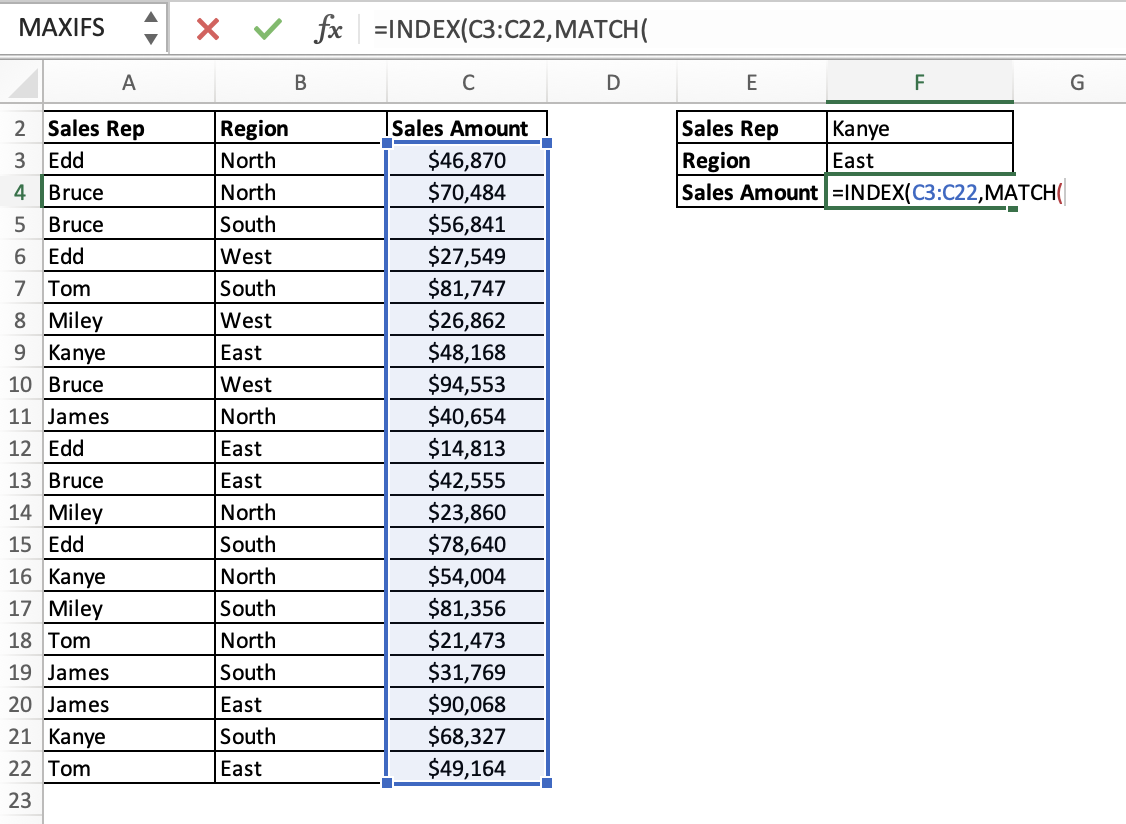
The VLOOKUP function, or Vertical Lookup, is the go-to solution for many when it comes to matching data. Here’s how you can use it:
- Select the cell where you want the matched data to appear.
- Input the VLOOKUP formula:
=VLOOKUP(lookup_value, table_array, col_index_num, [range_lookup]). lookup_valueis the value you are looking for in the first column of your reference table.table_arrayis the range of cells that contains the data.col_index_numis the column number from which the matching value should be pulled.[range_lookup]is a TRUE/FALSE value to find an approximate or exact match respectively.
📌 Note: VLOOKUP searches for the value vertically, making it less effective if your lookup column is not the first column in the table array.
2. INDEX and MATCH Combo

For more flexibility, the INDEX and MATCH functions can work together:
- Start with the MATCH function to find the position of the lookup value in the lookup column:
=MATCH(lookup_value, lookup_array, match_type)- Then use INDEX to retrieve the value from the column you need:
=INDEX(array, row_num, column_num)
| Function | Purpose |
|---|---|
| MATCH | Returns the position of a lookup value within a range. |
| INDEX | Retrieves a value at a given position from within a range. |

3. XLOOKUP – The Modern Solution
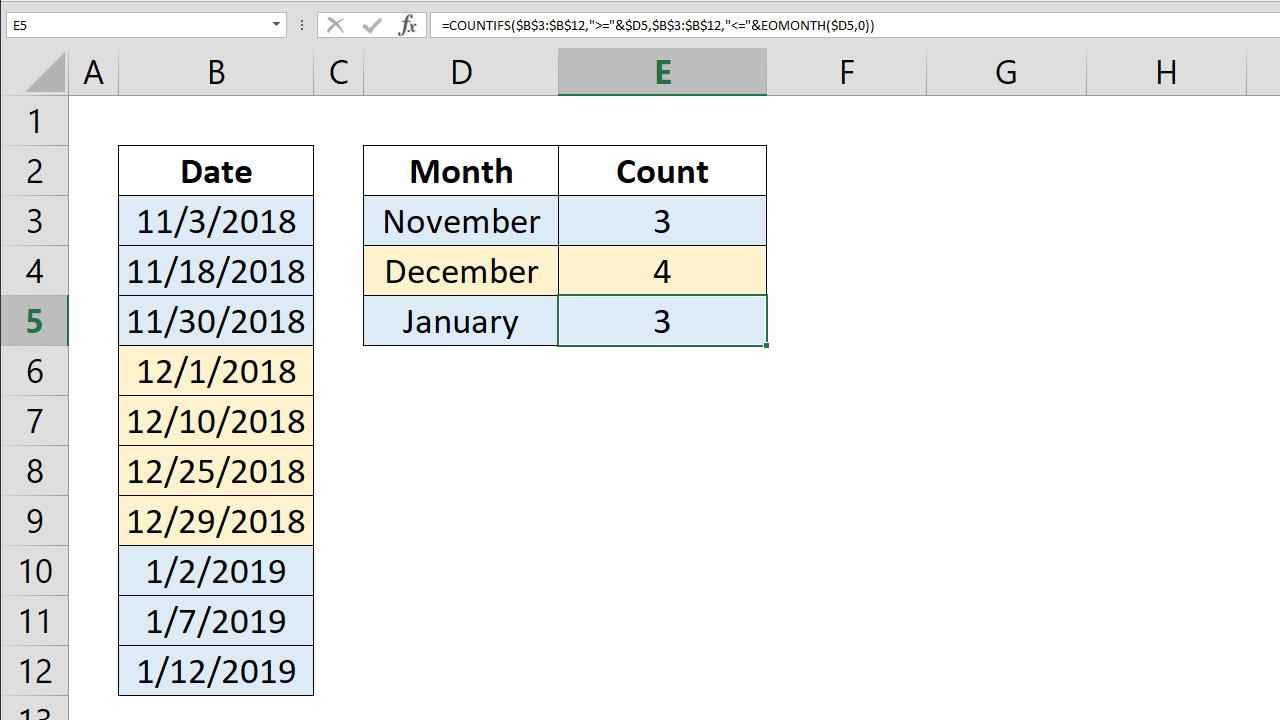
If you’re using a newer version of Excel, XLOOKUP offers a simpler alternative:
- Type in:
=XLOOKUP(lookup_value, lookup_array, return_array, [if_not_found], [match_mode], [search_mode]). - The
lookup_valueis what you’re searching for. lookup_arrayis the array or range to search.return_arrayis the array or range from which the result is pulled.- Optional arguments include handling errors and specifying search criteria.
🚀 Note: XLOOKUP is available in Excel 365 and Excel 2019 and later versions, making it a modern alternative to VLOOKUP and INDEX/MATCH.
4. Using Power Query

For those dealing with large datasets or multiple sheets, Power Query is the tool of choice:
- Open the workbook and go to the ‘Data’ tab to select ‘Get Data’ or ‘From Other Sources.’
- Load the sheets you wish to match and use the merge queries feature to match and combine data.
- Power Query can also handle transformation, making it a powerful tool for data preparation.
5. Conditional Formatting

While not directly a matching tool, conditional formatting can visually match data:
- Select the range or column where you want to apply the formatting.
- Choose ‘Home’ > ‘Conditional Formatting’ > ‘New Rule’.
- Select ‘Use a formula to determine which cells to format’ and input your matching formula.
- Format cells to highlight duplicates or matches visually.
In conclusion, knowing how to match data in Excel is essential for anyone working with spreadsheets. Each method provides different levels of functionality depending on the situation at hand:
- VLOOKUP is great for simple lookups when data is structured properly.
- The INDEX and MATCH combo offers more flexibility for complex matches.
- XLOOKUP is the new kid on the block, simplifying the lookup process in newer versions.
- Power Query is unmatched for its ability to merge and transform large datasets.
- Conditional Formatting, while not matching data, helps in visually identifying matches or duplicates.
Each of these methods can save you time and effort, making data management not just a task, but an art form. Whether you're a novice or an Excel expert, understanding these tools will enhance your productivity and analytical capabilities.
What if VLOOKUP returns an error?

+
If VLOOKUP returns a #N/A error, it means the function couldn’t find the lookup value. You might need to check if the lookup value exists in the first column of your table array, or if there’s a typo or formatting issue with your data.
Can I match data across multiple sheets without merging them?
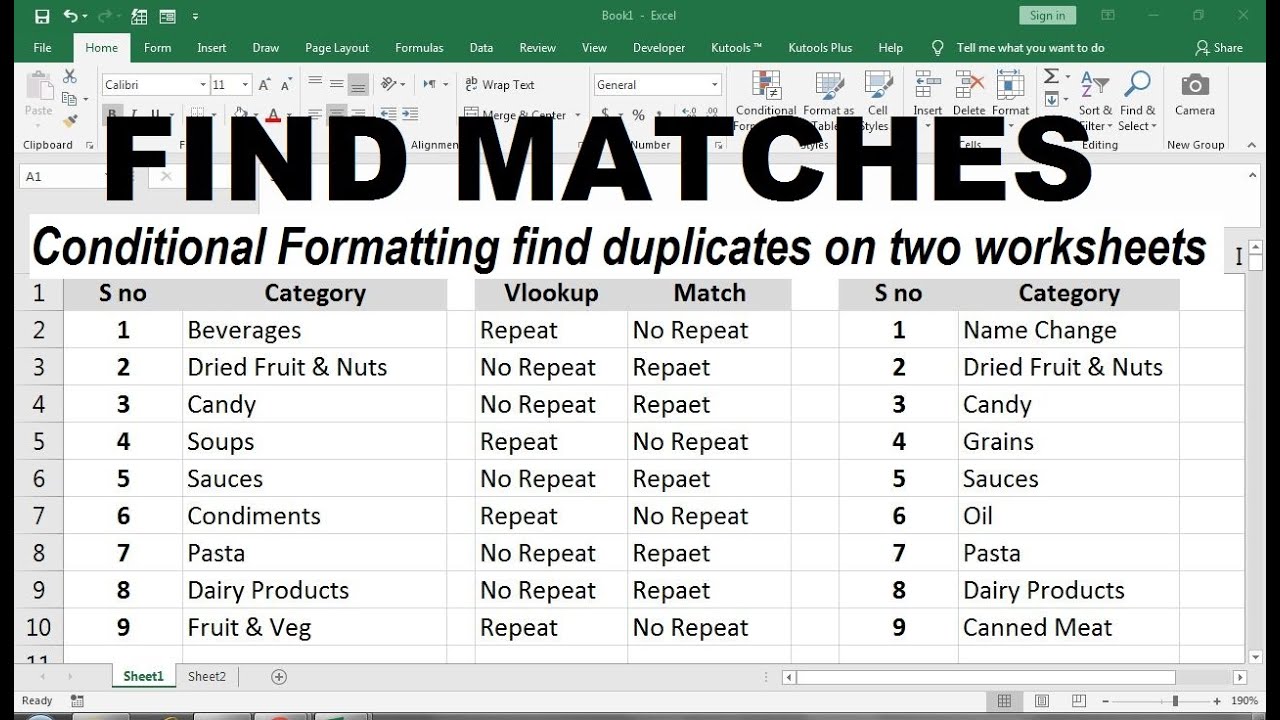
+
Yes, you can use functions like VLOOKUP, INDEX, or XLOOKUP to reference data in different sheets directly. Simply define the table_array or lookup_array to include references to the other sheets (e.g., Sheet2!A1:B10).
Is there a limit to the amount of data Excel can handle when matching?

+
Excel has limitations, particularly with older versions. For large datasets, performance might decrease. However, Excel 365 and newer versions have improved performance limits. For datasets that exceed Excel’s capabilities, consider using Power Query or external data management tools.