5 Proven Ways to Recover Lost Excel Sheets Fast

There's nothing quite as distressing as losing important files, especially when they contain hours of irrefutable data and careful calculations in the form of Excel sheets. Whether the loss is due to accidental deletion, system crashes, or a simple oversight in file management, recovering these sheets can be a daunting task. However, don't despair. With the right techniques and tools, you can recover lost Excel files quickly and efficiently. Here are five proven ways to get your data back without breaking a sweat.
1. Utilize AutoRecover Feature

One of the first lines of defense against data loss in Excel is its built-in AutoRecover feature:
- Enable AutoRecover: Ensure that AutoRecover is turned on. Go to
File > Options > Saveand check ‘Save AutoRecover information every X minutes’. The default setting is 10 minutes, but you might choose a shorter interval for frequent saves. - Find AutoRecover Files: In case of a crash, look for AutoRecover files in the default location:
C:\Users[Username]\AppData\Roaming\Microsoft\Excel
- Open AutoRecover Files: Open Excel, and it will often prompt you to recover the latest AutoRecover versions of your files.
📝 Note: If Excel was closed abnormally, you might need to manually search for files with an .xlsb or .tmp extension in the recovery folder.
2. Check Recycle Bin or Trash

Often, the first thing people do when they realize a file is missing is to check the Recycle Bin (Windows) or Trash (Mac):
- Open the Recycle Bin or Trash.
- Search for your Excel file by name or date modified.
- If found, right-click and select ‘Restore’.
It’s surprising how many users overlook this simple step which can save hours of redoing work.
3. Use Windows File History
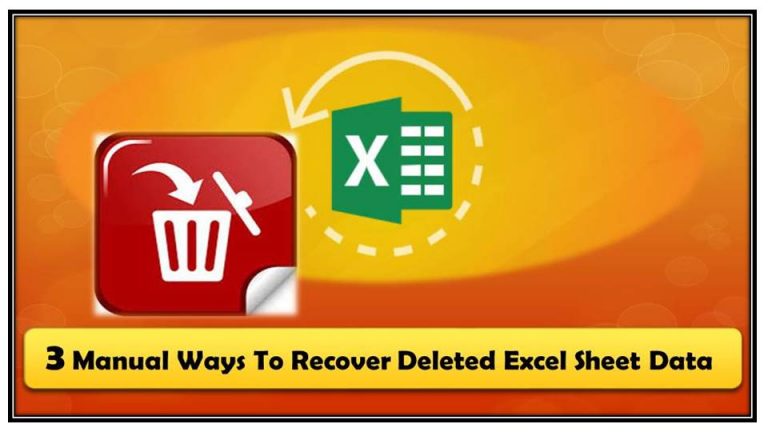
If you have File History turned on in Windows, recovering your Excel sheets can be relatively straightforward:
- Navigate to the folder where your Excel files were last saved.
- Right-click on the folder > ‘Properties’ > ‘Previous Versions’ tab.
- Select a version from the list where your files might be present.
- Click ‘Open’ to preview, or ‘Restore’ to bring back the files to their original location.
📚 Note: This method works best if you have regularly scheduled backups enabled through File History.
4. Employ Recovery Tools
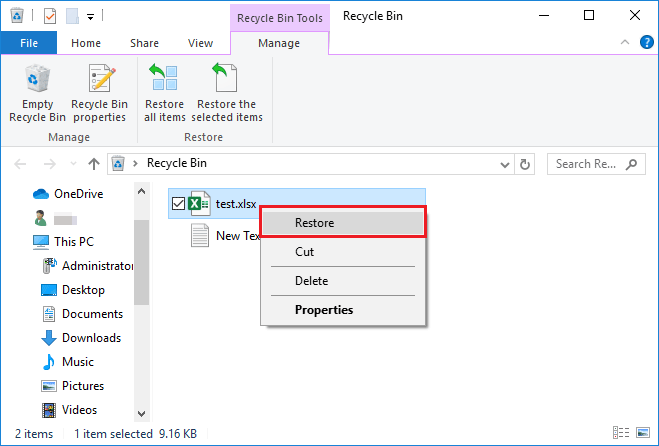
When all else fails, specialized data recovery software can come to the rescue:
- Choose a reputable recovery tool: Software like Recuva, EaseUS Data Recovery Wizard, or Stellar Phoenix Excel Recovery are widely recognized.
- Download and install: Follow the installation instructions for your chosen tool.
- Scan for lost files: These tools scan your drive or specific folders for recoverable Excel files.
- Preview and Recover: After scanning, you can preview recoverable files and select which ones to restore.
Keep in mind that the effectiveness of these tools diminishes with time and if the space previously occupied by the lost file has been overwritten.
5. Professional Data Recovery Services

If the data is extremely critical and the aforementioned methods have failed:
- Consider hiring professional data recovery services. These services often deal with:
- Severe system corruption.
- Hard drive failure.
- Data from damaged or physically corrupted storage media.
- Companies like DriveSavers or Ontrack have advanced techniques and labs for retrieving data from seemingly irretrievable situations.
The cost can be high, but for vital data, it can be worth every penny.
In summary, losing an Excel sheet can feel like a disaster, but with these five strategies, your chances of recovering your lost work are significantly higher. From utilizing Excel’s own AutoRecover feature, to checking the Recycle Bin, using Windows File History, employing recovery software, or even seeking professional help, there’s usually a way to retrieve your valuable data. Always remember to frequently backup your work to avoid such scenarios in the future.
How can I prevent Excel file loss in the future?

+
Regular backups are key. Utilize cloud storage, external hard drives, or implement a version control system. Also, keep AutoRecover enabled and save your work frequently.
What should I do immediately after realizing I’ve lost an Excel file?

+
Stop using the affected computer to prevent overwriting the data that might still be recoverable. Then, follow the recovery methods mentioned above.
Are there any signs that recovery software might not work?

+
If the file was overwritten several times, or if the drive has suffered severe physical damage, recovery software might not be effective. However, professional services might still have options.
Can I recover a file that was permanently deleted?

+
Yes, with specialized recovery tools or professional services, it’s possible even if the file was deleted from the Recycle Bin or Trash.