3 Simple Tricks to Uncover Excel Sheet Passcodes
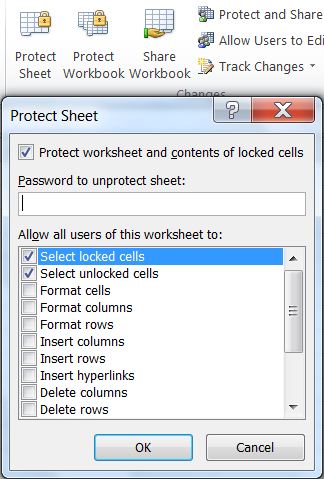
In today's digital age, managing and securing data in spreadsheets like Microsoft Excel has become a common practice. Whether you're protecting financial data or personal information, setting a password is a basic security measure. However, there are times when you might forget the password or need access to someone else's locked Excel file. Here, we explore three simple tricks to uncover Excel sheet passcodes safely and ethically.
Method 1: Use Excel’s Built-in Features

Microsoft Excel has several built-in features designed for password recovery or reset:
- Remove Password from Backup: If you have a backup of the Excel file before it was password-protected, you can remove the password by opening the backup file and saving over the original.
- Save As Option: If you can open the file but forget the password for modifications, you can use the ‘Save As’ feature to save a new version without a password.
🔑 Note: Remember that using these methods requires access to the file's permissions or a backup, which might not always be available.
Method 2: Employ Third-Party Software
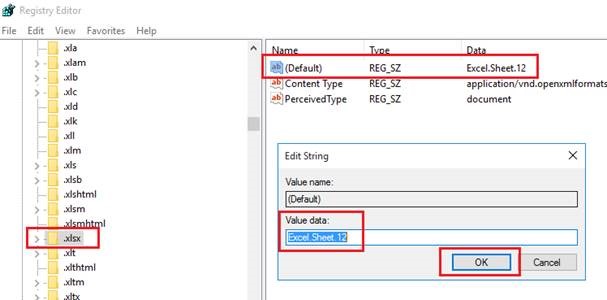
For situations where built-in features are inadequate, third-party software comes into play:
- Password Recovery Tools: Software like PassFab for Excel, iSeePassword, or Excel Password Recovery can attempt to recover passwords through brute-force or dictionary attacks.
- Caution: Be cautious with third-party software due to potential risks. Always download from reputable sources to avoid malware.
Here's a simple comparison:
| Software | Features | Price |
|---|---|---|
| PassFab for Excel | Brute force, Mask attack, Dictionary attack | $19.95 per month |
| iSeePassword | Password recovery, Can decrypt XLSX files | Free and Paid versions |

Method 3: Manual Decryption

If you're up for a challenge or want to understand the process, you can manually decrypt the password:
- Rename the File: Change the file extension from .xlsx to .zip, allowing you to view its contents in a compression utility.
- Extract XML Files: Open the ZIP file and navigate to the folder 'xl\worksheets'.
- Analyze Sheet XML: Open the 'sheet1.xml' file to see if the password hash is visible or if there's any unencrypted data.
- Password Recovery: Use the hash to attempt recovery with tools designed to decrypt Excel password hashes.
⚠️ Note: This method involves technical knowledge and should only be attempted if you are legally allowed to access the file contents.
To wrap up, understanding how to uncover an Excel sheet's passcode can be vital in many professional and personal scenarios. Using Excel's own tools is the safest bet for password management or recovery, but third-party software can be an effective alternative when necessary. Manual decryption, while complex, offers insight into file security but should be used judiciously. Remember, ethical considerations and data privacy laws must guide your actions in all scenarios.
Is it legal to unlock an Excel sheet without permission?
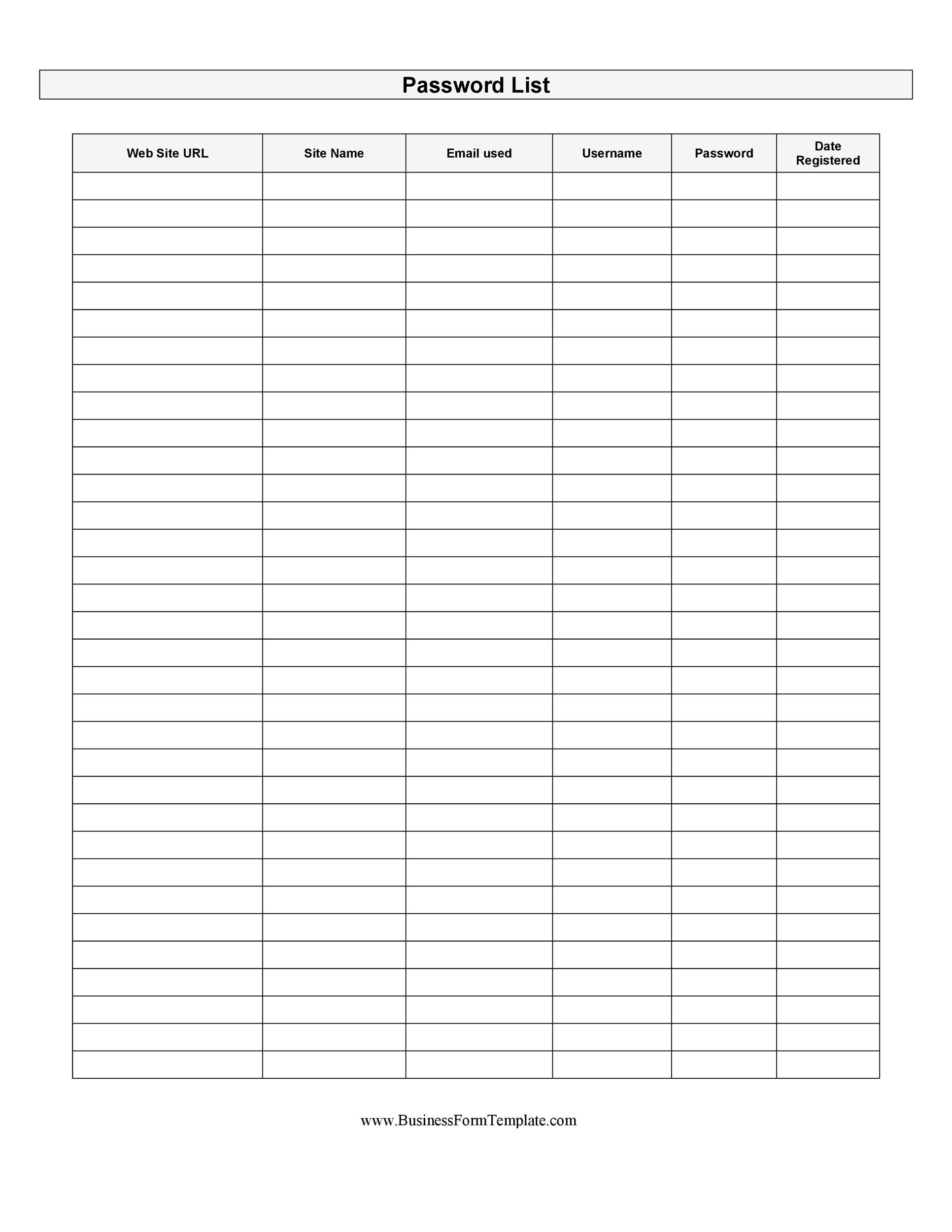
+
It depends on the context. Accessing or unlocking files without permission can be illegal or unethical if it violates data privacy laws or personal privacy rights. Always ensure you have the right to access the data you are trying to unlock.
What should I do if third-party software fails to recover my password?

+
Consider manual decryption methods or consult with Excel experts. Sometimes, there's no workaround if the password is complex, and the original password might be the only way to access the file securely.
Can Excel password recovery software damage my files?

+
Reputable software won't damage your files, but always backup your documents before attempting any recovery method. Faulty software or improper handling could potentially corrupt data.