Find Any Name in Excel Instantly: Easy Guide

In today's data-driven world, managing and locating information efficiently is crucial for businesses, researchers, and individuals alike. Whether you are looking through client lists, employee rosters, or any type of database, being able to find a specific name quickly can save you a significant amount of time and streamline your work process. In this comprehensive guide, we will explore several methods to instantly find any name in Microsoft Excel, one of the most widely used tools for data management. Let's dive into how you can harness the power of Excel's functionalities to enhance your search capabilities.
Excel's Built-In Features for Name Searching

Excel provides several in-built features that can help you locate names or any data points within a spreadsheet:
- Find and Replace: One of the simplest ways to find a specific name in Excel.
- Filter: Useful for narrowing down data based on criteria.
- VLOOKUP: Performs vertical lookups in a table.
- Conditional Formatting: Highlights data based on conditions to make searching visually easier.
Using Find and Replace

The Find and Replace feature is accessible from the Home tab or by pressing Ctrl + F. Here's how to use it:
- Open your Excel workbook and select the worksheet where you want to search.
- Click on the "Find & Select" button in the Editing group on the Home tab, then choose "Find..." or press Ctrl + F.
- Type the name you are looking for in the Find what box.
- Excel will highlight the first occurrence of the name. Use the "Find Next" or "Find All" buttons to proceed.
🔍 Note: Remember to adjust the search criteria, such as matching entire cells or case sensitivity, if needed.

Sorting and Filtering

Sorting and filtering your data can make searching for names much easier, especially when dealing with large datasets:
- Sorting: Arrange your list in alphabetical order for a more structured search.
- Filtering: Filter data to show only rows containing specific values.
Here's a quick guide on how to filter:
- Select the column header that contains the names.
- Click on the "Filter" button in the Editing group on the Home tab.
- After the filters appear, click the arrow in the header of the column you want to filter.
- Type or select the name you want to see in the search box within the filter dropdown.
📝 Note: You can also filter by using text filters like "contains," "starts with," or "ends with" for more precise searches.

Employing VLOOKUP for Efficient Searching
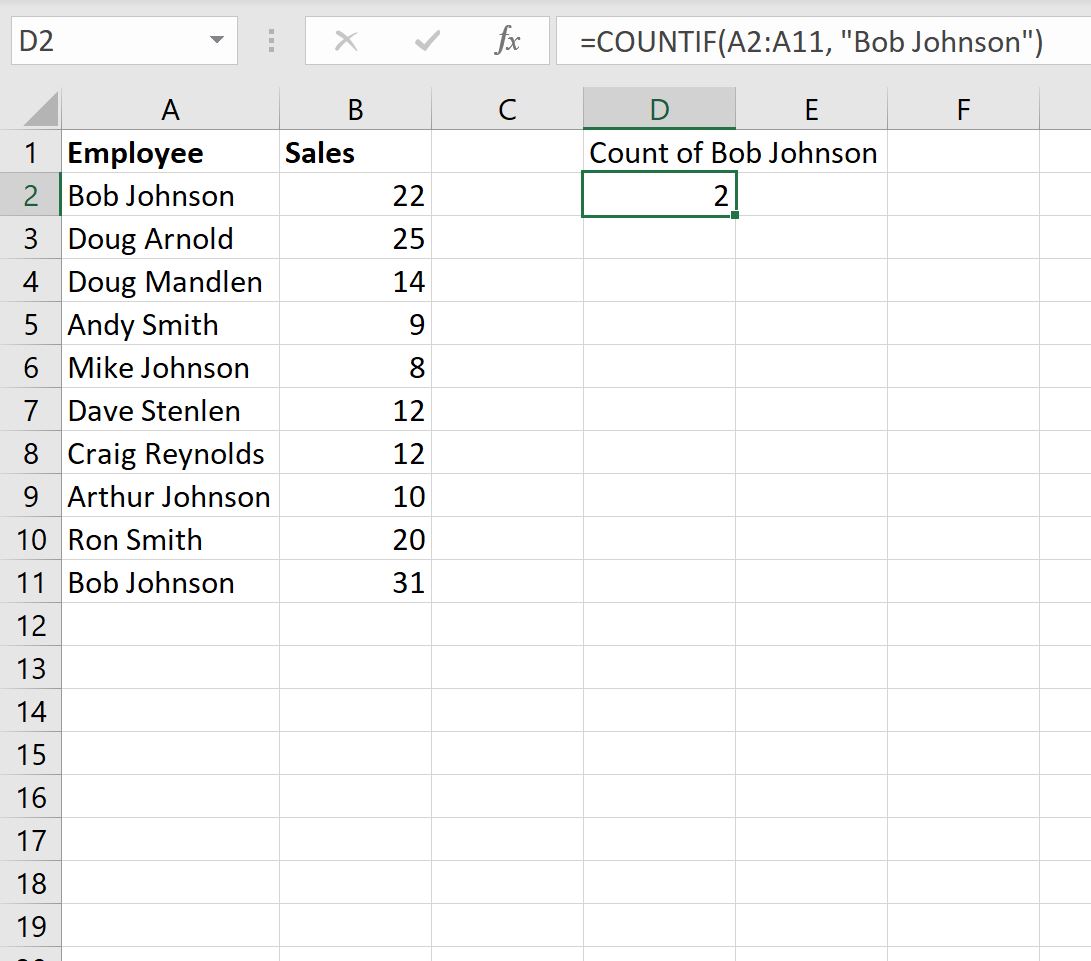
VLOOKUP can be particularly useful for searching names when you have a reference table:
- It looks for a value in the first column of a table and returns a value from the same row in another column you specify.
Here’s how to set up a VLOOKUP formula:
=VLOOKUP(lookup_value, table_array, col_index_num, [range_lookup])
- lookup_value: The name you're searching for.
- table_array: The range that contains the data (including the column you want to search and the column with the result).
- col_index_num: The column number from which to return a value.
- [range_lookup]: TRUE for an approximate match, FALSE for an exact match.
An example would be:
=VLOOKUP("Smith", A1:B10, 2, FALSE)
This formula searches for "Smith" in column A and returns the corresponding value from column B.
Advanced Search Techniques in Excel

As your familiarity with Excel grows, you can explore more advanced techniques for searching:
Using Named Ranges

Named ranges can simplify complex formulas and searches:
- Define a name for a range of cells that you often search in.
- When you need to search, use the named range instead of the cell references.
Conditional Formatting

Conditional formatting isn't just for highlighting errors; it can also make finding specific names easier:
- Select the range of cells or the entire column you want to format.
- Go to Home > Conditional Formatting > New Rule.
- Choose "Use a formula to determine which cells to format."
- Enter a formula like
=EXACT($A1, "Target Name"), where A1 is the first cell in your selection. - Set the format to highlight cells matching the name in question.
Now, any cell that contains the exact name will be highlighted, making it easy to spot:

Excel Tables for Dynamic Searches

Excel tables provide a structured format that makes searching and referencing data more efficient:
- Convert your range into a table by selecting any cell within the range and pressing Ctrl + T.
- Tables automatically expand to include new data, allowing for dynamic searches using filters, conditional formatting, or VLOOKUP formulas.
🗂️ Note: Excel tables also support structured references, which can simplify your formulas and make your spreadsheet more readable.
To wrap up, Microsoft Excel is a powerful tool not just for data management but also for efficient searching and analysis. By mastering features like Find and Replace, Filter, VLOOKUP, Named Ranges, Conditional Formatting, and Excel Tables, you can find any name or information in your spreadsheets with ease. Each technique offers unique advantages tailored to different scenarios. Whether you’re dealing with simple contact lists or complex databases, these methods empower you to work smarter, not harder, enhancing your productivity and ensuring accuracy in your data handling tasks.
Can I search for partial names in Excel?

+
Yes, you can search for partial names using the “contains” text filter or by using wildcards (* or ?) in the Find and Replace feature. For example, if you search for “Joh*”, it will find names like “John”, “Johanna”, etc.
How can I find names across multiple sheets in Excel?

+
Excel doesn’t have a built-in way to search across all sheets at once, but you can use VBA macros or third-party add-ins to achieve this functionality. Alternatively, you can manually repeat the search process in each sheet or use Excel’s ‘Search’ tool under the ‘View’ tab for workbook-wide searches.
Is there a way to make my searches case-insensitive in Excel?
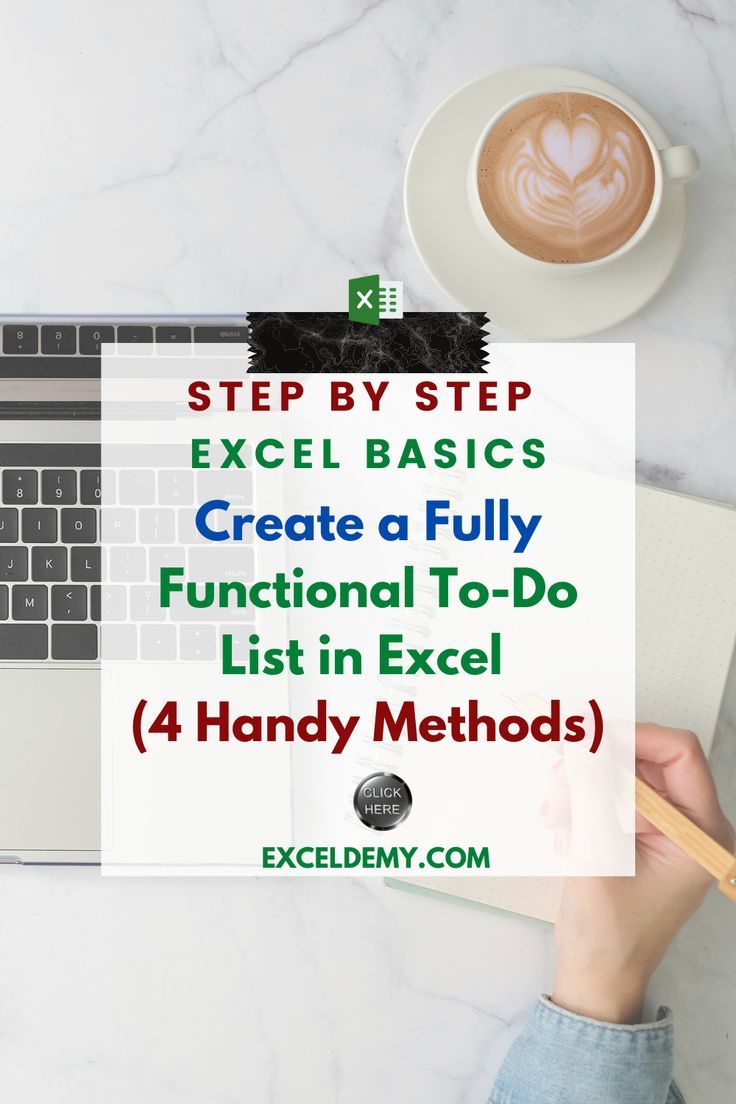
+
Yes, when using Find and Replace or VLOOKUP, you can make searches case-insensitive by unchecking the “Match case” option in the Find dialog box or by using the LOWER or UPPER functions in your VLOOKUP formula.