Easily Fill Values to Bottom of Excel Sheets

Filling values to the bottom of Excel sheets can streamline your data processing, enhance your reporting, and save considerable time. Whether you're managing inventory, compiling financial reports, or organizing customer data, understanding how to efficiently fill values in Excel is a key skill. This detailed guide will explore several methods to automatically extend data or formulas in your spreadsheets, improving both productivity and accuracy.
Understanding Excel Fill Methods

Before diving into specifics, let's define what we mean by "filling" values:
- Data Entry: Manually typing or copying values into cells.
- AutoFill: Excel's feature to automatically extend a series or pattern of data.
- Formulas: Filling down formulas, which adjust automatically based on their relative cell positions.
Basic AutoFill Techniques
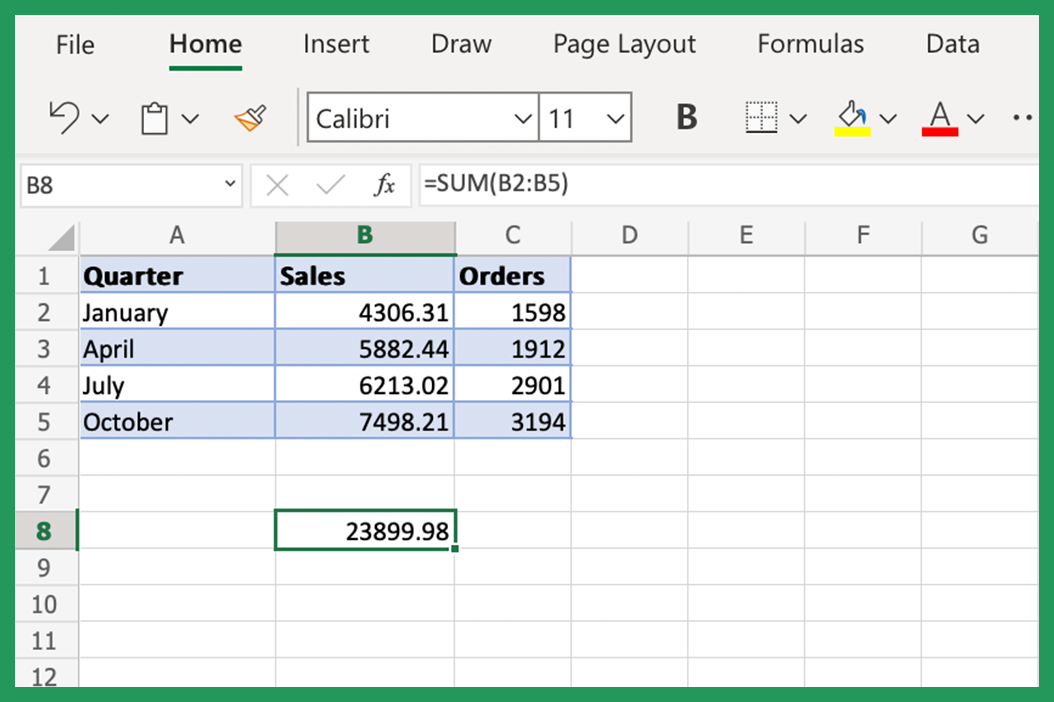
AutoFill is one of the simplest ways to propagate values:
- Select the cell or range of cells you want to copy or extend.
- Hover over the bottom-right corner of the selection until the cursor changes to a crosshair (+).
- Click and drag the fill handle down or right to fill the adjacent cells.
📝 Note: AutoFill can extend sequences like dates, numbers, or even text patterns like A1, A2, etc.
Using Excel Formulas to Fill Values

Excel formulas are powerful tools for filling data automatically:
- Formula Dragging: Just like AutoFill, you can drag formulas down or across, where Excel automatically adjusts relative cell references.
- Double Click AutoFill: Double-clicking the fill handle will extend formulas to the last row of adjacent data.
Advanced Techniques for Filling Values

Using Fill Series

This method is useful when you need to fill a series with a specific pattern or increment:
- Select the initial value or range.
- Go to the “Home” tab, click “Fill” under the “Editing” group, then select “Series.”
- Choose your series type (linear, growth, date, etc.), and specify the increment or end value.
Employing Formulas for Complex Fills

For more complex scenarios, you might use custom formulas:
- Using VLOOKUP or INDEX MATCH: To fill in data from one column based on values in another.
- Combining Functions: For instance, using IF, VLOOKUP, and CONCATENATE to create dynamic values.
Filling Values with VBA Macros

Visual Basic for Applications (VBA) offers ultimate control over your Excel data:
Here’s an example of a simple VBA script to fill values down:
Sub FillDown()
Dim lastRow As Long
lastRow = Cells(Rows.Count, “A”).End(xlUp).Row
Range(“B2:B” & lastRow).FormulaR1C1 = “=IF(RC[-1]=”“=”“,R[-1]C,RC[-1])”
End Sub
🔍 Note: This macro checks for an empty cell and fills it with the value from the cell above if empty, which is helpful for filling data with gaps.
Filling Values Using Excel Tables

Excel Tables automatically extend formulas when you add data to them:
- Convert your data range to a Table by selecting the range and pressing Ctrl + T.
- Now, adding data to any cell in the last row will automatically extend formulas.
Keeping Formulas in Sync

When dealing with complex sheets, keeping formulas consistent as you fill values is crucial:
- Use Absolute References: For instance,
A1instead ofA1will lock the cell reference. - Named Ranges: Define a range as a name, which can be used in formulas to refer to the same set of cells regardless of where the formula is copied.
Performance Tips for Large Excel Sheets

Dealing with large data sets in Excel requires some optimization:
- Limit the use of volatile functions: Functions like
NOW(), TODAY(), RAND(), etc., recalculate every time the workbook changes, slowing down performance. - Use VBA to fill: Writing macros can significantly speed up operations over a large range.
Having explored the various methods of filling values in Excel, here's a final thought:
Automating data entry or filling down formulas in Excel can significantly enhance your productivity by reducing the need for repetitive manual tasks. The key lies in understanding Excel's intrinsic features like AutoFill, formulas, Tables, and VBA macros. By harnessing these tools, you can ensure data consistency, speed up data processing, and manage larger datasets efficiently. Whether you're dealing with simple data entry or complex analysis, Excel's flexibility allows you to tailor solutions to your specific needs. Remember to keep your spreadsheets organized, and if performance becomes an issue, apply optimization techniques. The methods outlined here will not only save time but also reduce errors, ensuring your data remains accurate and your reports reliable.
What if my data range includes blanks?

+
If your data has blanks, you can use a VBA macro or a formula like IF() or VLOOKUP() to intelligently fill down based on conditions or lookup values. For instance, a formula like “=IF(A2=”“”,B1,A2)” will fill the cell with the value from above if it’s empty.
How can I quickly fill formulas for an entire column?

+
Select the topmost cell with the formula, double-click the fill handle, and Excel will automatically fill the formula down to the last adjacent cell with data. This works if there is data in a column next to your formula column.
Can I fill values that aren’t just linear?

+
Yes, Excel’s “Fill” feature supports different types of series (date, linear, growth, etc.). You can set the start, step, and stop values or let Excel detect the pattern for sequences like days of the week, months, or even custom text patterns.