5 Simple Tips to Fill Excel Sheet Boxes Efficiently

Many individuals often find themselves struggling with the efficiency of data entry into Excel sheets. Whether you are a student managing your grades or a professional compiling financial reports, knowing how to fill in Excel sheet boxes quickly and accurately can significantly boost your productivity. Here are five simple yet effective tips to help you streamline your Excel data entry process:
Utilize Keyboard Shortcuts

Learning and using keyboard shortcuts can drastically reduce the time spent filling in data. Excel is equipped with a plethora of shortcuts that can help you move through cells, select ranges, and copy-paste information:
- CTRL + C to copy.
- CTRL + V to paste.
- CTRL + X to cut.
- CTRL + Enter to fill the selected range with the same value or formula.
- CTRL + Arrow Key to quickly navigate to the edge of the data region.
📌 Note: Regular practice will help these shortcuts become second nature, significantly increasing your data entry speed.
Use Data Validation

Implementing data validation rules ensures that only certain types of data can be entered into a cell. This not only prevents errors but also speeds up the entry process:
- Go to Data > Data Validation.
- Set up criteria like whole number, decimal, list, date, or custom formulas.
- Customize error alerts to guide users if they try to input incorrect data.
This approach reduces the need for subsequent data cleaning and correction, making your workflow smoother.
Leverage AutoFill and Flash Fill

AutoFill and Flash Fill are powerful features that can guess your data patterns:
- AutoFill: Drag the fill handle (a small square in the bottom right corner of the cell) to replicate data or formulas. It also works for series like dates, numbers, or weekdays.
- Flash Fill: Available in Excel 2013 and later versions, Flash Fill detects patterns based on your input and auto-completes the data for you.
These tools save time by reducing the need for manual entry of repetitive or patterned data.
Optimize Your Layout

A well-organized Excel sheet can save time and reduce errors:
- Group related data vertically or horizontally as needed, making it easier to navigate.
- Use formatting tools to distinguish between headers, data, and totals (e.g., bold for headers, different background colors).
- Consider using the Freeze Panes feature to keep row or column labels visible while scrolling through your data.
📌 Note: An optimized layout not only helps in data entry but also in reading and analyzing the data later on.
Make Use of Templates and Macros
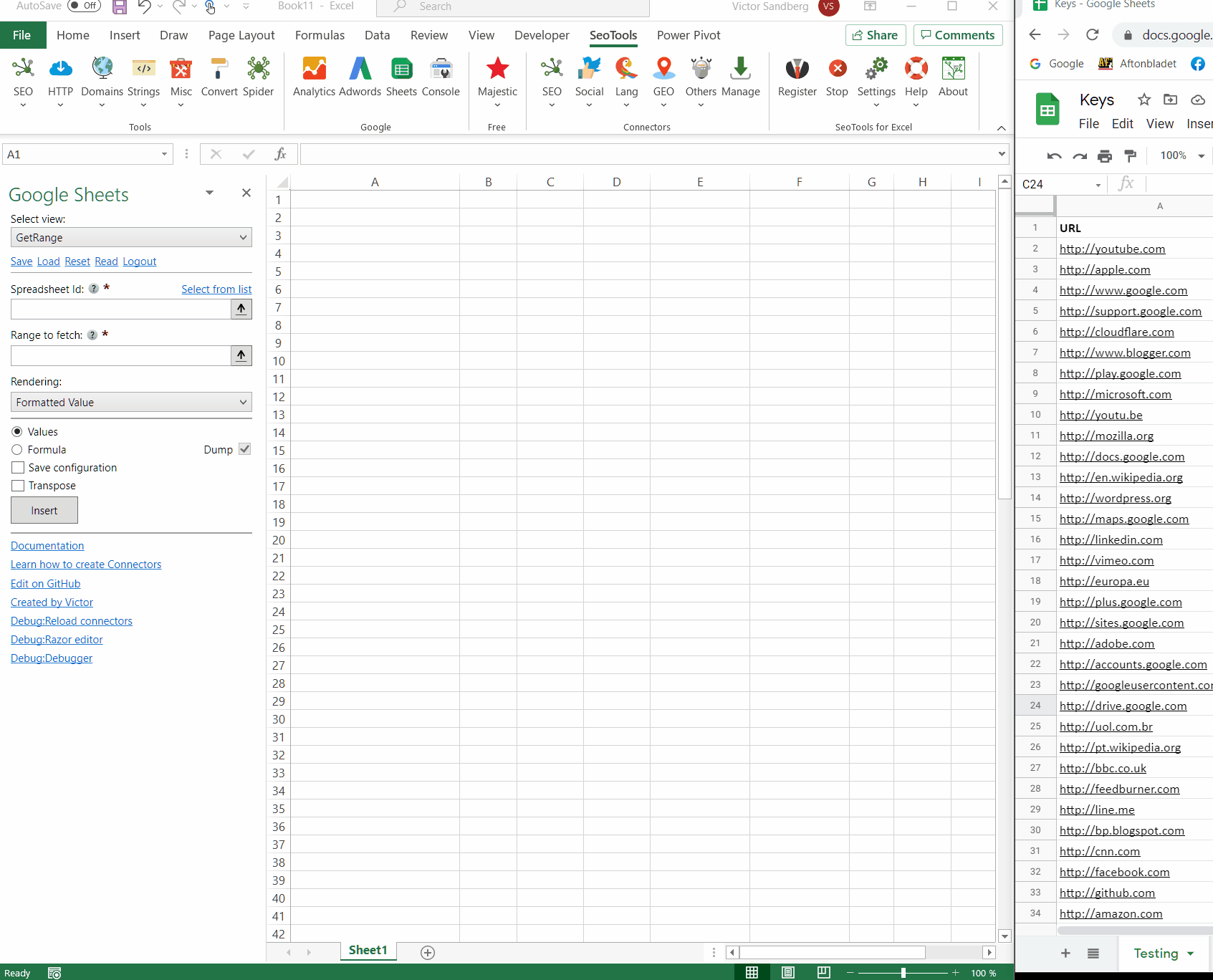
If you're entering similar data sets frequently, templates and macros can be a game-changer:
- Templates: Save time by creating or using pre-defined templates where all formulas and formatting are already set up.
- Macros: Automate repetitive tasks through VBA (Visual Basic for Applications) scripts. This can be as simple as formatting cells or as complex as importing data from external sources.
Macros can be recorded with basic actions or written for more advanced automation. Here's a basic example of recording a simple macro:
| Steps to Record a Macro |
|---|
| 1. Go to Developer > Record Macro. |
| 2. Perform the actions you want to automate. |
| 3. Stop the recording by clicking Developer > Stop Recording. |

The integration of these tips into your Excel workflow can make the process of filling in boxes significantly more efficient, reducing both time and errors.
The five tips outlined here provide a solid foundation for enhancing your Excel efficiency. By utilizing keyboard shortcuts, setting up data validation, employing AutoFill and Flash Fill, optimizing your spreadsheet layout, and using templates or macros, you can transform your data entry experience. Remember, the key to mastering Excel lies in practice and continuous learning. Each of these techniques can be adapted and improved upon, allowing you to tailor your workflow to your specific needs. With time, these practices will not only speed up your work but also increase the accuracy and reliability of your data management, making your daily tasks much more manageable.
What is the fastest way to copy and paste in Excel?

+
The fastest way to copy and paste in Excel is using keyboard shortcuts: CTRL + C to copy and CTRL + V to paste. Additionally, using the fill handle for dragging content to other cells can be quicker than traditional copy-paste for adjacent cells.
Can AutoFill work for custom lists or patterns?

+
Yes, AutoFill in Excel can work with custom lists or patterns. Once you’ve defined or imported a custom list, AutoFill can recognize and extend it, making data entry for repeating patterns very efficient.
Are macros dangerous?
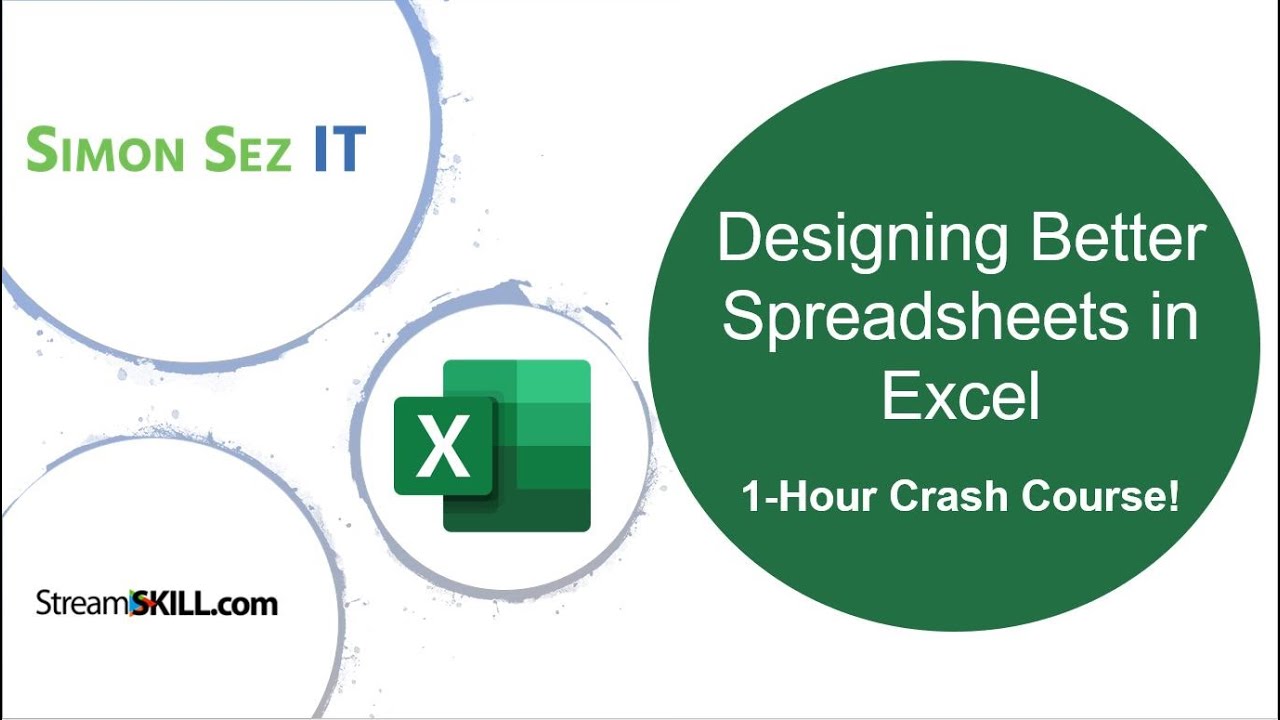
+
Macros themselves are not inherently dangerous, but like any script or code, they can be used maliciously if not from a trusted source. Always ensure macros are from reliable sources and enable them with caution.
How can I learn more advanced Excel techniques?

+
To learn advanced Excel techniques, consider enrolling in courses or tutorials offered by platforms like LinkedIn Learning, Udemy, or Coursera. Additionally, Microsoft’s own Excel tutorials can be very useful, and exploring forums like MrExcel or StackOverflow can provide practical insights from experienced users.