Fill Color in Excel: A Simple Guide

Ever found yourself stuck, trying to fill cells with color in Microsoft Excel? Whether you're highlighting data for analysis, differentiating headers, or simply color-coding your spreadsheets, knowing how to effectively use color fill can enhance your productivity and the clarity of your data presentation.
Basic Color Fill

The simplest way to fill cells with color in Excel:
- Select the cell or range of cells you want to color.
- Go to the ‘Home’ tab on the ribbon.
- Click on the ‘Fill Color’ drop-down arrow in the ‘Font’ group.
- Choose a color from the palette or select ‘More Colors’ for more options.
🌟 Note: Using this method will apply the selected color to the entire cell, including any text or numbers inside.
Conditional Formatting for Color Coding

For more sophisticated color filling, conditional formatting is your friend:
- Select the cells you want to format.
- Go to ‘Home’ > ‘Conditional Formatting’ > ‘New Rule’.
- Select ‘Use a formula to determine which cells to format’.
- Enter a formula, e.g.,
=A1<100to apply a color if the value is less than 100. - Click on ‘Format’, then choose your fill color under ‘Fill’ and apply the format.
⚠️ Note: Conditional formatting will change dynamically based on the formula or condition you set. Make sure your rules don’t conflict or overlap.
Keyboard Shortcuts for Efficiency

If you’re looking to streamline your workflow, here are some shortcuts:
| Action | Windows Shortcut | Mac Shortcut |
|---|---|---|
| Open Fill Color Menu | Alt+H, H | Option+Command+C |
| Apply Last Used Fill Color | Ctrl+Shift+Y | Command+Shift+Y |
| Apply or Remove Borders (similarly used for Fill Color) | Alt+H, B | Control+Command+B |
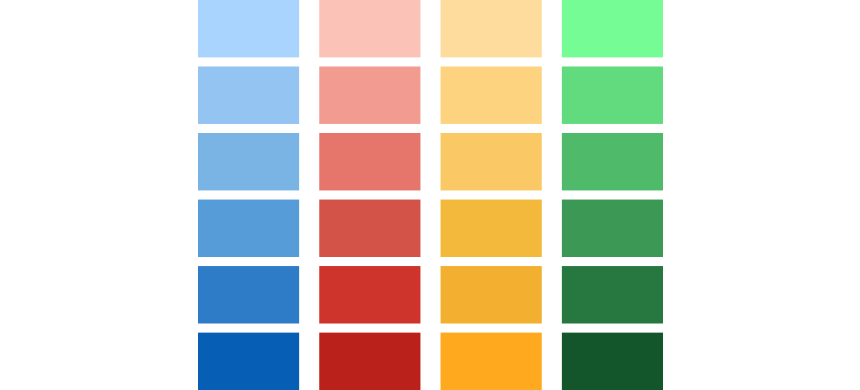
🚀 Note: Keyboard shortcuts can significantly speed up your work once you get used to them.
Using Themes for Consistent Color

Excel themes help maintain consistency in color schemes:
- Go to ‘Page Layout’ tab.
- Select ‘Themes’ to change the overall theme or just the colors under ‘Colors’.
- Choose a theme or custom color set that matches your document’s style.
Customizing the Color Fill Palette

To add your own colors to Excel’s palette:
- Click on ‘Fill Color’ drop-down arrow.
- Select ‘More Colors’.
- Under ‘Custom’, you can define your new color or choose from standard colors.
- Save your custom color for future use by clicking ‘Add to Custom Colors’.
Using VBA for Automated Color Fill

If you need to automate color filling, VBA (Visual Basic for Applications) can be a powerful tool:
- Press Alt+F11 to open the VBA Editor.
- Insert a new module (Insert > Module).
- Paste the following code to color cells based on their value:
Sub ColorByValue()
Dim rng As Range
Set rng = ActiveSheet.Range(“A1:A100”)
For Each cell In rng
If cell.Value < 100 Then
cell.Interior.Color = RGB(255, 0, 0) ‘ Red
ElseIf cell.Value >= 100 And cell.Value < 500 Then
cell.Interior.Color = RGB(0, 255, 0) ’ Green
Else
cell.Interior.Color = RGB(0, 0, 255) ‘ Blue
End If
Next cell
End Sub
💡 Note: VBA is Excel’s programming language, allowing you to automate almost any task in Excel. Consider learning VBA for extensive automation needs.
Summary

Throughout this guide, we’ve covered several methods for filling cells with color in Excel, from basic manual fill to conditional formatting, using themes, customizing the color palette, and even automating with VBA. These techniques not only enhance the visual appeal of your spreadsheets but also make data analysis more intuitive. By mastering these methods, you can tailor your Excel worksheets to suit your needs, improving both functionality and presentation.
Can I undo color fill in Excel?

+
Yes, simply select the colored cells and press ‘Ctrl+Z’ or go to ‘Home’ > ‘Clear’ > ‘Clear Formats’ to remove formatting, including color fill.
Does color filling affect the data or formulas in Excel?

+
No, color filling only changes the appearance of cells and does not affect the underlying data or formulas within those cells.
How can I apply color to specific cell ranges efficiently?

+
You can use ‘Format Painter’ to copy color fill from one cell to another or select the range you want to fill first before choosing a color. Conditional formatting can also be used for large datasets to color-code based on conditions.