Effortlessly Transfer Data Between Excel Sheets: A Comprehensive Guide
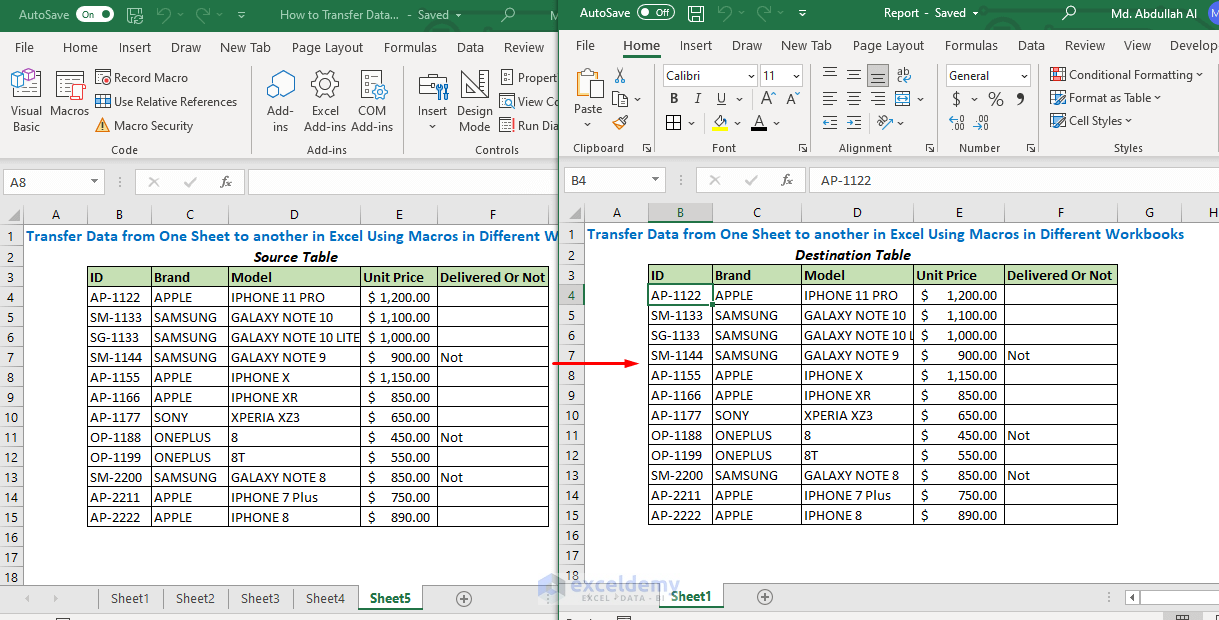
Transferring data between Excel sheets can streamline your workflow, reduce errors, and enhance productivity. Whether you're compiling data from various sources or organizing a large dataset into different sheets for analysis, Excel provides various methods to move information efficiently. In this guide, we'll explore multiple techniques to transfer data between Excel sheets, ensuring you can perform these tasks with ease and confidence.
Using Excel Formulas for Data Transfer

Excel's formulas are a powerful tool for data transfer:
- Cell Reference: You can reference cells from one sheet to another. For example, if you want to transfer data from
Sheet1toSheet2, you would type=Sheet1!A1in the destination cell ofSheet2. - VLOOKUP or HLOOKUP: These functions can fetch data from different sheets when a match is found. This is particularly useful for linking related information across sheets.
- INDEX and MATCH: A more flexible alternative to VLOOKUP/HLOOKUP, allowing for row and column indexing to retrieve data from a specific cell.
💡 Note: When using cell references, ensure your sheet names do not contain spaces or special characters. If they do, you must replace spaces with underscores or enclose the sheet name in single quotes, like this: 'Sheet with Space'!A1.
Copying and Pasting Data

For quick data transfer:
- Basic Copy-Paste: Select the data, copy, then paste into the desired sheet using Excel's standard copy (
Ctrl+C) and paste (Ctrl+V) commands. - Special Paste: Use
Alt+E+S+Vto paste values only, formulas only, formats, or to transpose data. This is essential when transferring data without affecting formulas or formatting.
Using Excel's Power Query

Power Query is Excel's advanced ETL (Extract, Transform, Load) tool:
- Importing Data: Power Query can import data from multiple sheets into a single table or worksheet.
- Merging and Appending Queries: Combine data from different sheets using the
Append QueriesorMerge Queriesfeatures.
💡 Note: Power Query provides an editable query that can be refreshed to reflect updates in the source data, making it ideal for dynamic data sources.
VBA Macros for Automated Data Transfer

VBA can automate repetitive tasks:
- Writing a Macro: A simple VBA code can transfer data between sheets with a single click or at specific intervals.
Here's an example of a VBA script to transfer data:
Sub TransferData()
Dim sourceSheet As Worksheet
Dim targetSheet As Worksheet
Set sourceSheet = ThisWorkbook.Sheets("Sheet1")
Set targetSheet = ThisWorkbook.Sheets("Sheet2")
sourceSheet.Range("A1:B10").Copy Destination:=targetSheet.Range("A1")
End Sub
💡 Note: VBA is powerful but can be tricky for beginners. Always back up your workbook before running macros.
Data Connections and Consolidation

Excel allows for:
- External Data Connections: Link data from external sources, including other Excel files, databases, or web services.
- Data Consolidation: Use Excel's consolidation tool to combine data from multiple sheets based on category.
💡 Note: Data connections can update automatically, but ensure that you have the correct permissions to access external data sources.
Final Thoughts

In conclusion, transferring data between Excel sheets can be accomplished through various methods, each suited to different needs. From simple copy-pasting to advanced tools like Power Query or VBA, Excel offers a range of options to streamline your data management. By understanding these techniques, you can manage data more efficiently, reducing the risk of errors and improving your overall productivity. Whether you're an occasional Excel user or rely on it daily, mastering these data transfer methods will significantly enhance your spreadsheet capabilities.
How can I transfer data from multiple sheets into one?

+
You can use Power Query to append data from multiple sheets into one consolidated table or worksheet.
Is there a way to make my data transfer automatic?

+
Yes, by using VBA macros or setting up external data connections, you can automate the process of transferring data between sheets.
What should I do if my Excel crashes when using Power Query?

+
Ensure your version of Excel supports Power Query, check for updates, or try loading your data in smaller chunks to avoid overwhelming Excel’s resources.
Can I transfer data between Excel workbooks?

+
Yes, you can use formulas, VBA macros, or Power Query to transfer data across different Excel files, as long as they are accessible to your Excel instance.