Extract Excel Data Easily: Move to Another Sheet

In the modern business environment, the ability to manipulate and manage data efficiently is a crucial skill. Microsoft Excel remains a staple tool for professionals across numerous industries, from finance to logistics, due to its robust data analysis and calculation capabilities. Among the myriad of tasks you might perform in Excel, transferring data from one sheet to another within the same workbook is a common necessity. This blog post will guide you through how to move data between sheets in Excel, covering various methods, their advantages, and tips for ensuring seamless data management.
Understanding Excel Sheets
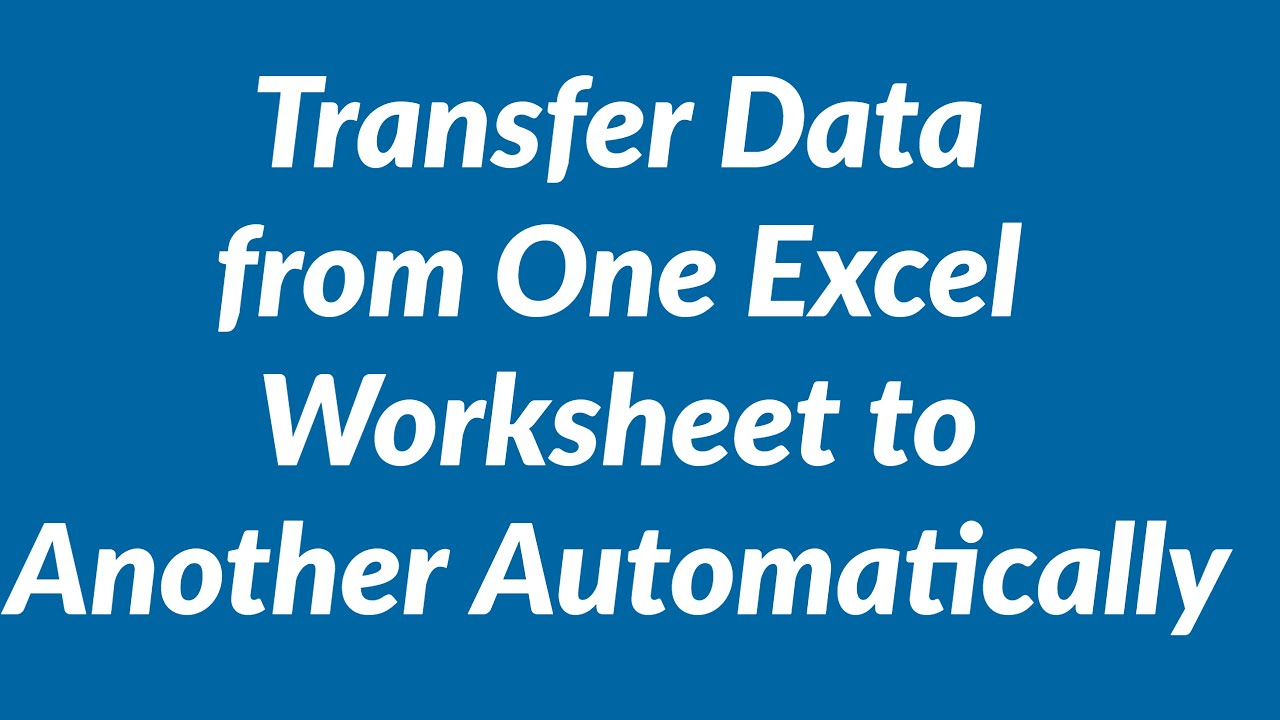
Before delving into data movement techniques, it’s essential to grasp the fundamentals of Excel’s structure:
- Workbook: The entire file you work on in Excel.
- Sheet: A tab within the workbook where you enter and organize data. By default, Excel provides you with three sheets, but you can add or delete sheets as needed.
Each sheet operates independently but can be linked or share data for efficient management and analysis.
Basic Copy and Paste Method

The most straightforward way to move data between sheets is through the basic copy and paste functionality:
- Select the cells you want to copy.
- Right-click, choose ‘Copy’, or press Ctrl + C.
- Switch to the destination sheet by clicking on its tab at the bottom of the Excel window.
- Click on the cell where you want the data to start.
- Right-click, choose ‘Paste’, or press Ctrl + V.
Advanced Copy and Paste Techniques

Using Excel’s Clipboard
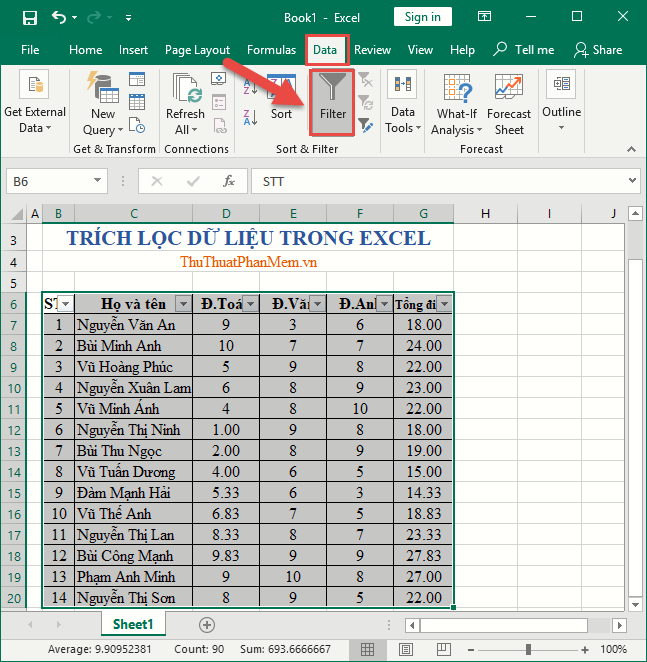
Excel’s clipboard can hold up to 24 items at once, which can be particularly useful when transferring data in bulk:
- Copy the first set of data.
- Go to the destination sheet and click on the Home tab, then select ‘Paste’ to see the clipboard pane.
- Copy more data as needed, and the clipboard will continue to populate.
- Choose which items to paste from the clipboard pane into your destination sheet.
🗒️ Note: The clipboard can be accessed from any sheet or workbook, making it versatile for large data transfers.
Copy and Paste with Formulas
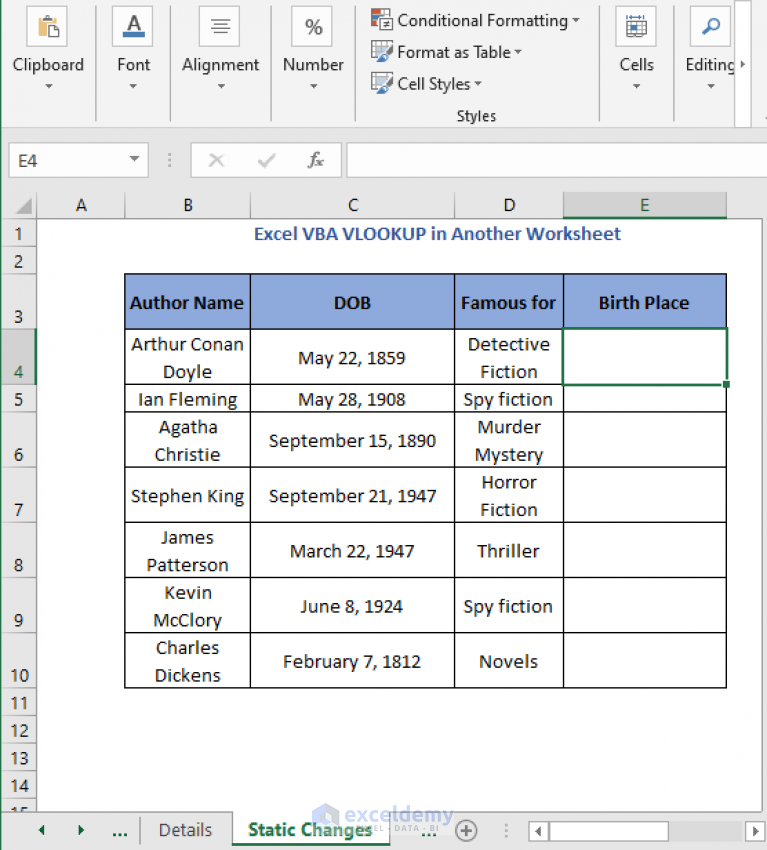
If your data includes formulas, using ‘Paste Special’ allows you to transfer the formulas to another sheet without altering references:
- Copy the cells with formulas.
- Right-click in the destination cell, select ‘Paste Special’.
- Choose ‘Formulas’ to paste only the formulas, keeping the references intact.
🗒️ Note: ‘Paste Special’ has many options like Values, Formats, or Comments, which can be useful for different data management needs.
Drag and Drop Method

A less known but highly efficient method for moving data:
- Select the cells to move.
- Hold down the Ctrl key on your keyboard and hover over the edge of the selected area until the cursor changes to a move icon.
- Drag the selection to another sheet tab, then release the mouse button and Ctrl key to drop the data into the new sheet.
Using Named Ranges

Utilizing named ranges can streamline data movement:
- Define a named range for the data you wish to move.
- In the destination sheet, type the name of the range and Excel will create a link to the source data.
Data Validation and Conditional Formatting
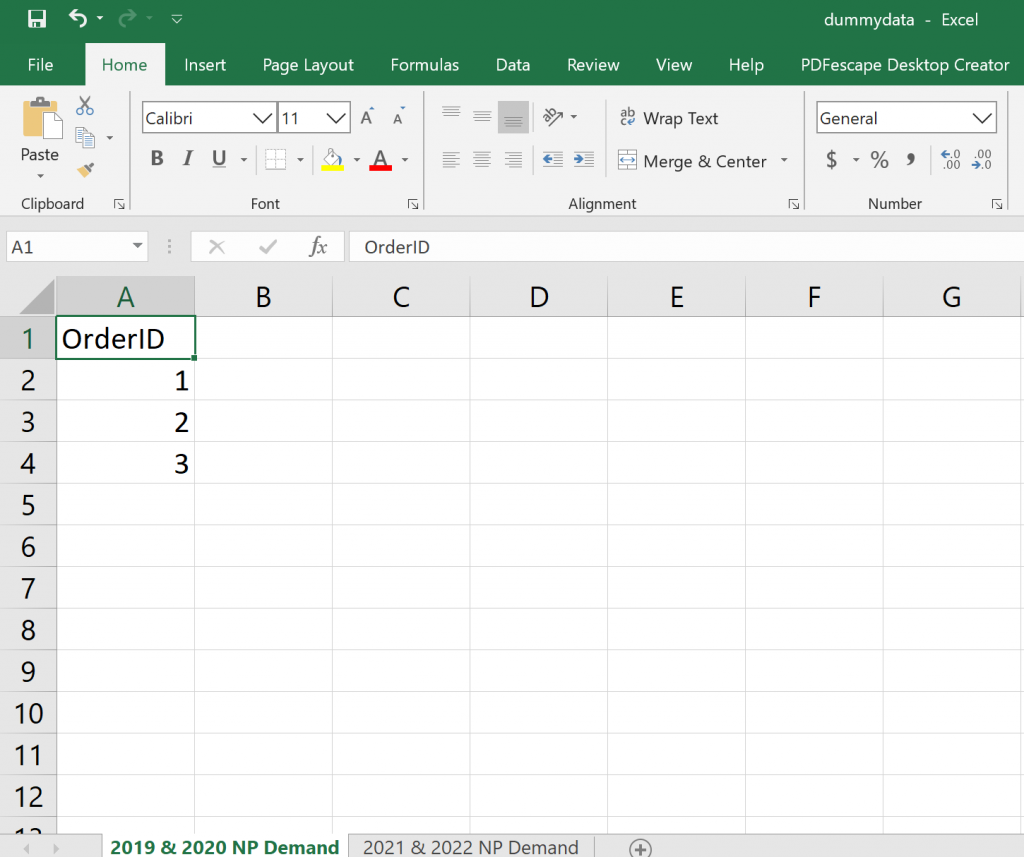
Data Validation

When moving data, maintaining data integrity is key:
- Set up data validation rules in the source sheet to ensure data correctness before moving.
- Use the ‘Paste Validation’ option in ‘Paste Special’ to replicate these rules in the destination sheet.
Conditional Formatting

To carry over the visual cues of data:
- Apply conditional formatting in the source sheet.
- Use ‘Paste Special’ to paste formatting, including conditional formatting, to the new sheet.
VBA for Automating Data Transfer

For more sophisticated or repetitive tasks, Excel’s Visual Basic for Applications (VBA) can be employed:
Sub MoveData() Dim sourceSheet As Worksheet Dim destSheet As Worksheet Dim sourceData As Range Set sourceSheet = ThisWorkbook.Worksheets(“Sheet1”) Set destSheet = ThisWorkbook.Worksheets(“Sheet2”) Set sourceData = sourceSheet.Range(“A1:B10”)' Copy and paste values only sourceData.Copy destSheet.Range("A1").PasteSpecial Paste:=xlPasteValues
End Sub
Ensuring Data Consistency

When you’re moving data between sheets, maintaining consistency is crucial for accurate data analysis:
- Formatting: Ensure the formatting matches between sheets to prevent misinterpretation of data.
- Formulas: Review formulas to ensure they still reference the correct cells, especially after moving data.
- Sorting and Filtering: If the source sheet has applied sorting or filtering, replicate these settings in the destination sheet for consistency.
- Data Validation: Transfer any data validation rules to maintain data accuracy.
🔍 Note: Regularly reviewing your data post-move can help identify any discrepancies or errors.
Common Pitfalls and Solutions

Here are some common issues you might encounter when moving data and how to address them:
| Problem | Solution |
|---|---|
| Broken links or references | Use ‘Edit Links’ to repair or find broken links. |
| Formula errors post-move | Check and adjust formulas manually or use ‘Find and Replace’ to update cell references. |
| Formatting does not transfer | Use ‘Paste Special’ with the ‘Formats’ option, or manually apply formatting to the destination sheet. |

In conclusion, moving data between sheets in Excel can range from simple copy and paste operations to using advanced VBA scripting for automation. Whether you're dealing with small sets of data or managing complex spreadsheets, understanding these methods will enhance your efficiency and accuracy. Remember to verify data consistency after the move, and take advantage of Excel's tools like data validation and conditional formatting to make your data work for you, not against you.
What is the quickest way to move data between sheets?

+
The simplest and quickest method is the basic copy and paste where you select the data, copy it (Ctrl + C), switch sheets, and paste (Ctrl + V).
Can I link data between sheets instead of physically moving it?
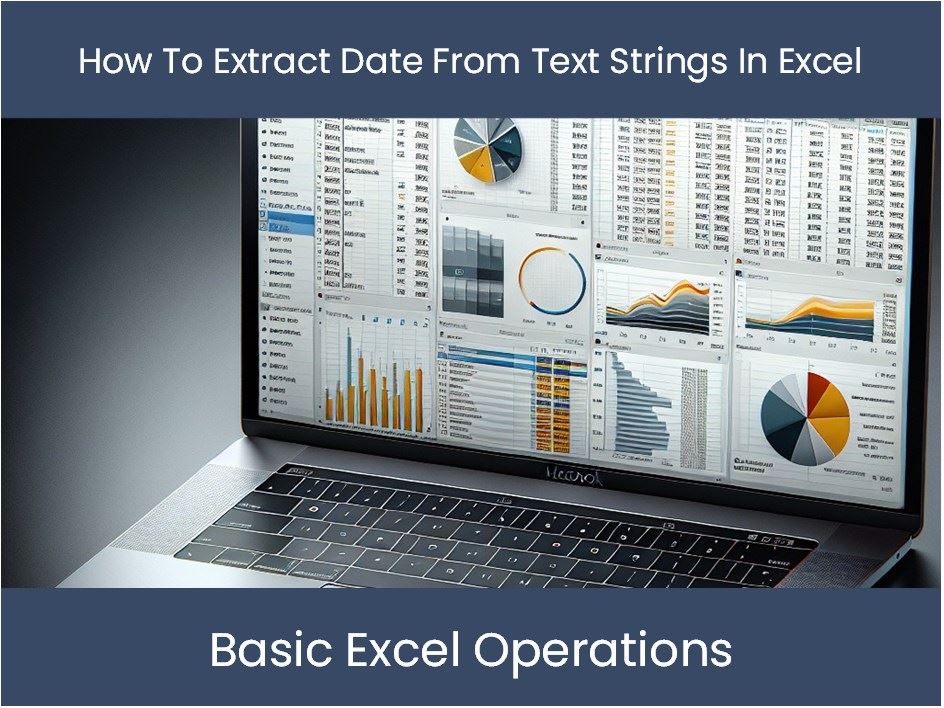
+
Yes, by using named ranges or cell references, you can create a dynamic link between sheets. If the source data changes, the linked data will automatically update.
How do I ensure formulas work correctly after moving data?
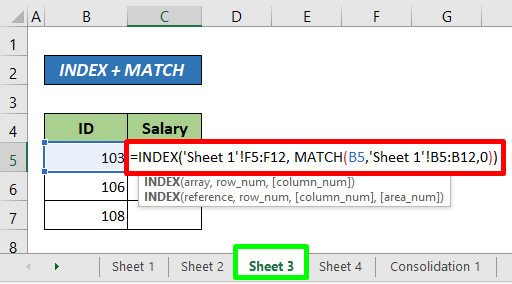
+
Check the formulas post-move. Use the ‘Find and Replace’ feature to update cell references, or utilize the ‘Paste Special’ option to preserve formula references.