Extract Excel Data with MATLAB in Minutes

In today's data-driven world, processing and analyzing data from spreadsheets is a common task for professionals in numerous fields. MATLAB, with its powerful computational and data processing capabilities, offers an efficient way to extract, manipulate, and analyze data from Excel files. This blog post will guide you through the steps to seamlessly integrate Excel data into MATLAB, enabling you to leverage the full potential of your data with ease.
Setting Up Your MATLAB Environment for Excel
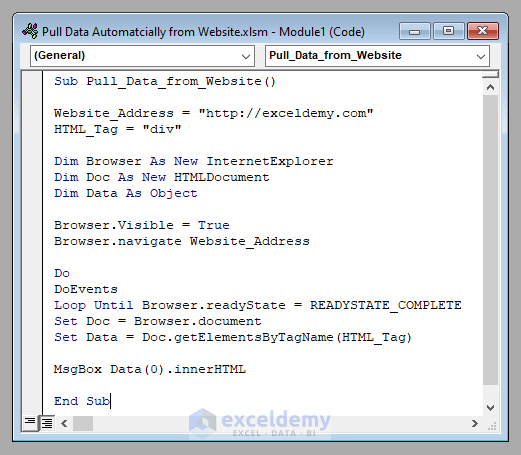
Before diving into data extraction, ensure your MATLAB environment is set up correctly:
- Check if you have the necessary MATLAB toolboxes installed, especially the Excel Link or Database Toolbox.
- Update MATLAB to the latest version to ensure compatibility with Excel features.
Importing Data from Excel
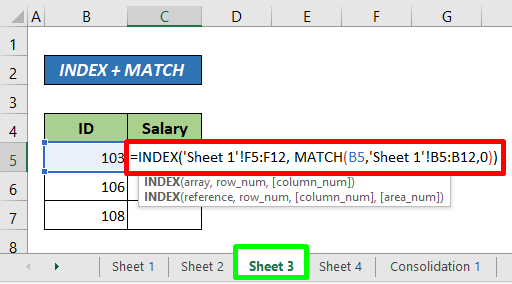
Importing data from Excel into MATLAB can be done in several ways:
Using readtable()

This function is ideal for when your Excel file has a table-like structure:
data = readtable(‘C:\Path\To\Your\ExcelFile.xlsx’);
Here’s how to proceed:
- Specify the full path to your Excel file.
- Customize the import by setting options like reading specific sheets, ranges, or converting data types.
💡 Note: The readtable function can also read from Excel ranges like ‘Sheet1!A1:C20’ for more specific data extraction.
Using xlsread()

For legacy projects or older MATLAB versions, xlsread() might be more familiar:
[num, text, raw] = xlsread(‘C:\Path\To\Your\ExcelFile.xlsx’, ‘Sheet1’, ‘A1:C20’);
This function separates numerical, text, and raw data for easy manipulation.
Database Connection

Create a connection to Excel as if it were a database:
conn = database(“, ‘C:\Path\To\Your\ExcelFile.xlsx’, ‘excel’);data = exec(conn, ‘SELECT * FROM [Sheet1$]’);data = fetch(data);
This method allows for SQL queries, making data extraction more dynamic.
🚨 Note: Remember to close the connection with close(conn) after fetching your data.
Handling Large Data Sets

When dealing with large Excel files, consider these strategies:
- Use the
Rangeoption to import only a subset of the data. - Import data in batches to conserve memory.
- Pre-process data in Excel to remove unnecessary columns or rows.
Data Manipulation in MATLAB

Once your data is in MATLAB, manipulation becomes straightforward:
Data Cleaning

- Handle missing or invalid data using functions like
ismissing()orfillmissing(). - Convert data types with
double(),str2num(), etc., to ensure consistency.
Data Analysis

- Perform basic statistical analysis or more advanced machine learning techniques.
- Visualize data with MATLAB’s plotting functions like
plot(),histogram(), orscatter().
Saving Processed Data

After analysis, you might want to save your data back to Excel or another format:
- Use
writetable()to write back to Excel:
writetable(data, ‘C:\Path\To\Output\ProcessedData.xlsx’);
Tips for Efficient Data Extraction

- Use
matfilefor partial data loading if you only need specific parts of large datasets. - Explore the
readcellfunction for more flexible data import from newer Excel formats. - Implement error handling to manage potential issues with data or file access.
The seamless integration of Excel data into MATLAB not only simplifies your workflow but also opens up a world of data analysis possibilities. By mastering these techniques, you can extract, manipulate, and analyze Excel data within MATLAB, enhancing your productivity and insight generation. Remember, the key is to adapt these methods to your specific data needs and workflows, making your data analysis both efficient and insightful.
What’s the difference between readtable and xlsread functions?

+
readtable imports data into a MATLAB table object, which is advantageous for preserving column headers and mixed data types. xlsread provides numerical, text, and raw outputs separately, useful for legacy or basic operations.
Can MATLAB handle Excel files with complex formats?
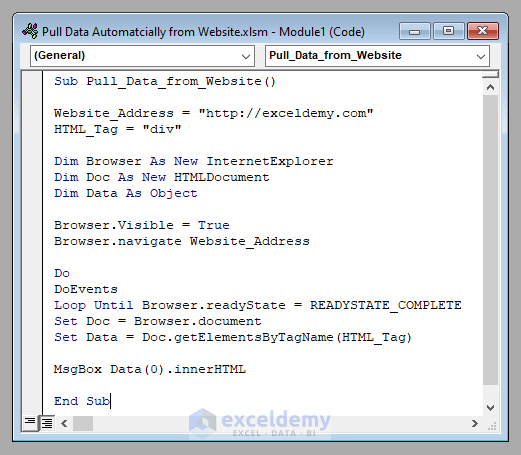
+
Yes, with MATLAB’s latest functions like readcell, it can handle various Excel data types and formats, though some preprocessing might be required for complex structures.
How do I deal with multiple sheets in one Excel file?

+
Specify the sheet name or index in the import functions. For example, data = readtable(‘file.xlsx’, ‘Sheet’, ‘Sheet2’); or data = xlsread(‘file.xlsx’, 2);