5 Ways to Export a Single Excel Sheet Easily

Excel, a staple tool in data manipulation and analysis, often requires users to export data for various reasons, including reporting, sharing, or integrating with other software. While Excel is known for its complexity, exporting a single sheet can be straightforward if you know the right techniques. In this post, we'll explore five ways to export a single Excel sheet easily, ensuring your data management is efficient and painless.
1. Save As Method
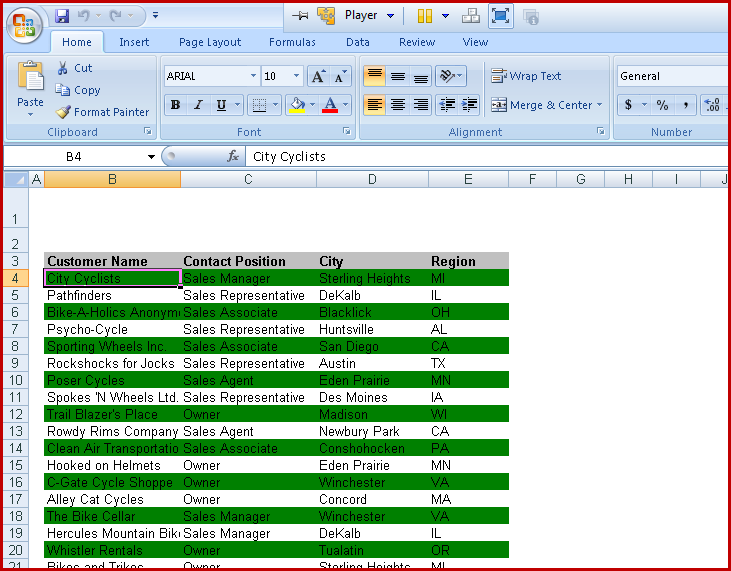
Perhaps the simplest and most common method, the Save As function lets you extract a single sheet from an Excel workbook into its own file.
- Open your workbook and select the sheet you wish to export.
- Go to File > Save As.
- Choose the desired location on your computer where you want to save the file.
- In the Save As dialog:
- Enter a name for the new file.
- Select a file type like CSV, XML, or any other format Excel supports for single sheet export.
- Click Save.
📌 Note: Remember that saving as different file types might not retain all Excel features, like complex formulas or formatting.
2. Copy and Paste into a New Workbook

This method provides control over what you export:
- Open your Excel workbook.
- Right-click on the tab of the sheet you want to export and select Move or Copy.
- In the dialog box:
- Choose new book from the To book dropdown.
- Tick Create a copy.
- Click OK.
- Save this new workbook by going to File > Save As.
🧑💻 Note: This method keeps the original workbook intact, allowing you to work on a copy without affecting the source data.
3. Using VBA for Advanced Export

If you need to export sheets more frequently or automate the process, VBA (Visual Basic for Applications) can be incredibly useful:
- Press Alt + F11 to open the VBA Editor.
- Insert a new module via Insert > Module.
- Paste the following code:
Sub ExportSheetAsCSV()
Dim ws As Worksheet
Set ws = ThisWorkbook.Sheets("SheetName") 'Replace with your sheet name
ws.Copy
With ActiveWorkbook
.SaveAs Filename:=Application.DefaultFilePath & "\YourFileName.csv", FileFormat:=xlCSV
.Close False
End With
End Sub🔍 Note: Automating with VBA requires basic knowledge of coding, but it dramatically increases efficiency in repetitive tasks.
4. Export Using Power Query

Power Query, now a part of Excel, can not only transform data but also help in exporting sheets:
- In your Excel workbook, go to the Data tab.
- Click Get Data > From File > From Workbook.
- Select your Excel file, navigate to the desired sheet, and load it into a new worksheet.
- Once the data is loaded, you can save this new worksheet using the Save As method.
📝 Note: Power Query is excellent for complex data manipulation before exporting, providing an extra layer of data analysis.
5. Online Tools and Services
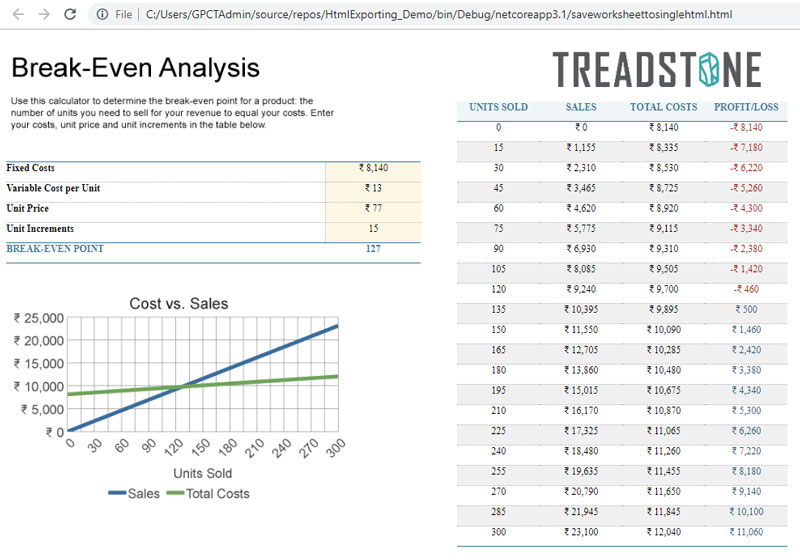
If you’re not comfortable with Excel’s native features or if you’re looking for a quick solution without altering your original workbook, consider using online tools or services:
- Navigate to any online Excel converter or export tool.
- Upload your Excel file or paste the sheet data directly into the service's interface.
- Choose the desired output format (CSV, XML, JSON, etc.).
- Download the exported file to your local drive.
🚧 Note: Be cautious with online tools regarding data privacy and security; ensure you use trusted services.
The art of exporting a single Excel sheet need not be complex. From the straightforward Save As method to more advanced techniques like VBA scripting or leveraging Power Query, there's a solution for every user's level of expertise and need. Whether you prefer manual methods for simplicity or automate for efficiency, these five techniques ensure you can manage your Excel data effectively. Remember, while exporting, consider the implications on data integrity, format compatibility, and the security of your data, especially when using online services.
How do I export multiple sheets at once?

+
To export multiple sheets at once, consider using VBA to loop through each sheet and save as needed or manually exporting each sheet one by one.
Can I export an Excel sheet with formatting?

+
Yes, you can export with formatting if you save as a .xlsx or .xls file. Other formats like CSV will strip away most formatting.
What are the limitations of using online tools to export Excel sheets?

+
Online tools might have limitations regarding file size, security, and format support, and they can sometimes compromise data privacy.
How can I ensure the data integrity when exporting?

+
Always double-check your data after exporting, and when using online tools, ensure your source files do not contain sensitive information.